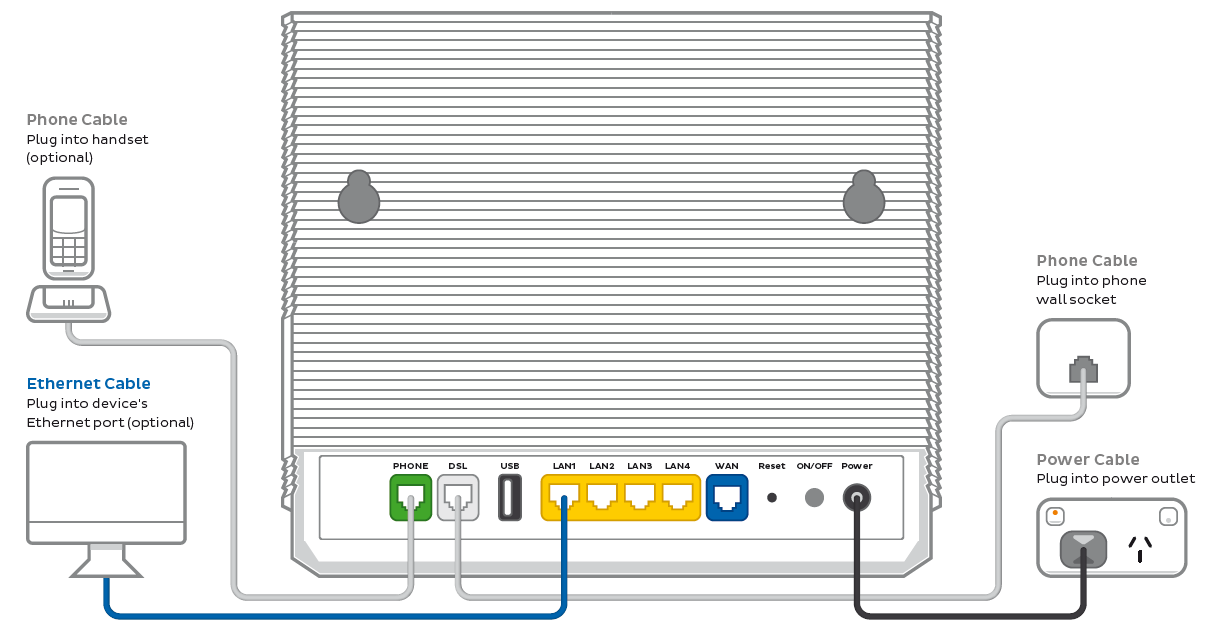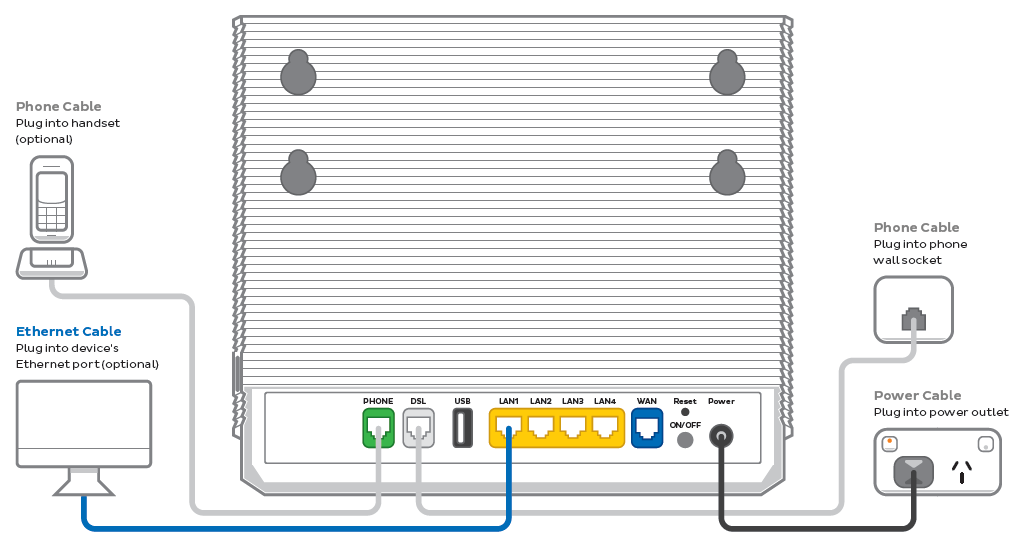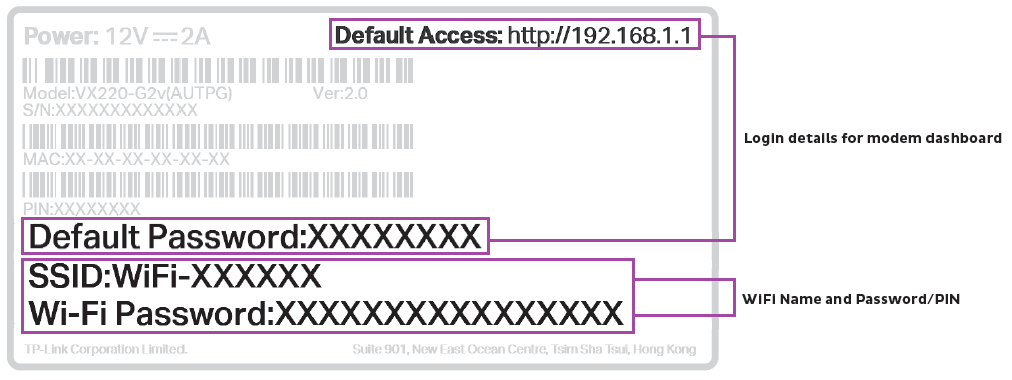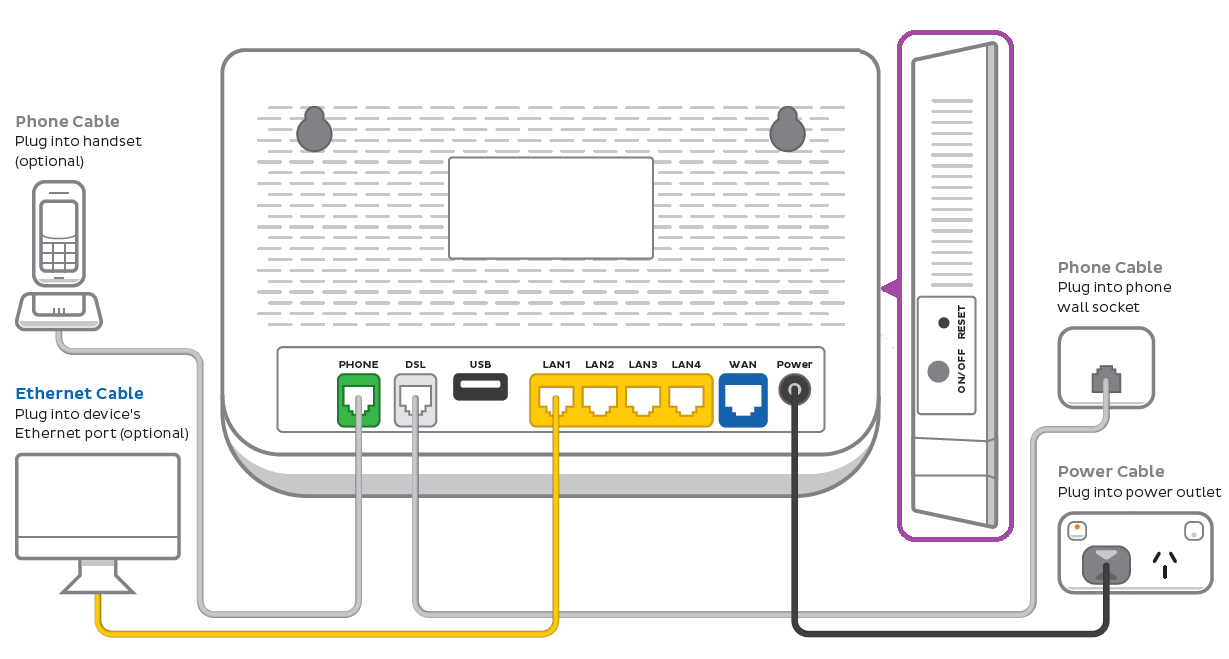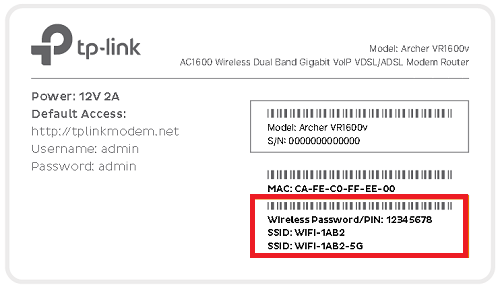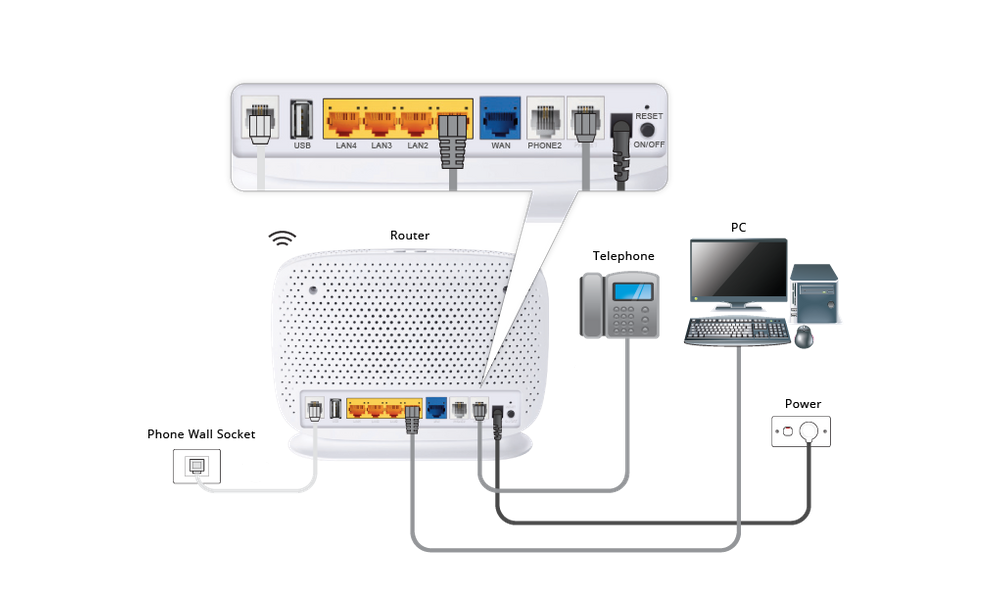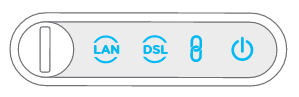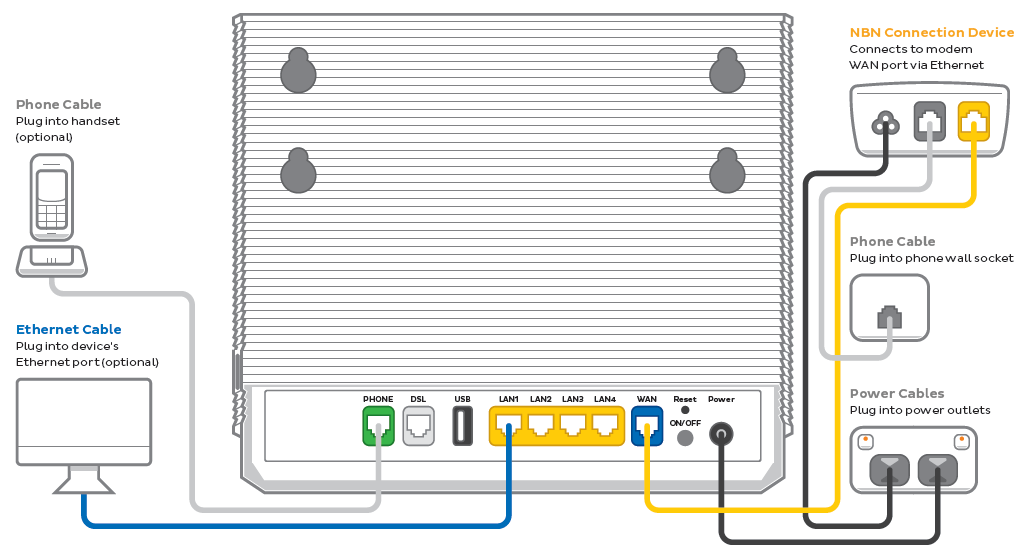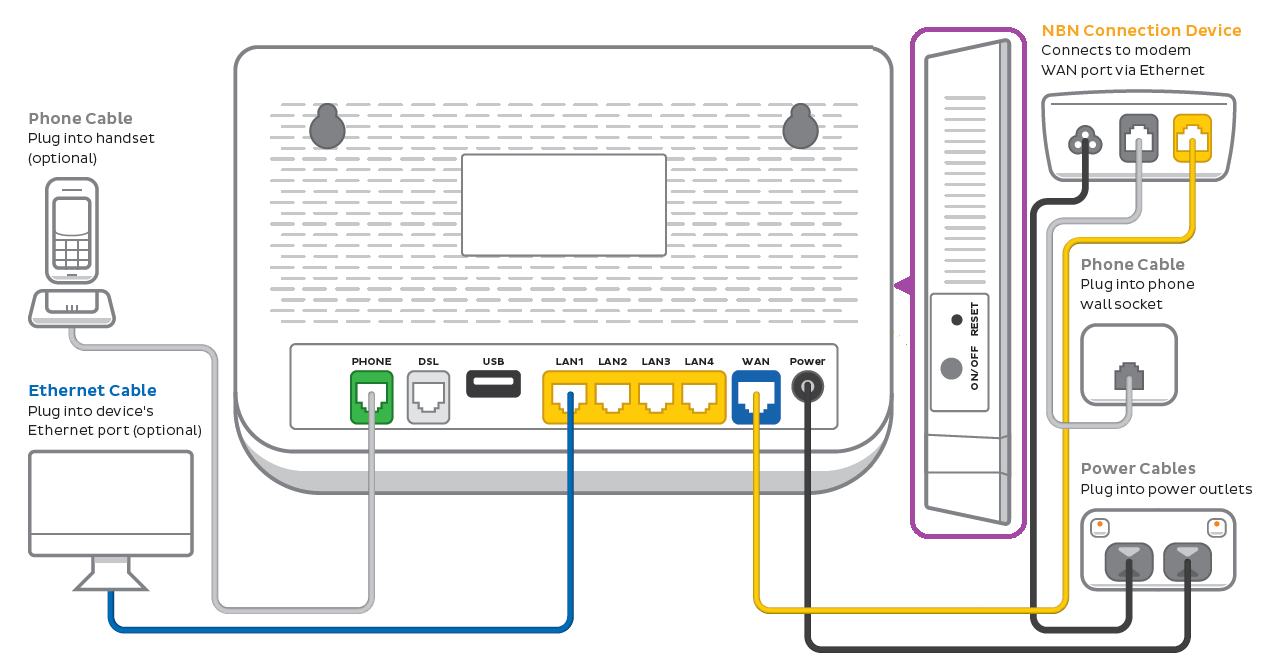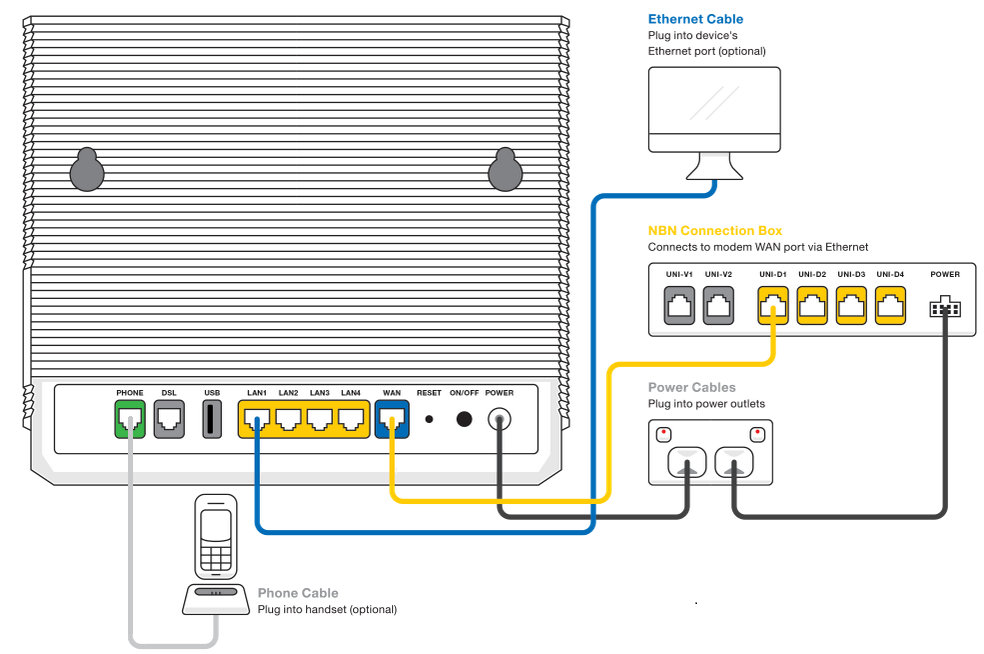If your TPG nbn FTTB/N service is offline, you won’t be able to visit a website, browse, stream, or download. Email and any other services that use the internet will not work. These steps will help you identify the issue.
-
Your service may just be affected by an outage or planned maintenance. You can check your address on nbn®'s Network status and outages page and our Network Status page.
If there is an outage or planned maintenance, the results will give you an estimated fix time. -
If you have a phone with mobile data, use it to run an nbn service test in My Account.
If the nbn service test identifies an issue, we’ll contact you.
-
If you think an incompatible modem has been plugged in at your place, please call us on 1300 997 271 so we can get your connection unblocked. If an incompatible modem is detected, nbn® will block a connection to stop wider network issues.
All TPG modems are white-listed with nbn®.
-
Find your nbn modem and make sure the cables are plugged in securely and not damaged. Our setup guide will show you how to plug in.
You’ll need to replace any broken or chewed cables.
-
Turn off your modem’s power outlet for at least 10 seconds.
-
Turn the outlet back on and wait for your modem’s Internet light to come on, then see if you can visit a website.
-
Do you have any devices connected to your modem with an Ethernet cable? If these devices can visit a website but devices on Wi-Fi can’t, switch to troubleshooting Wi-Fi No Connection.
- If you can view websites on some devices but not others, even when they’re both connected the same way, you may need to fix some browser settings. Check out our guide on Browsing issues.
-
Still can't get online? Please call us on 1300 997 271 and we’ll help you.
Please note
Your modem must support VDSL2 to work on nbn FTTB/FTTN. When an incompatible modem is detected, nbn® may block your connection to prevent network issues. A blocked connection won't work even if you switch to a compatible modem.
If you believe an incompatible modem has been plugged in, please call us on 1300 997 271 and we can get your connection unblocked.
All modems we supply for nbn FTTB/N have been whitelisted with nbn®.
If your TPG nbn FTTB/N service is running slowly, these steps will help you identify the issue.
-
Your service may just be affected by planned maintenance. You can check your address on nbn®'s Network status and outages page and our Network Status page.
If there is planned maintenance, the results will give you an estimated fix time. -
If you have a phone with mobile data, use it to run an nbn service test in My Account.
If the nbn service test identifies an issue, we’ll contact you.
-
Find your nbn modem and turn off its power outlet for at least 10 seconds.
-
Turn the outlet back on and wait for your modem’s Internet light to come on, then run a speed test.
-
Do you have any devices connected to your modem with an Ethernet cable? If speeds on these devices are fine but devices on WiFi are slow, switch to Troubleshooting WiFi speed.
-
Make sure that the device you’re using to run speeds tests is the only one connected to your modem. Unplug all other devices from your modem’s Ethernet ports and turn off other devices that are connected to the WiFi.
-
On your one device, close all other apps using the internet, then run a speed test.
-
If your speed has improved on a single device, you may need to upgrade your nbn plan to get enough bandwidth to support more apps or devices.
You can change your plan in My Account or call us on 13 14 23.
-
Make sure your modem’s Ethernet cables are in good condition, with “CAT6” or “CAT5e” printed on them.
Older Cat5 Ethernet cables are not recommended for nbn services. You’ll need to replace any broken or chewed cables.
-
Run a scan on your antivirus/anti-malware software. If your software includes any firewalls, temporarily disable them and run a speed test to see if they’re slowing down your internet.
If any infections are detected, make sure they are quarantined and removed. Contact your software’s Customer Support if you need help.
-
Still getting slow speeds? Please call us on 1300 997 271 or lodge a fault with the My TPG App (iOS or Android) and we’ll help you.
Log in to the My TPG app and hit Your Internet Speed, then Test Your Speed. If your speed is below the acceptable range, you can hit Lodge Fault and submit the form.
Your modem will take care of the hard stuff like internet settings, but we’ll need your help to plug it in. The main cables you need will come in the box, and you can grab extra Ethernet cables from the shops if you need them.
Choose your modem to get started:
| VX420-G2V Modem | |
| Smart Modem Gateway (VX420-G2H) | |
| VX220-G2V Modem | |
| TP-Link VR1600v | |
| TPG modem not listed here? See Guides for older modems. |
|
| Don't have a TPG modem? See our BYO modem guide. |
How to plug in your VX420-G2V Modem for nbn FTTB/N
- First, make sure you’ve got a message from us asking you to plug in your nbn modem. We need to get your connection ready on our side before you plug in.
- Find your phone wall socket – you probably already have a modem plugged in from your last internet service. Unplug any old modem from the phone wall socket and power outlet.
- Use the power cable to connect your modem's Power port to a power outlet.
- Use the phone cable to connect your modem’s grey DSL port to your phone wall socket.
- Turn on the power outlet and press your modem’s ON/OFF button.
- Leave your modem alone for 30 minutes while it runs through its automatic setup.
- Check the Internet light on your modem. If it’s green, you’re online and you can start connecting your devices.
No green light? Call us on 1300 997 271 and we can help you out. - You'll find the default Wi-Fi name and password on your modem's barcode sticker. If you want to change your Wi-Fi name or password, use this guide.
- Your devices will automatically connect to the best Wi-Fi possible. If your Wi-Fi’s running slow, check out Improving Wi-Fi Signal.
- For online gaming or HD/4K streaming, Ethernet is better than Wi-Fi. If you have extra Ethernet cables, you can connect up to 4 devices to your modem’s yellow LAN ports.
- To use your TPG Voice phone service, just plug a handset into your modem’s green Phone port.
- You’re now good to go.
If you don’t want to keep your old modem, see if your local council has any eWaste recycling facilities.
How to plug in your Smart Modem Gateway (VX420-G2H) for nbn FTTB/N
- First, make sure you’ve got a message from us asking you to plug in your nbn modem. We need to get your connection ready on our side before you plug in.
- Find your phone wall socket – you probably already have a modem plugged in from your last internet service. Unplug any old modem from the phone wall socket and power outlet.
- Use the power cable to connect your modem's Power port to a power outlet.
- Use the phone cable to connect your modem’s grey DSL port to your phone wall socket.
- Turn on the power outlet and press your modem’s ON/OFF button.
- Leave your modem alone for 30 minutes while it runs through its automatic setup.
- Check the Internet light on your modem. If it’s green, you’re online and you can start connecting your devices.
No green light? Call us on 1300 997 271 and we can help you out. -
You'll find the default Wi-Fi name (SSID) and password on your modem's barcode sticker. If you want to change your Wi-Fi name or password, use this guide.
- Your devices will automatically connect to the best Wi-Fi possible. If your Wi-Fi’s running slow, check out Improving Wi-Fi Signal.
- For online gaming or HD/4K streaming, Ethernet is better than Wi-Fi. If you have extra Ethernet cables, you can connect up to 4 devices to your modem’s yellow LAN ports.
- To use your TPG Voice phone service, just plug a handset into your modem’s green Phone port.
-
You’re now good to go.
If you don’t want to keep your old modem, see if your local council has any eWaste recycling facilities.
Note for nbn services with 4G Backup: A green 4G light means that your modem has automatically connected 4G Backup because your nbn service is unavailable. This can happen while we're still setting up your nbn, or during an outage or planned maintenance.
Your TPG Voice phone will not work on 4G Backup.
If the 4G light has stayed on for a long time, please call us on 1300 997 271.
How to plug in your VX220-G2V Modem for nbn FTTB/N
- First, make sure you’ve got a message from us asking you to plug in your nbn modem. We need to get your connection ready on our side before you plug in.
- Find your phone wall socket – you probably already have a modem plugged in from your last internet service. Unplug any old modem from the phone wall socket and power outlet.
- Use the power cable to connect your modem's Power port to a power outlet.
- Use the phone cable to connect your modem’s grey DSL port to your phone wall socket.
- Turn on the power outlet and press your modem’s ON/OFF button.
- Leave your modem alone for 30 minutes while it runs through its automatic setup.
- Check the Internet light on your modem. If it’s blue, you’re online and you can start connecting your devices.
No blue light? Call us on 1300 997 271 and we can help you out. - You'll find the default Wi-Fi name and password on your modem's barcode sticker. If you want to change your Wi-Fi name or password, use this guide.
- Your devices will automatically connect to the best Wi-Fi possible. If your Wi-Fi’s running slow, check out Improving Wi-Fi Signal.
- For online gaming or HD/4K streaming, Ethernet is better than Wi-Fi. If you have extra Ethernet cables, you can connect up to 4 devices to your modem’s yellow LAN ports.
- To use your TPG Voice phone service, just plug a handset into your modem’s green Phone port.
- You’re now good to go.
If you don’t want to keep your old modem, see if your local council has any eWaste recycling facilities.
How to plug in your TP-Link VR1600v for nbn FTTB/N
- First, make sure you’ve got a message from us asking you to plug in your nbn modem. We need to get your connection ready on our side before you plug in.
- Find your phone wall socket – you probably already have a modem plugged in from your last internet service. Unplug any old modem from the phone wall socket and power outlet.
- Use the power cable to connect your modem's Power port to a power outlet.
- Use the phone cable to connect your modem’s grey DSL port to your phone wall socket.
- Turn on the power outlet and press your modem’s Power button.
- Leave your modem alone for 30 minutes while it runs through its automatic setup.
- Check the Internet light on your modem. If it’s green, you’re online and you can start connecting your devices.
No green light? Call us on 1300 997 271 and we can help you out. -
You'll find the default Wi-Fi name (SSID) and password on your modem's barcode sticker. If you want to change your Wi-Fi name or password, use this guide.
- Your devices will automatically connect to the best Wi-Fi possible. If your Wi-Fi’s running slow, check out Improving Wi-Fi Signal.
- For online gaming or HD/4K streaming, Ethernet is better than Wi-Fi. If you have extra Ethernet cables, you can connect up to 4 devices to your modem’s yellow LAN ports.
- To use your TPG Voice phone service, just plug a handset into your modem’s grey Phone 1 port.
-
You’re now good to go.
If you don’t want to keep your old modem, see if your local council has any eWaste recycling facilities.
If your TPG nbn FTTC service is having dropouts, it means your internet will go offline and come back online intermittently. These steps will help you identify the issue.
-
Your service may just be affected by an outage or planned maintenance. You can check your address on nbn®'s Network status and outages page and our Network Status page.
If there is an outage or planned maintenance, the results will give you an estimated fix time. -
Log into My Account and run an nbn service test.
If the nbn service test identifies an issue, we’ll contact you.
-
Do you have any devices connected to your modem with an Ethernet cable? If these devices stay connected when devices on Wi-Fi drop out, switch to troubleshooting Wi-Fi Dropouts.
-
Find your nbn modem and make sure the cables are plugged in securely and not damaged. Our setup guide will show you how to plug in.
You’ll need to replace any broken or chewed cables.
-
Still getting dropouts? Please call us on 1300 997 271 and we’ll help you.
If your TPG nbn FTTC service is offline, you won’t be able to visit a website, browse, stream, or download. Email and any other services that use the internet will not work. These steps will help you identify the issue.
-
Your service may just be affected by an outage or planned maintenance. You can check your address on nbn®'s Network status and outages page and our Network Status page.
If there is an outage or planned maintenance, the results will give you an estimated fix time. -
If you have a phone with mobile data, use it to run an nbn service test in My Account.
If the nbn service test identifies an issue, we’ll contact you.
-
Find your nbn modem and make sure the cables are plugged in securely and not damaged. Our setup guide will show you how to plug in.
You’ll need to replace any broken or chewed cables.
-
Turn off the power outlets for your modem and nbn Connection Box (NCB) for at least 10 seconds.
-
Turn the outlets back on and wait for your modem’s Internet light to come on, then see if you can visit a website.
-
Check your NCB's status lights. If any lights are off or red, please call us on 1300 997 271 and we’ll help you.
- Do you have any devices connected to your modem with an Ethernet cable? If these devices can visit a website but devices on Wi-Fi can’t, switch to troubleshooting Wi-Fi No Connection.
- If you can view websites on some devices but not others, even when they’re both connected the same way, you may need to fix some browser settings. Check out our guide on Browsing issues.
-
Still can't get online? Please call us on 1300 997 271 and we’ll help you.
If your TPG nbn FTTC service is running slowly, these steps will help you identify the issue.
-
Your service may just be affected by planned maintenance. You can check your address on nbn®'s Network status and outages page and our Network Status page.
If there is planned maintenance, the results will give you an estimated fix time. -
If you have a phone with mobile data, use it to run an nbn service test in My Account.
If the nbn service test identifies an issue, we’ll contact you.
-
Find your nbn modem and turn off its power outlet for at least 10 seconds.
-
Turn the outlet back on and wait for your modem’s Internet light to come on, then run a speed test.
-
Do you have any devices connected to your modem with an Ethernet cable? If speeds on these devices are fine but devices on WiFi are slow, switch to Troubleshooting WiFi speed.
-
Make sure that the device you’re using to run speeds tests is the only one connected to your modem. Unplug all other devices from your modem’s Ethernet ports and turn off other devices that are connected to the WiFi.
-
On your one device, close all other apps using the internet, then run a speed test.
-
If your speed has improved on a single device, you may need to upgrade your nbn plan to get enough bandwidth to support more apps or devices.
You can change your plan in My Account or call us on 13 14 23.
-
Make sure your modem’s Ethernet cables are in good condition, with “CAT6” or “CAT5e” printed on them.
Older Cat5 Ethernet cables are not recommended for nbn services. You’ll need to replace any broken or chewed cables.
-
Run a scan on your antivirus/anti-malware software. If your software includes any firewalls, temporarily disable them and run a speed test to see if they’re slowing down your internet.
If any infections are detected, make sure they are quarantined and removed. Contact your software’s Customer Support if you need help.
-
Still getting slow speeds? Please call us on 1300 997 271 or lodge a fault with the My TPG App (iOS or Android) and we’ll help you.
Log in to the My TPG app and hit Your Internet Speed, then Test Your Speed. If your speed is below the acceptable range, you can hit Lodge Fault and submit the form.
Your modem will take care of the hard stuff like internet settings, but we’ll need your help to plug it in. The main cables you need will come in the box, and you can grab extra Ethernet cables from the shops if you need them.
Choose your modem:
| VX420-G2V Modem | |
| Smart Modem Gateway (VX420-G2H) | |
| VX220-G2V Modem | |
| TP-Link VR1600v | |
| TPG modem not listed here? See Guides for older modems. |
|
| Don't have a TPG modem? See our BYO modem guide. |
How to plug in your VX420-G2V Modem for nbn FTTC
- First, make sure you’ve got a message from us asking you to plug in your nbn modem. We need to get your connection ready on our side before you plug in.
- Find your phone wall socket and nbn Connection Box (NCB) – you probably already have a modem plugged in from your last internet service. Unplug any old modem from the NCB and power outlet.
If your NCB is missing, please call us on 1300 023 575. - Use the power cables to connect the Power ports on your modem and NCB to power outlets.
- Use the phone cable to connect your NCB’s grey Phone port to your phone wall socket.
- Use the Ethernet cable to connect your modem's blue WAN port to your NCB's yellow Gateway port.
- Turn on both power outlets and press your modem’s ON/OFF button.
- Leave your modem alone for 30 minutes while it runs through its automatic setup.
- Check the Internet light on your modem. If it’s green, you’re online and you can start connecting your devices.
No green light? Call us on 1300 997 271 and we can help you out. -
You'll find the default Wi-Fi name and password on your modem's barcode sticker. If you want to change your Wi-Fi name or password, use this guide.
- Your devices will automatically connect to the best Wi-Fi possible. If your Wi-Fi’s running slow, check out Improving Wi-Fi Signal.
- For online gaming or HD/4K streaming, Ethernet is better than Wi-Fi. If you have extra Ethernet cables, you can connect up to 4 devices to your modem’s yellow LAN ports.
- To use your TPG Voice phone service, just plug a handset into your modem’s green Phone port.
- You’re now good to go.
If you don’t want to keep your old modem, see if your local council has any eWaste recycling facilities.
How to plug in your Smart Modem Gateway (VX420-G2H) for nbn FTTC
- First, make sure you’ve got a message from us asking you to plug in your nbn modem. We need to get your connection ready on our side before you plug in.
- Find your phone wall socket and nbn Connection Box (NCB) – you probably already have a modem plugged in from your last internet service. Unplug any old modem from the NCB and power outlet.
If your NCBD is missing, please call us on 1300 023 575. - Use the power cables to connect the Power ports on your modem and NCB to power outlets.
- Use the phone cable to connect your NCB’s grey Phone port to your phone wall socket.
- Use the Ethernet cable to connect your modem's blue WAN port to your NCB's yellow Gateway port.
- Turn on both power outlets and press your modem’s ON/OFF button.
- Leave your modem alone for 30 minutes while it runs through its automatic setup.
- Check the Internet light on your modem. If it’s green, you’re online and you can start connecting your devices.
No green light? Call us on 1300 997 271 and we can help you out. -
You'll find the default Wi-Fi name (SSID) and password on your modem's barcode sticker. If you want to change your Wi-Fi name or password, use this guide.
- Your devices will automatically connect to the best Wi-Fi possible. If your Wi-Fi’s running slow, check out Improving Wi-Fi Signal.
- For online gaming or HD/4K streaming, Ethernet is better than Wi-Fi. If you have extra Ethernet cables, you can connect up to 4 devices to your modem’s yellow LAN ports.
- To use your TPG Voice phone service, just plug a handset into your modem’s green Phone port.
- You’re now good to go.
If you don’t want to keep your old modem, see if your local council has any eWaste recycling facilities.
Note for nbn services with 4G Backup: A green 4G light means that your modem has automatically connected 4G Backup because your nbn service is unavailable. This can happen while we're still setting up your nbn, or during an outage or planned maintenance.
Your TPG Voice phone will not work on 4G Backup.
If the 4G light has stayed on for a long time, please call us on 1300 997 271.
How to plug in your VX220-G2V Modem for nbn FTTC
- First, make sure you’ve got a message from us asking you to plug in your nbn modem. We need to get your connection ready on our side before you plug in.
- Find your phone wall socket and nbn Connection Box (NCB) – you probably already have a modem plugged in from your last internet service. Unplug any old modem from the NCB and power outlet.
If your NCB is missing, please call us on 1300 023 575. - Use the power cables to connect the Power ports on your modem and NCB to power outlets.
- Use the phone cable to connect your NCB’s grey Phone port to your phone wall socket.
- Use the Ethernet cable to connect your modem's blue WAN port to your NCB's yellow Gateway port.
- Turn on both power outlets and press your modem’s ON/OFF button.
- Leave your modem alone for 30 minutes while it runs through its automatic setup.
- Check the Internet light on your modem. If it’s blue, you’re online and you can start connecting your devices.
No blue light? Call us on 1300 997 271 and we can help you out. -
You'll find the default Wi-Fi name and password on your modem's barcode sticker. If you want to change your Wi-Fi name or password, use this guide.
- Your devices will automatically connect to the best Wi-Fi possible. If your Wi-Fi’s running slow, check out Improving Wi-Fi Signal.
- For online gaming or HD/4K streaming, Ethernet is better than Wi-Fi. If you have extra Ethernet cables, you can connect up to 4 devices to your modem’s yellow LAN ports.
- To use your TPG Voice phone service, just plug a handset into your modem’s green Phone port.
- You’re now good to go.
If you don’t want to keep your old modem, see if your local council has any eWaste recycling facilities.
How to plug in your TP-Link VR1600v for nbn FTTC
- First, make sure you’ve got a message from us asking you to plug in your nbn modem. We need to get your connection ready on our side before you plug in.
- Find your phone wall socket and nbn Connection Box (NCB) – you probably already have a modem plugged in from your last internet service. Unplug any old modem from the NCB and power outlet.
If your NCB is missing, please call us on 1300 023 575. - Use the power cables to connect the Power ports on your modem and NCB to power outlets.
- Use the phone cable to connect your NCB’s grey Phone port to your phone wall socket.
- Use the Ethernet cable to connect your modem's blue WAN port to your NCB's yellow Gateway port.
- Turn on both power outlets and press your modem’s Power button.
- Leave your modem alone for 30 minutes while it runs through its automatic setup.
- Check the Internet light on your modem. If it’s green, you’re online and you can start connecting your devices.
No green light? Call us on 1300 997 271 and we can help you out. - You'll find the default Wi-Fi name (SSID) and password on your modem's barcode sticker. If you want to change your Wi-Fi name or password, use this guide.
- Your devices will automatically connect to the best Wi-Fi possible. If your Wi-Fi’s running slow, check out Improving Wi-Fi Signal.
- For online gaming or HD/4K streaming, Ethernet is better than Wi-Fi. If you have extra Ethernet cables, you can connect up to 4 devices to your modem’s yellow LAN ports.
- To use your TPG Voice phone service, just plug a handset into your modem’s grey Phone 1 port.
- You’re now good to go.
If you don’t want to keep your old modem, see if your local council has any eWaste recycling facilities.
Here's everything you need to know about TPG nbn.
Select one of the links below to jump to a query:
- How to get nbn®
- How do I get connected to the nbn®?
- I already have nbn®. How do I switch to TPG nbn®?
- Can I keep my existing phone number to use on the nbn®?
- nbn® Fees and Plans
- nbn® Installation and Hardware
- How long does it take to get connected to nbn®?
- What type of nbn® equipment do I need?
- What type of wall sockets will I need for nbn®?
- Can I use smart wiring with the nbn®?
- Will my modem work with TPG nbn®?
- More about the nbn®
- How fast is nbn®?
- Will my medical alarm, security alarm, EFTPOS machine or fax machine work on the nbn®?
- Are the first connection(s) at a premises in a newly developed area with no pre-existing telecommunications infrastructure; or
- Are the first connection(s) at a premises in an established area where a developer has increased the number of dwellings on the same plot of land.
How to get nbn®
How do I get connected to the nbn®?
Check your address on our website. If nbn is available, you can sign up online or call us on 1300 720 016.
Already with TPG? You can check if nbn is available in My Account - just hit Change your Plan under Internet Account Management and confirm your address.
I already have nbn®. How do I switch to TPG nbn®?
Easy - just sign up online or call us on 1300 720 016. Most nbn service transfers can be done in 2 business days.
Important: After switching, contact your old nbn provider to make sure your old services are cancelled so you won't keep getting billed for them.
Can I keep my existing phone number to use on the nbn®?
In most cases, you can keep your existing phone number to use with an nbn Phone service. We'll check this when you sign up online or call us on 1300 720 016.
nbn® Fees and Plans
What is the New Development Fee?
From 1 April 2016, the $300 New Development Fee (NDF) is charged by nbn® for all nbn connections that:
An NDF is a one-off charge. It won't be charged again for subsequent connections at the same address, as long the number of dwellings hasn't increased.
If an NDF applies to your order, you'll see it in your order summary or be told about it by our sales rep. The charge is also listed in any Critical Information Summary for nbn plans sold after 1 April 2016, and on our Additional Pricing page.
Can I change my nbn® plan after I've signed up?
You can switch between our current nbn plans at any time. See Changing your internet plan in My Account.
nbn® Installation and Hardware
How long does it take to get connected to nbn®?
Most nbn connections are done within 2-20 business days. Connection times are usually on the longer side if an nbn installer needs to come to your place and install nbn equipment.
If you do need an installation, we'll book the earliest available appointment by default - or you can choose a later date if it's more convenient.
What type of nbn® equipment do I need?
This depends on the type of nbn you're getting. Check out Connecting to the nbn for all the details.
What type of wall sockets will I need for nbn®?
nbn FTTB/FTTN and nbn FTTC will use the same RJ11 socket that you previously used for ADSL interent and landline phone services.
nbn HFC uses a Coaxial Cable socket. If you don't have the right type of cable socket at your place, an nbn installer can come install one. This can usually by done by upgrading an existng wall socket.
nbn FTTP and nbn Wireless connections don't have a wall socket - your modem will plug into an nbn Connection Box.
Can I use smart wiring with the nbn®?
Smart wiring is internal Ethernet cabling at your house. It means you have Ethernet wall sockets to connect devices to your nbn modem without running Ethernet cables along the floor or under doors. It's a good investment for heavy internet uses, or larger homes that don't get enough coverage from a standard Wi-Fi signal.
You can use smart wiring with the nbn, but it won't be included with your nbn installation. You'll need to hire a registered cabler to have smart wiring installed.
Will my modem work with TPG nbn®?
Most modems will work on TPG nbn, but there are some exceptions. Check out nbn BYO modem requirements for more.
If you need an nbn modem, you can get one from us when your order TPG nbn.
More about the nbn®
How fast is nbn®?
For everything you need to know, see nbn Speeds Explained.
Will my medical alarm, security alarm, EFTPOS machine or fax machine work on the nbn®?
Many devices that work over phone lines can work on the nbn, but you need to contact your service provider to make sure before you switch to nbn. You may need to get a different type of product that will work on nbn.
Note: TPG does not offer a Priority Assistance service. If you have Priority Assistance or believe you may be eligible, please consider this before ordering TPG nbn.
If your TPG nbn FTTP service is having dropouts, it means your internet will go offline and come back online intermittently. These steps will help you identify the issue.
-
Your service may just be affected by an outage or planned maintenance. You can check your address on nbn®'s Network status and outages page and our Network Status page.
If there is an outage or planned maintenance, the results will give you an estimated fix time. -
Log into My Account and run an nbn service test.
If the nbn service test identifies an issue, we’ll contact you.
-
Do you have any devices connected to your modem with an Ethernet cable? If these devices stay connected when devices on WiFi drop out, switch to troubleshooting WiFi Dropouts.
-
Find your nbn modem and make sure the cables are plugged in securely and not damaged. Our setup guide will show you how to plug in.
You’ll need to replace any broken or chewed cables.
-
Still getting dropouts? Please call us on 1300 997 271 and we’ll help you.
If your TPG nbn FTTP service is offline, you won’t be able to visit a website, browse, stream, or download. Email and any other services that use the internet will not work. These steps will help you identify the issue.
-
Your service may just be affected by an outage or planned maintenance. You can check your address on nbn®'s Network status and outages page and our Network Status page.
If there is an outage or planned maintenance, the results will give you an estimated fix time. -
If you have a phone with mobile data, use it to run an nbn service test in My Account.
If the nbn service test identifies an issue, we’ll contact you.
-
Find your nbn modem and make sure the cables are plugged in securely and not damaged. Our setup guide will show you how to plug in.
You’ll need to replace any broken or chewed cables.
-
Turn off the power outlets for your modem and nbn Connection Box (NCB) for at least 10 seconds.
-
Turn the outlets back on and wait for your modem’s Internet light to come on, then see if you can visit a website.
- Check your nbn Connection box's status lights. If any lights are off or red, please call us on 1300 997 271 and we’ll help you.
- Do you have any devices connected to your modem with an Ethernet cable? If these devices can visit a website but devices on Wi-Fi can’t, switch to troubleshooting Wi-Fi No Connection.
- If you can view websites on some devices but not others, even when they’re both connected the same way, you may need to fix some browser settings. Check out our guide on Browsing issues.
-
Still can't get online? Please call us on 1300 997 271 and we’ll help you.