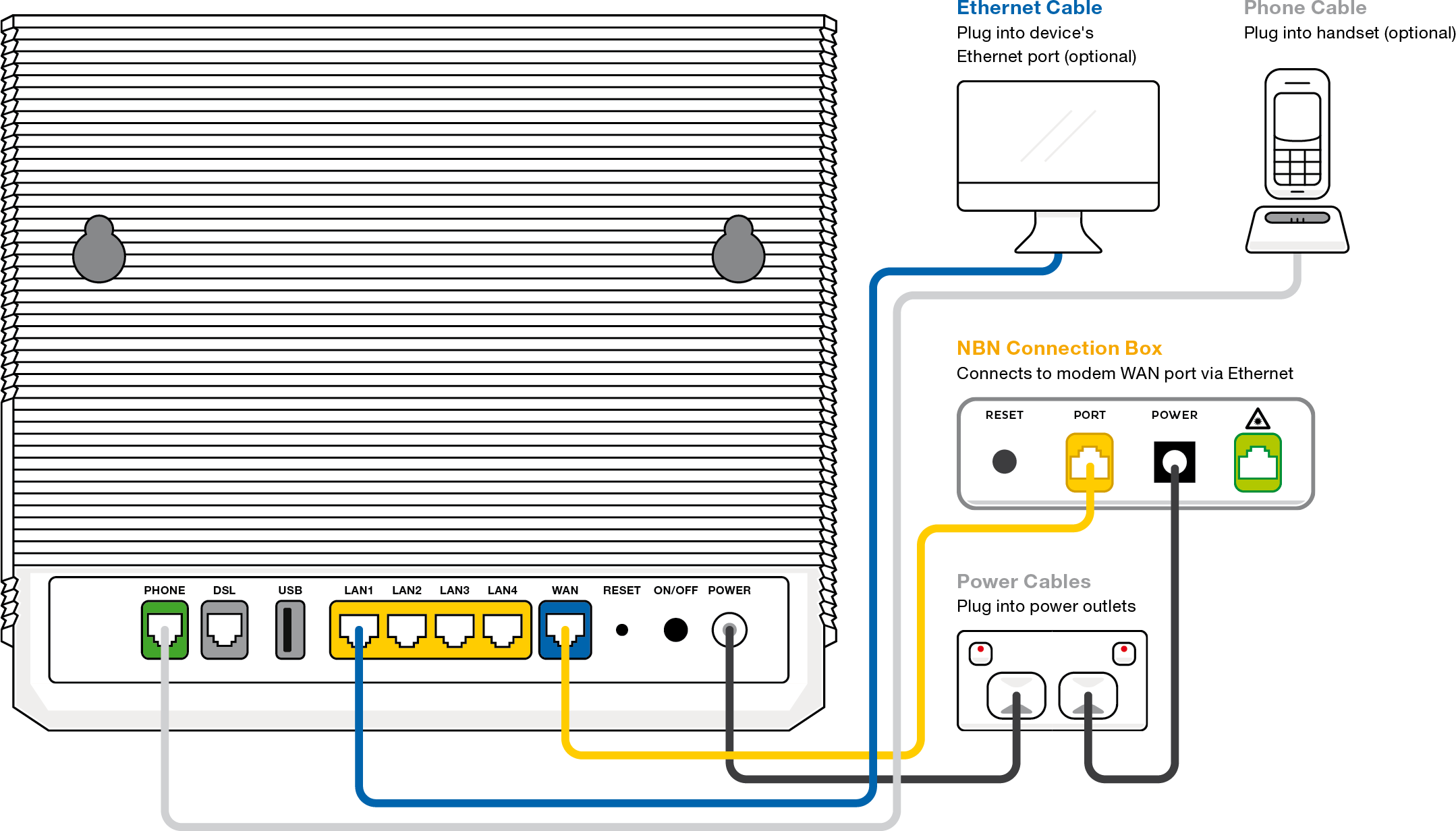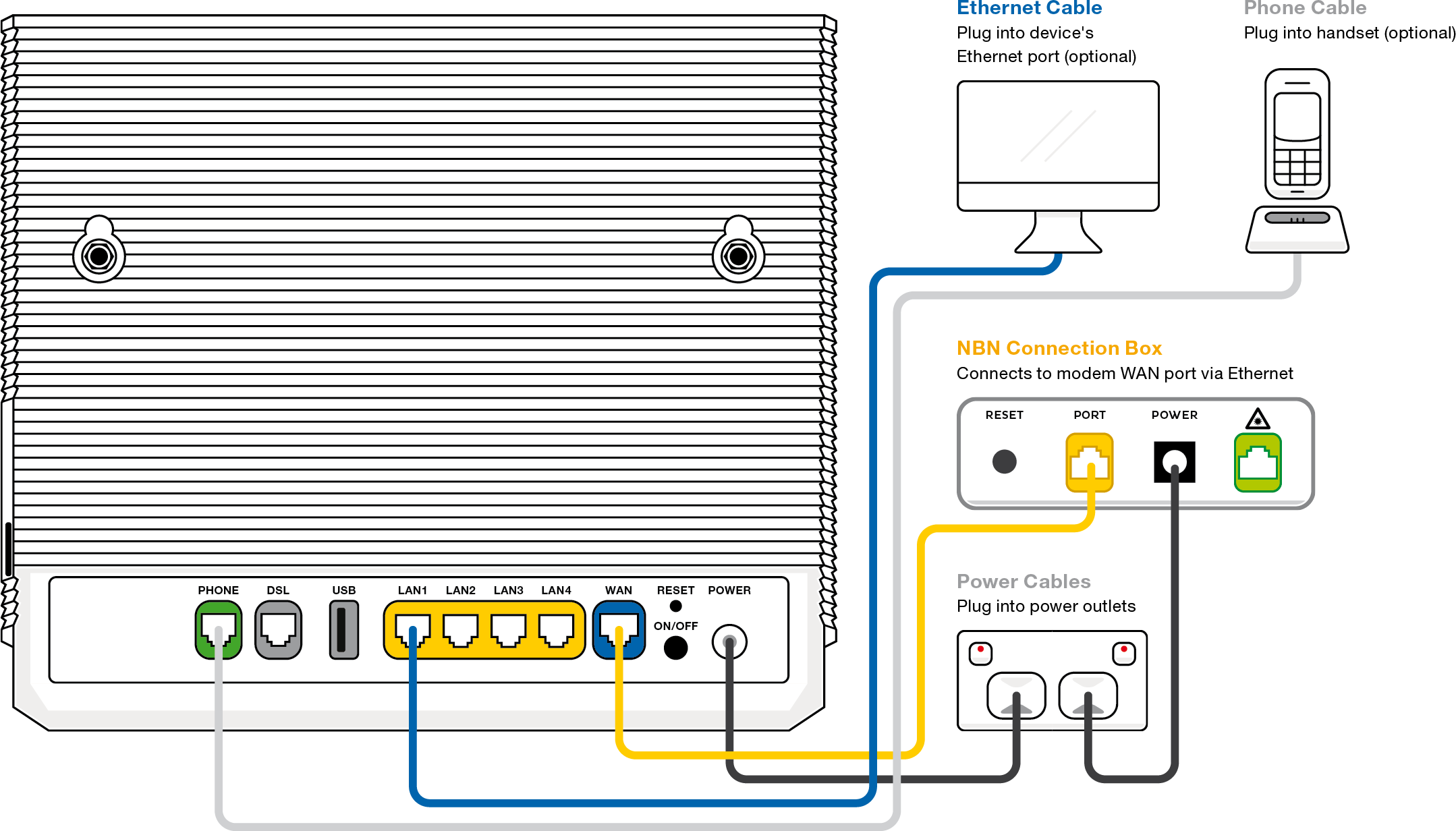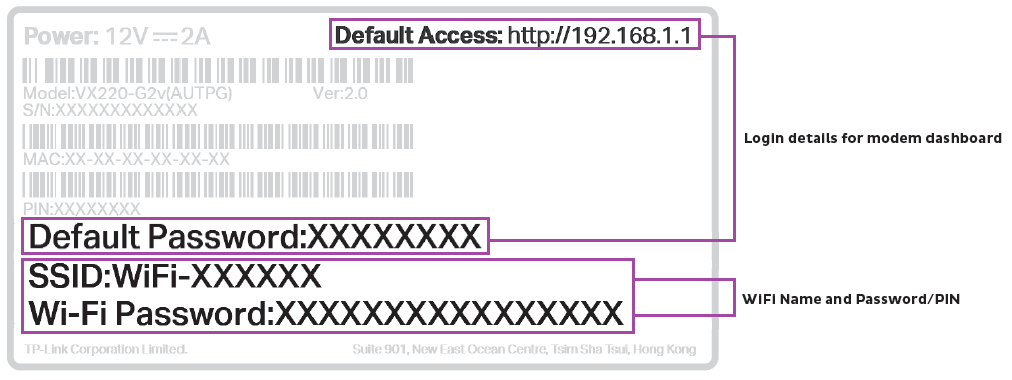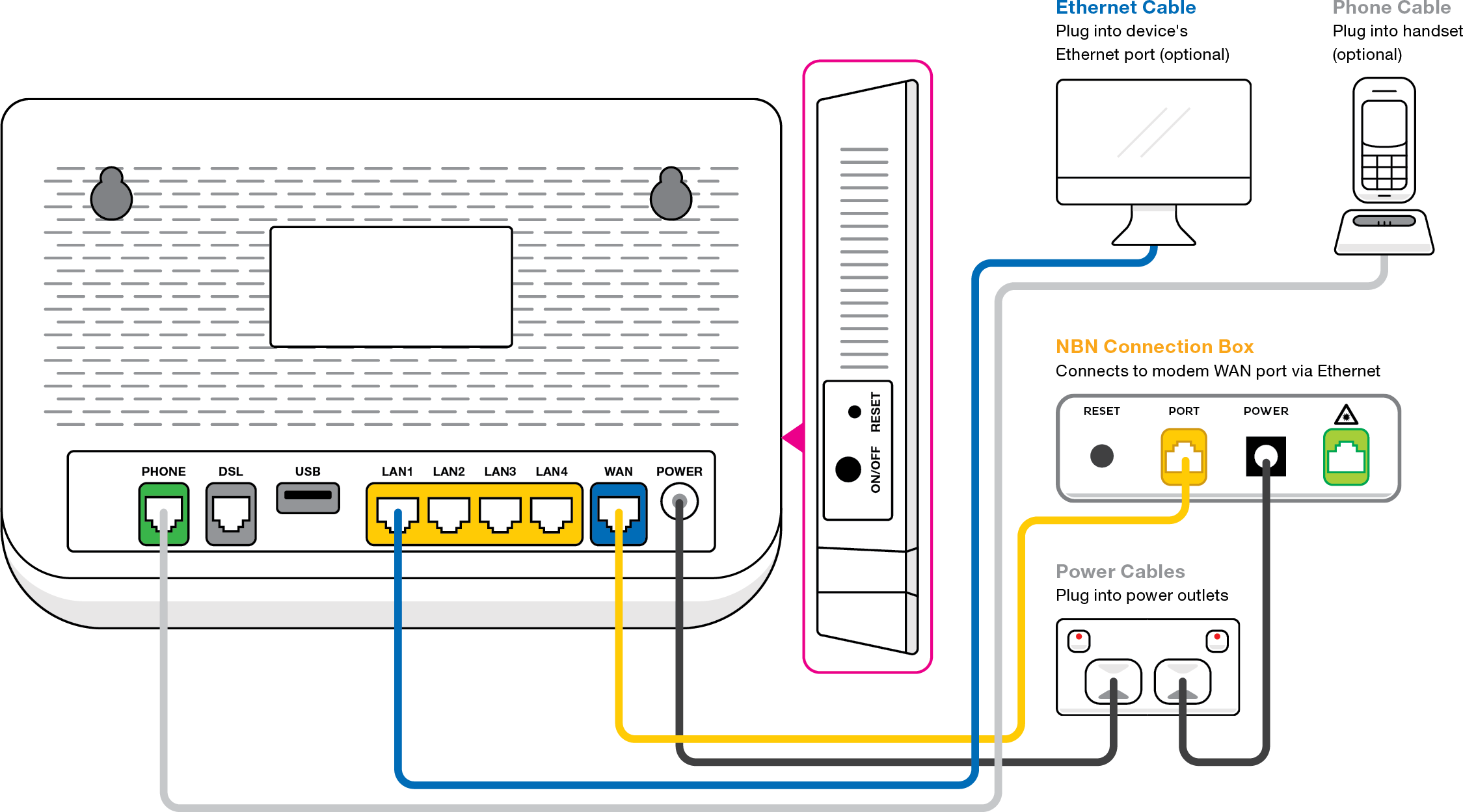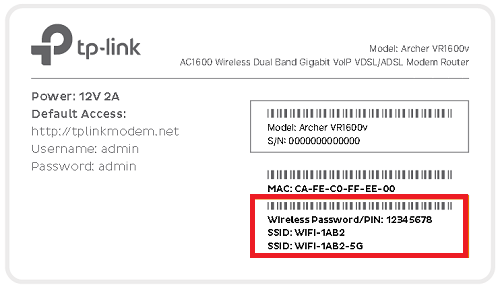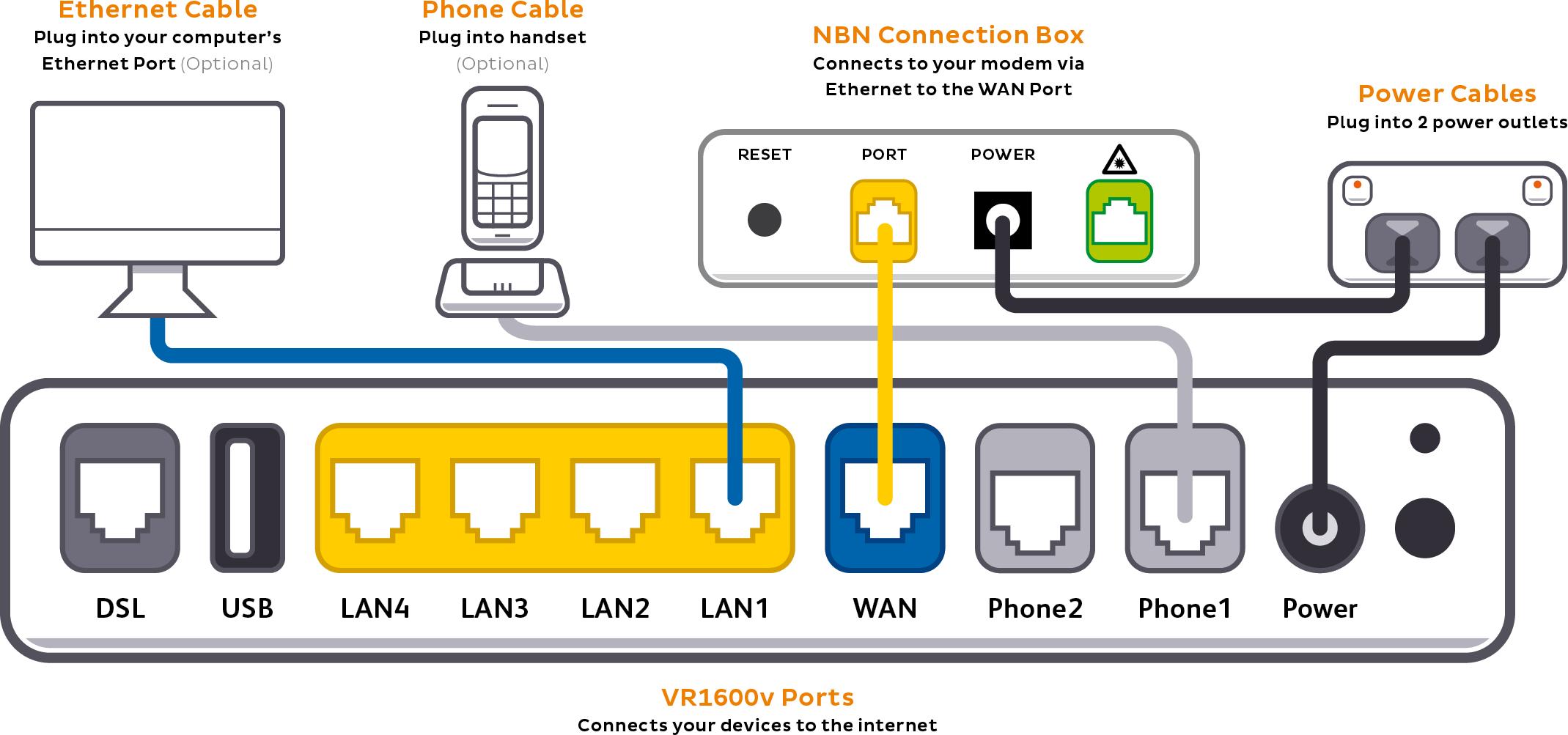Set up your nbn® FTTP
Your modem will take care of the hard stuff like internet settings, but we’ll need your help to plug it in. The main cables you need will come in the box, and you can grab extra Ethernet cables from the shops if you need them.
Choose your modem to get started:
| Picture | Modem |
|---|---|
| VX420-G2V Modem | |
| VX420-G2H Modem | |
| VX220-G2V Modem | |
| TP-Link VR1600v | |
| TPG modem not listed here? See Guides for older modems. |
|
| Don't have a TPG modem? See our BYO modem guide. |
How to plug in your VX420-G2V Modem for nbn FTTP
Note for video: If your nbn Connection Box (NCB) doesn’t have UNI-D ports, you’ll need to plug into the yellow PORT or PORT 1 instead.
- Wait for a message from us asking you to plug in your nbn modem. We need to get your connection ready on our side first.
- Find your nbn Connection Box (NCB) – it's usually installed on the inside of an exterior wall, sometimes in the garage. Unplug any old modem from the NCB and power outlet.
- Use the power cable to connect your modem's Power port to a power outlet, turn it on, then press your modem’s ON/OFF button.
- Use the Ethernet cable to connect your modem's blue WAN port to your NCB's yellow PORT.
NCB has 4 ports? Plug into UNI-D1 or PORT 1 first. If that doesn’t work, try each other port and wait a few minutes to see if your NCB gets a green Optical light. If all NCB lights are off, press the LED ON/OFF button to turn them back on. - Take a break for 30 minutes while your modem runs an automatic setup.
- Check your modem's Internet light. If it’s green, you’re online and you can start connecting devices.
No green light? Call us on 1300 997 271 and we can help you out. -
You'll find the default Wi-Fi name (SSID) and Wireless Password/PIN on your modem's barcode sticker. If you want to change your Wi-Fi name or password, use this guide.
- Your devices will automatically connect to the best Wi-Fi possible. If your Wi-Fi’s running slow, check out Improving Wi-Fi Signal.
- For online gaming or HD/4K streaming, Ethernet is better than Wi-Fi. If you have extra Ethernet cables, you can connect up to 4 devices to your modem’s yellow LAN ports.
- To use your TPG Voice phone service, just plug a handset into your modem’s green Phone port.
If your service was connected before 23 May 2024 (excluding nbn Fibre upgrades) then plug your handset into your NCB's UNI-V1 port instead. -
You’re now good to go.
If you don’t want to keep your old modem, see if your local council has any eWaste recycling facilities.
How to plug in your VX420-G2H Modem for nbn FTTP
- Wait for a message from us asking you to plug in your nbn modem. We need to get your connection ready on our side first.
- Find your nbn Connection Box (NCB) – it's usually installed on the inside of an exterior wall, sometimes in the garage. Unplug any old modem from the NCB and power outlet.
- Use the power cable to connect your modem's Power port to a power outlet, turn it on and press your modem’s ON/OFF button.
- Use the Ethernet cable to connect your modem's blue WAN port to your NCB's yellow PORT.
NCB has 4 ports? Plug into UNI-D1 or PORT 1 first. If that doesn’t work, try each other port and wait a few minutes to see if your NCB gets a green Optical light. If all NCB lights are off, press the LED ON/OFF button to turn them back on. - Take a break for 30 minutes while your modem runs an automatic setup.
- Check your modem's Internet light. If it’s green, you’re online and you can start connecting your devices.
No green light? Call us on 1300 997 271 and we can help you out. -
You'll find the default Wi-Fi name (SSID) and Wireless Password/PIN on your modem's barcode sticker. If you want to change your Wi-Fi name or password, use this guide.
- Your devices will automatically connect to the best Wi-Fi possible. If your Wi-Fi’s running slow, check out Improving Wi-Fi Signal.
- For online gaming or HD/4K streaming, Ethernet is better than Wi-Fi. If you have extra Ethernet cables, you can connect up to 4 devices to your modem’s yellow LAN ports.
- To use your TPG Voice phone service, just plug a handset into your modem’s green Phone port.
If your service was connected before 23 May 2024 (excluding nbn Fibre upgrades) then plug your handset into your NCB's UNI-V1 port instead. -
You’re now good to go.
If you don’t want to keep your old modem, see if your local council has any eWaste recycling facilities.
How to plug in your VX220-G2V Modem for nbn FTTP
Note for video: If your nbn Connection Box (NCB) doesn’t have UNI-D ports, you’ll need to plug into the yellow PORT or PORT 1 instead. After 15 May 2024, you'll need to plug your handset into your modem's green Phone port instead of the UNI-V port on the nbn Connection Box.
- Wait for a message from us asking you to plug in your nbn modem. We need to get your connection ready on our side first.
- Find your nbn Connection Box (NCB) – it's usually installed on the inside of an exterior wall, sometimes in the garage. Unplug any old modem from the NCB and power outlet.
- Use the power cable to connect your modem's Power port to a power outlet, turn it on, then press your modem’s ON/OFF button.
- Use the Ethernet cable to connect your modem's blue WAN port to your NCB's yellow PORT.
NCB has 4 ports? Plug into UNI-D1 or PORT 1 first. If that doesn’t work, try each other port and wait a few minutes to see if your NCB gets a green Optical light. If all NCB lights are off, press the LED ON/OFF button to turn them back on. - Take a break for 30 minutes while your modem runs an automatic setup.
- Check your modem's Internet light. If it’s blue, you’re online and you can start connecting devices.
No blue light? Call us on 1300 997 271 and we can help you out. -
You'll find the default Wi-Fi name (SSID) and Password on your modem's barcode sticker. If you want to change your Wi-Fi name or password, use this guide.
- Your devices will automatically connect to the best Wi-Fi possible. If your Wi-Fi’s running slow, check out Improving Wi-Fi Signal.
- For online gaming or HD/4K streaming, Ethernet is better than Wi-Fi. If you have extra Ethernet cables, you can connect up to 4 devices to your modem’s yellow LAN ports.
- To use your TPG Voice phone service, just plug a handset into your modem’s green Phone port.
If your service was connected before 23 May 2024 (excluding nbn Fibre upgrades) then plug your handset into your NCB's UNI-V1 port instead. -
You’re now good to go.
If you don’t want to keep your old modem, see if your local council has any eWaste recycling facilities.
How to plug in your TP-Link VR1600v for nbn FTTP
- Wait for a message from us asking you to plug in your nbn modem. We need to get your connection ready on our side first.
- Find your nbn Connection Box (NCB) – it's usually installed on the inside of an exterior wall, sometimes in the garage. Unplug any old modem from the NCM and power outlet.
- Use the power cable to connect your modem's Power port to a power outlet, turn it on, then press your modem’s ON/OFF button.
- Use the Ethernet cable to connect your modem's blue WAN port to your NCB's yellow PORT.
NCB has 4 ports? Plug into UNI-D1 or PORT 1 first. If that doesn’t work, try each other port and wait a few minutes to see if your NCB gets a green Optical light. If all NCB lights are off, press the LED ON/OFF button to turn them back on. - Take a break for 30 minutes while your modem runs an automatic setup.
- Check your modem's Internet light. If it’s green, you’re online and you can start connecting devices.
No green light? Call us on 1300 997 271 and we can help you out. - You'll find the default Wi-Fi name (SSID) and Wireless Password/PIN on your modem's barcode sticker. If you want to change your Wi-Fi name or password, use this guide.
- We recommend connecting over the 5GHz Wi-Fi channel for faster performance. If your Wi-Fi’s running slow, check out Improving Wi-Fi Signal.
- For online gaming or HD/4K streaming, Ethernet is better than Wi-Fi. If you have extra Ethernet cables, you can connect up to 4 devices to your modem’s yellow LAN ports.
- To use your TPG Voice phone service, just plug a handset into your modem’s grey Phone 1 port.
If your service was connected before 23 May 2024 (excluding nbn Fibre upgrades) then plug your handset into your NCB's UNI-V1 port instead.
- You’re now good to go.
If you don’t want to keep your old modem, see if your local council has any eWaste recycling facilities.