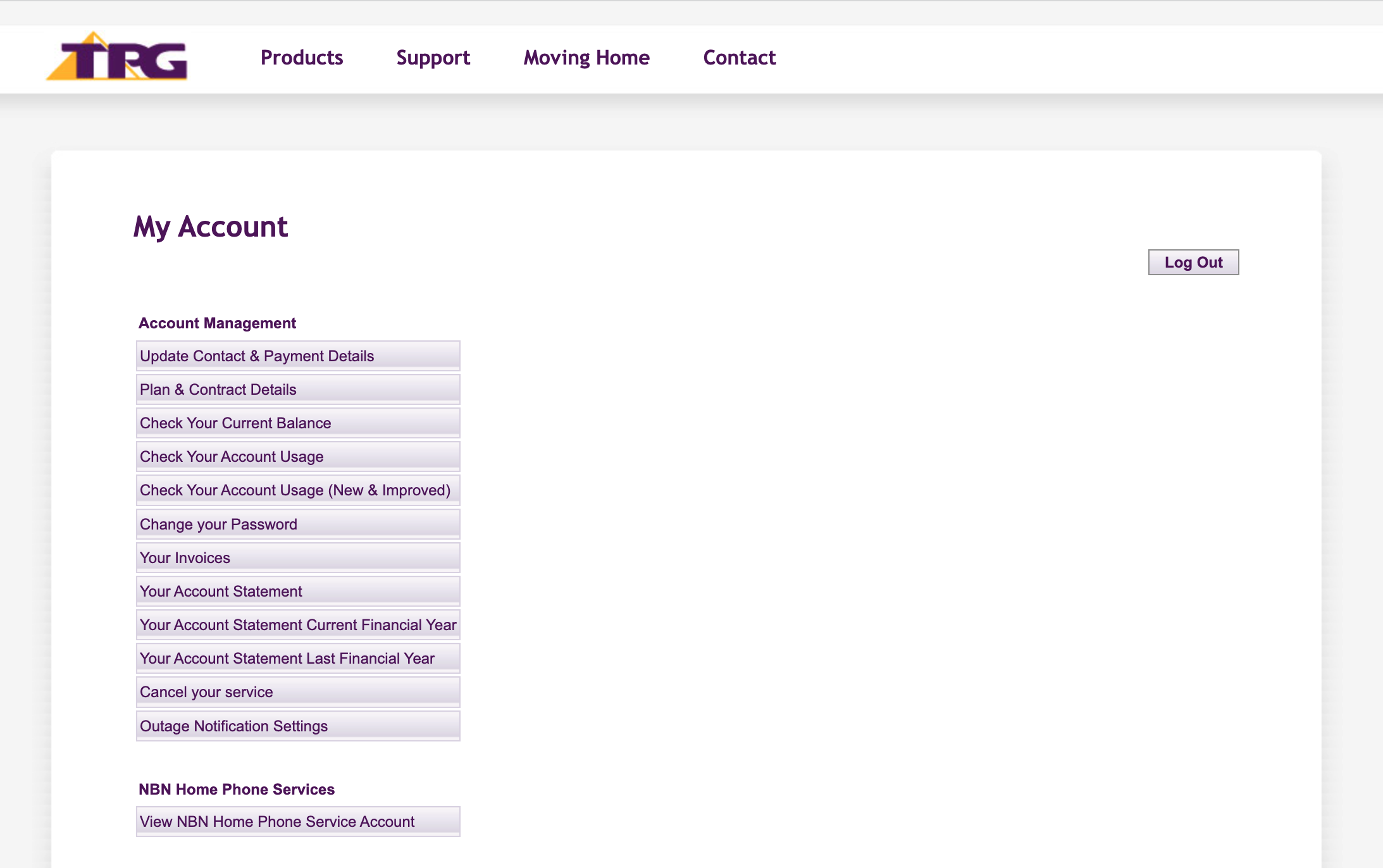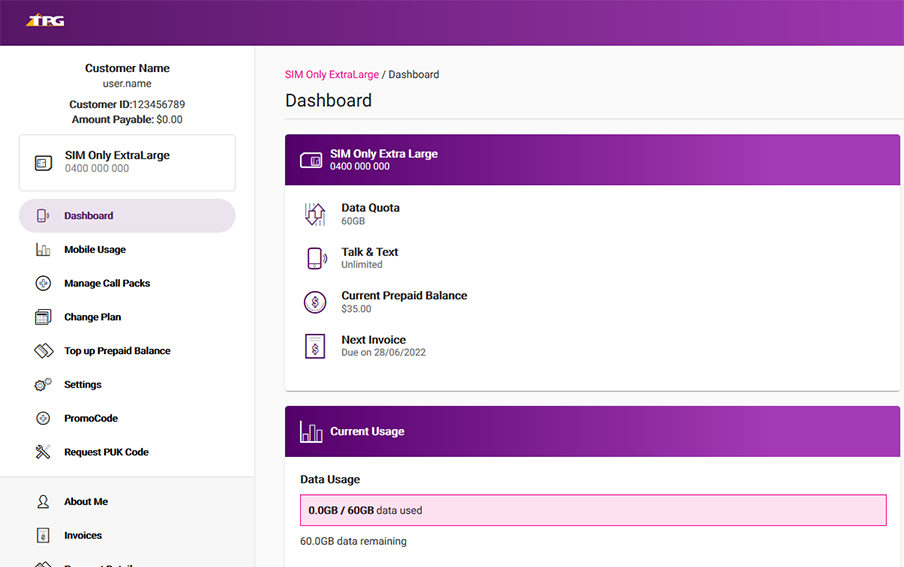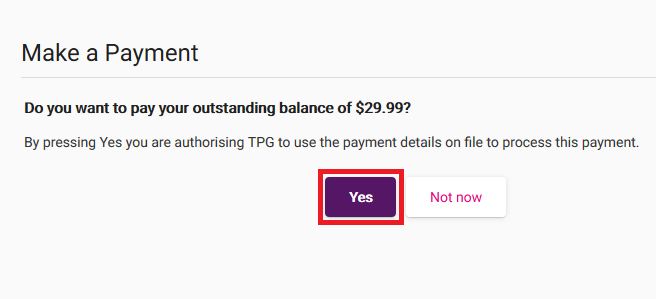How to make a payment in My Account
Please enter your Customer ID number.
This will allow us to provide information that's relevant to your services.
You will be able to find your Customer ID on any invoices or emails we have sent you.
If you don't have your Customer ID handy, just let us know what your My Account looks like.
This article is shown as a result of the customer details you provided.
You can make a payment at any time in My Account. If you don't have an outstanding invoice, then any amount you pay will become a credit on your TPG account to be used on future invoices.
Never used My Account before? Check out An Introduction to My Account.
Please note: If you need to change your payment details first, check out Update payment details in My Account.
-
Log in to My Account and hit Make a payment.
If there's any Amount Payable on your TPG account, you'll see it next to this button. -
Select Make a payment.
-
If your TPG account has an Amount Payable, you'll be asked if you want to pay the full outstanding balance. Hit Yes to pay using the payment details save on your TPG account.
If you want to pay a different amount using a credit card, hit Not now. -
If you chose to pay a different amount, enter the amount in the Credit/Charge Amount box, then hit Proceed.
-
Fill out the required credit card details, including your Name on Card, Card Number, Expiration Date and Security Code.
Any surcharges that apply will be shown on screen. -
Hit Make payment to finish.