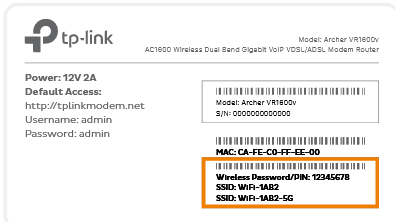Troubleshooting Wi-Fi for Dropouts
If your Wi-Fi connection is having dropouts, it means that your Wi-Fi will lose connection intermittently while devices connected to your modem by Ethernet cable will stay connected. These steps will help you identify the issue.
-
Turn off your Wi-Fi devices off for at least 60 seconds, then turn them back on again.
You can use a Restart option if your device has one. -
Find your Wi-Fi modem and turn off its power outlet for at least 60 seconds.
-
Turn the outlet back on and wait for your modem’s Internet light to come on, then see if your Wi-Fi drops out again.
-
When your Wi-Fi drops out, make sure that laptop, phone or tablet is still connected to your Wi-Fi network. You may need to move closer to your modem because your device will automatically disconnect if the Wi-Fi is out of range.
If you need to connect a device to your Wi-Fi network again, you'll find the default Wi-Fi name (SSID) and password on your modem's barcode sticker.
Do you have a custom Wi-Fi name or password? Our basic Wi-Fi settings guide for TPG modems will help you change your Wi-Fi details. If your modem isn't from TPG, you should be able to find help on the manufacturer's website. -
If your Wi-Fi only drops out in certain parts of your home, check out our guide on improving Wi-Fi signal.
-
Do you have multiple devices connected to your Wi-Fi? If some devices get Wi-Fi dropouts in the same location while others don't, the devices that gets dropouts may have a faulty wireless adapter.
Devices with a faulty wireless adapter may need to be repaired or replaced. If the device is a computer running Windows, a winsock reset may help. -
Still can't connect to the Wi-Fi? If you have a TPG modem, please call us on 13 14 23 and we'll help you out.
If you have a third-party modem, please check the manufacturer's website for support.