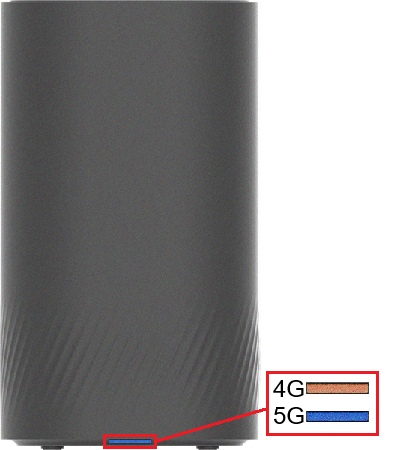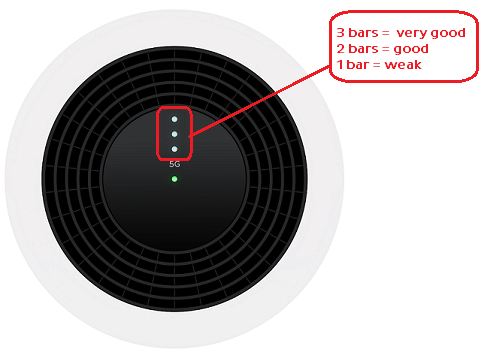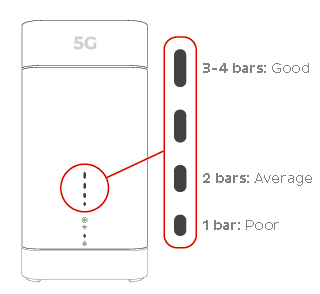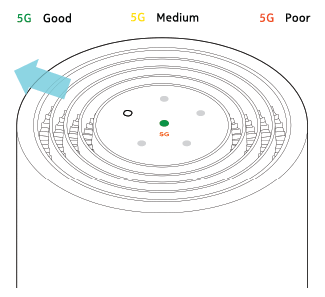Troubleshoot slow 5G Home Broadband
If your 5G Home Broadband service is running slowly, these steps will help you identify the issue.
- Your service may just be affected by planned maintenance. You can check your address on our Network Status page.
If there is planned maintenance, the results will give you an estimated fix time. - Find your 5G modem and turn off its power outlet for at least 10 seconds.
- Turn the outlet back on and wait 5 minutes for your modem to reboot.
- Check the Signal lights on your modem. If the lights indicate no signal or a weak signal, try moving your modem to a different spot.
Can't get a good signal? Give us a call on 13 14 23 and we'll help you out.
Wi-Fi Max 5G Modem - Front light off or solid orange
Supplied from July 2025
Nokia FastMile 3.2 5G Modem - 5G light off or 1 bar Signal
Sagemcom 5866 5G Modem - Signal lights 1 barNokia FastMile R1 5G Modem - 5G light red or orange
The lights on the the outer ring will show the direction the signal is coming from. - Do you have any devices connected to your modem with an Ethernet cable? If speeds on these devices are fine but devices on Wi-Fi are slow, switch to Troubleshooting Wi-Fi speed.
- Make sure that the device you’re using to run speeds tests is the only one connected to your modem. Unplug all other devices from your modem’s Ethernet ports and turn off other devices that are connected to the Wi-Fi.
- On your one device, close all other apps using the internet, then run a speed test.
- If your speed has improved on a single device, you may need to upgrade your 5G Home Broadband plan to get enough bandwidth to support more apps or devices.
You can change your plan in My Account or call us on 13 14 23. - Make sure your modem’s Ethernet cables are in good condition, with “CAT6” or “CAT5e” printed on them.
Older Cat5 Ethernet cables are not recommended for 5G services. You’ll need to replace any broken or chewed cables. - Run a scan on your antivirus/anti-malware software. If your software includes any firewalls, temporarily disable them and run a speed test to see if they’re slowing down your internet.
If any infections are detected, make sure they are quarantined and removed. Contact your software’s Customer Support if you need help. - Still getting slow speeds? Please call us on 13 14 23 and we’ll help you.