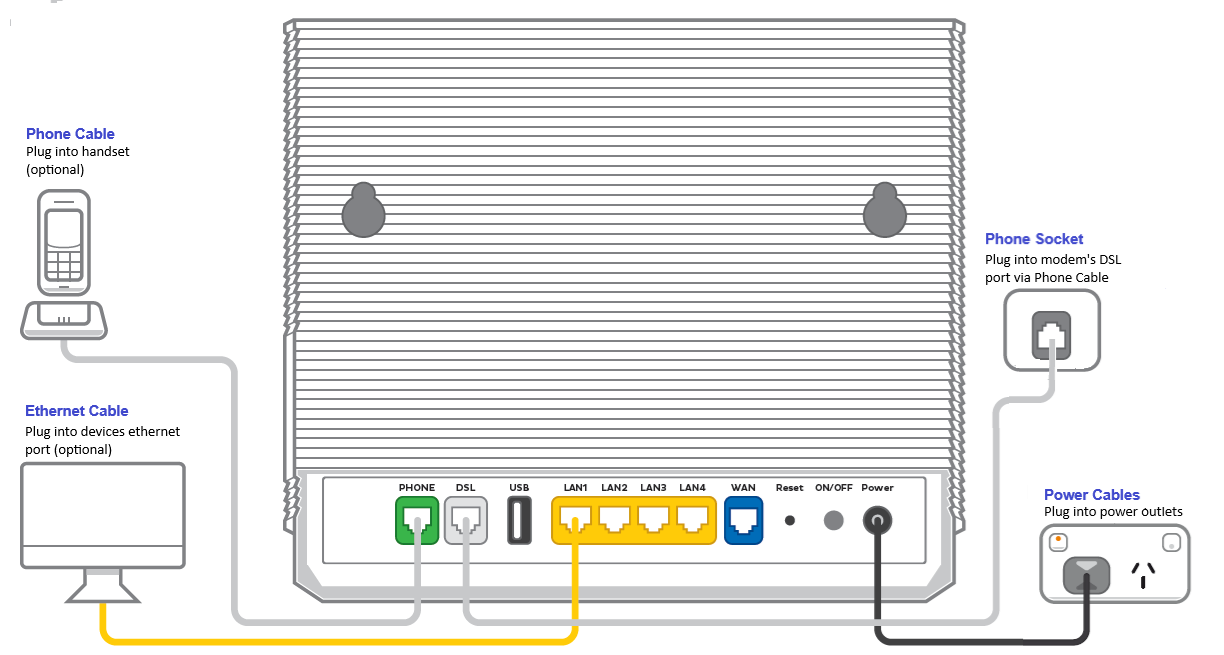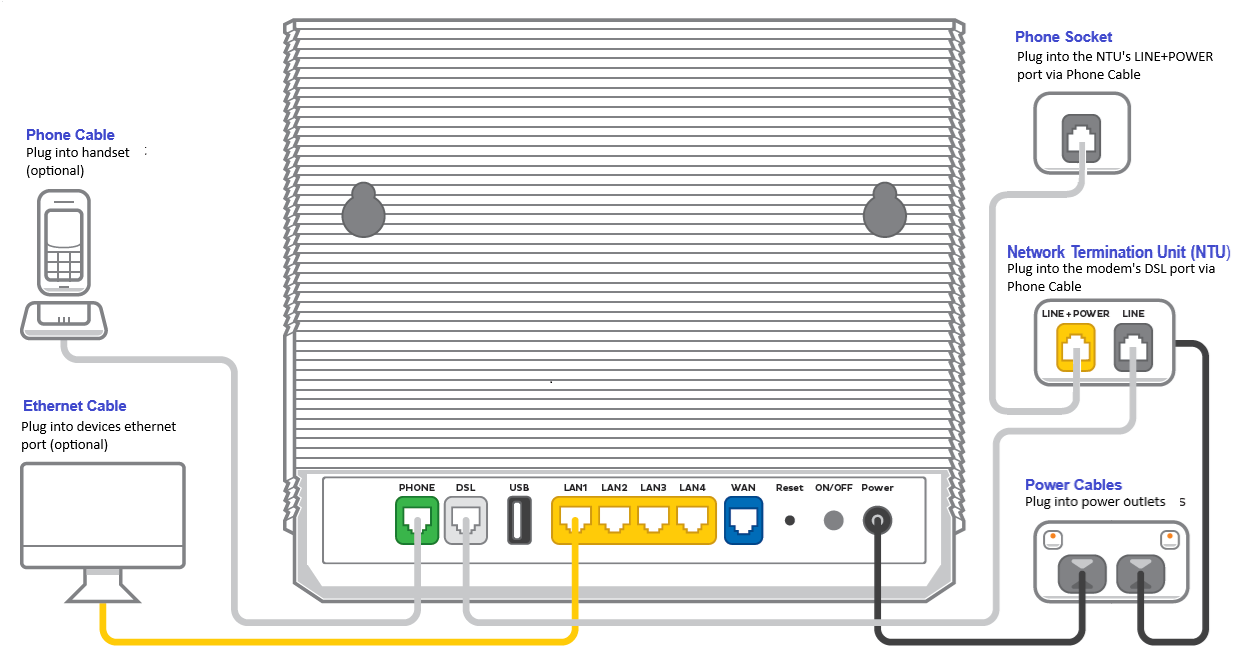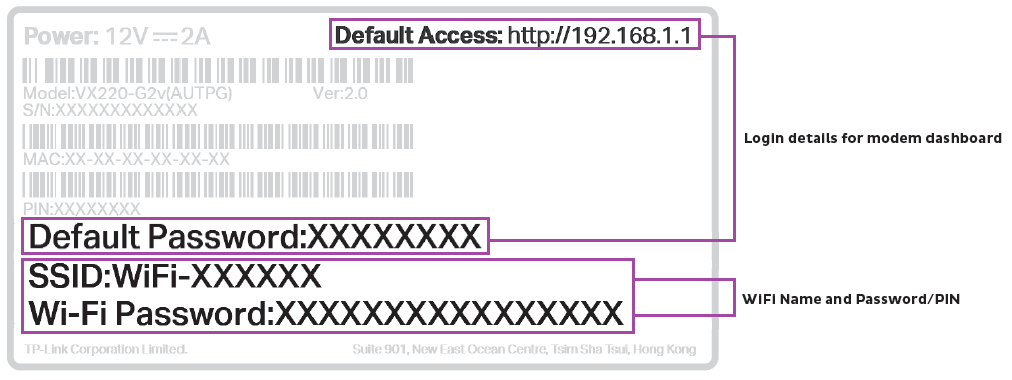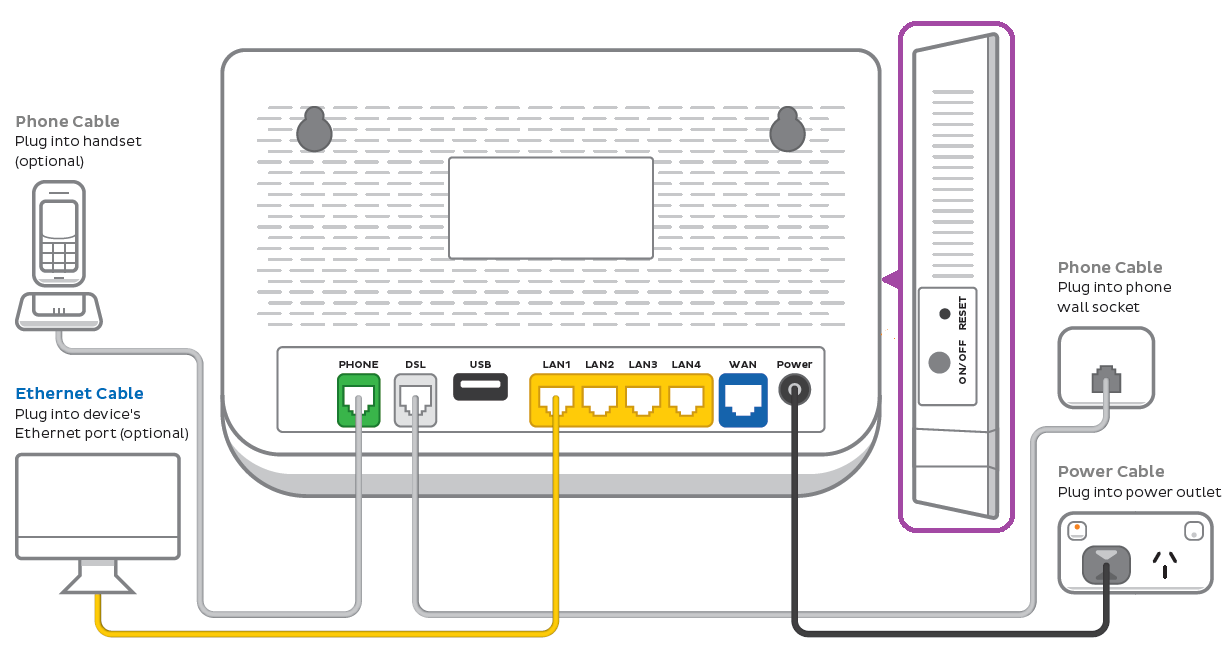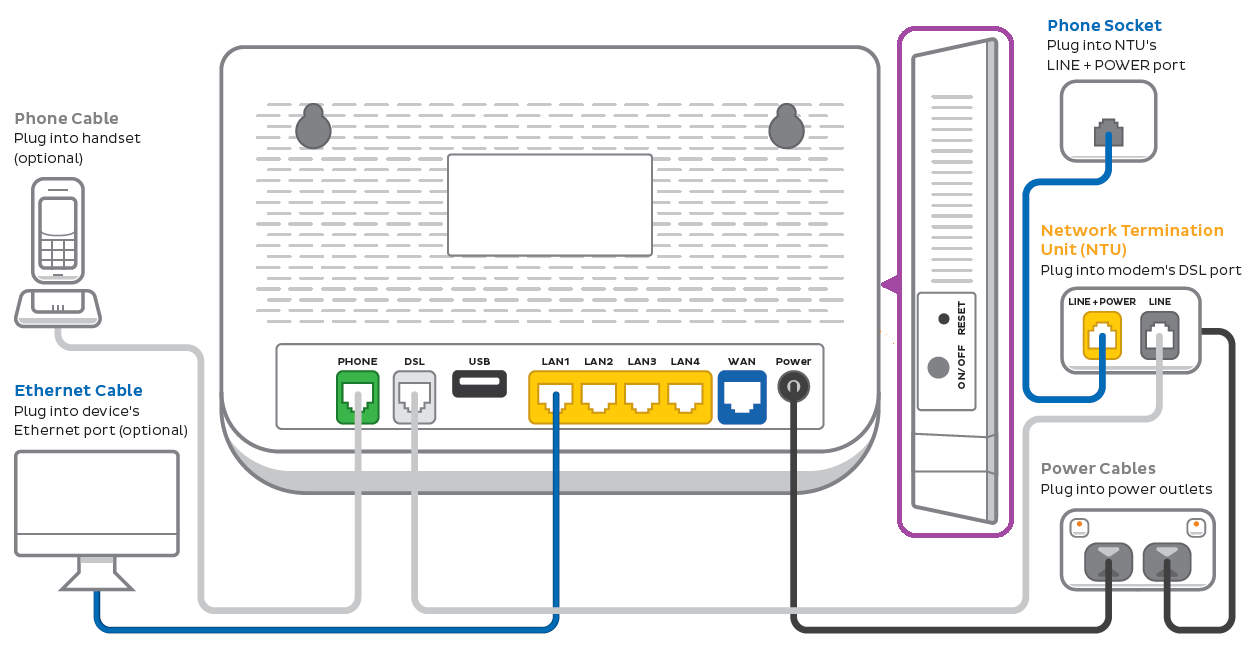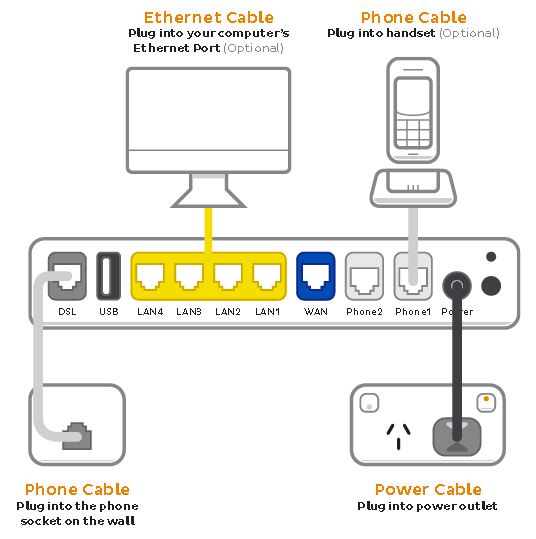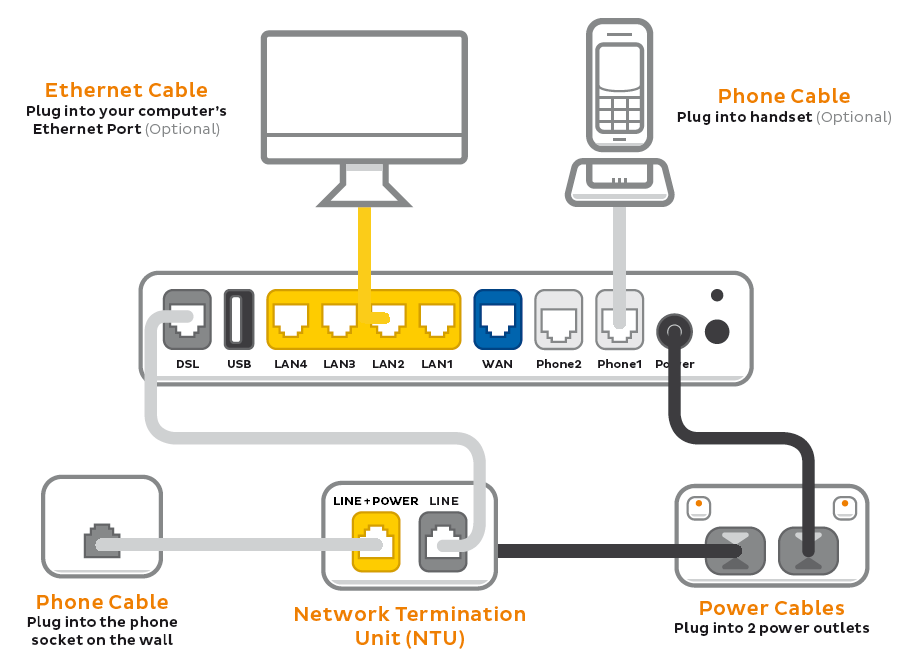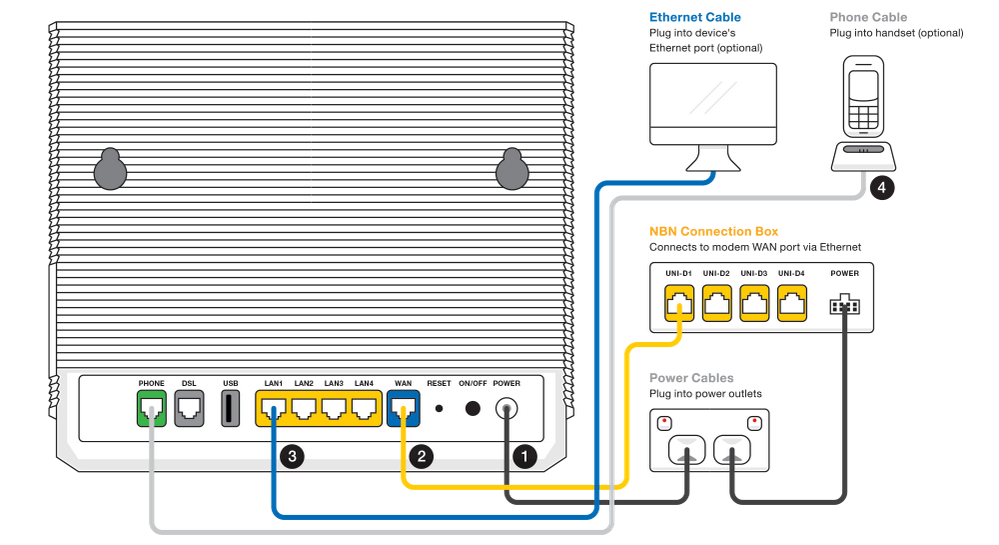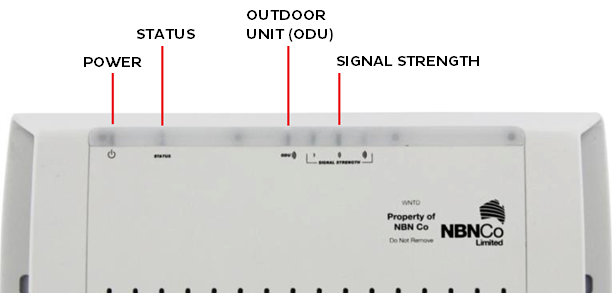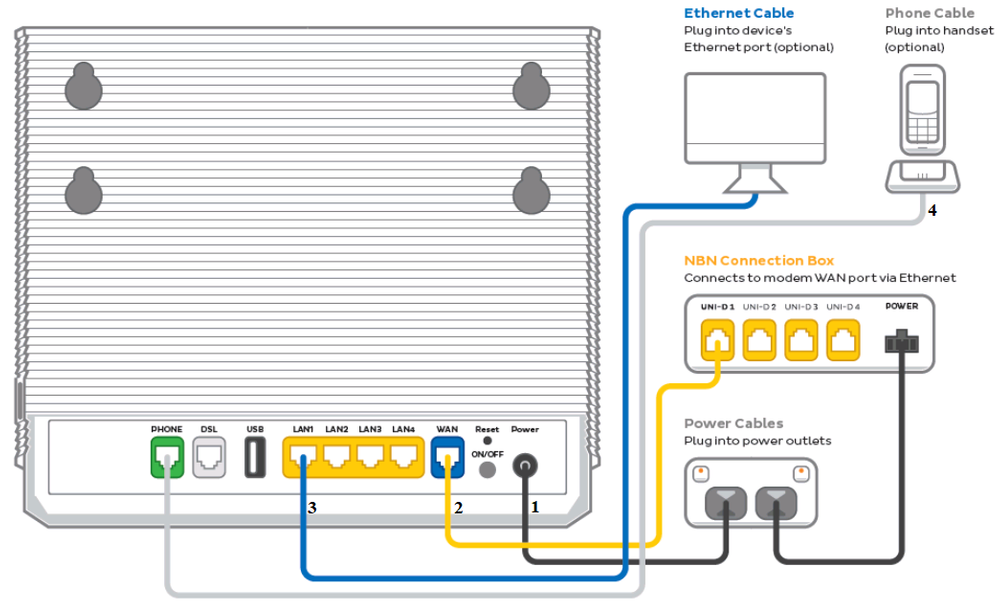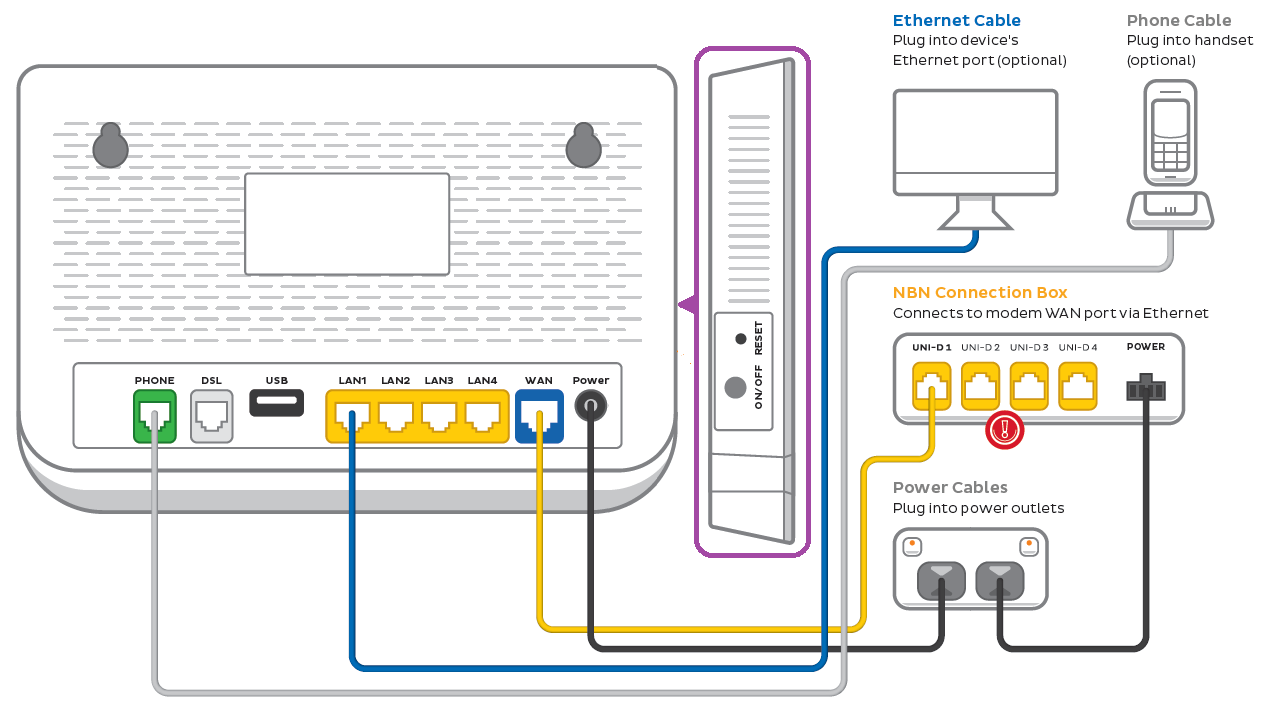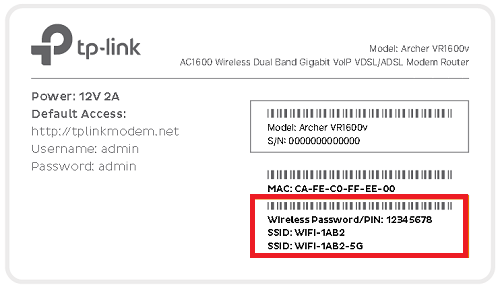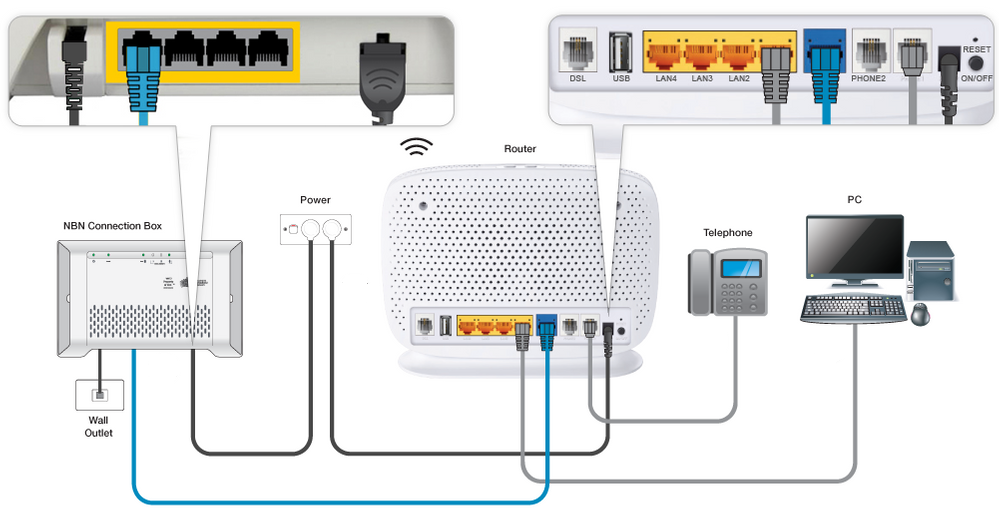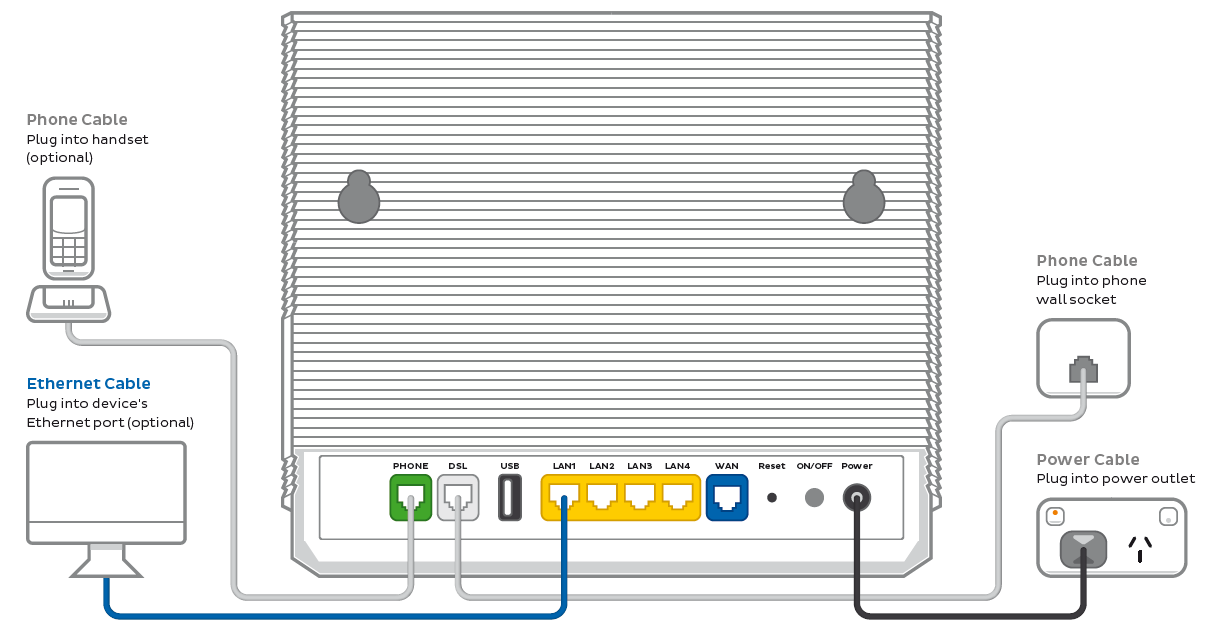Your modem will take care of the hard stuff like internet settings, but we’ll need your help to plug it in. The main cables you need will come in the box, and you can grab extra Ethernet cables from the shops if you need them.
Note: Some homes will have a Network Termination Unit (NTU). If your place has never been connected to TPG FTTB before, an NTU will be delivered with your modem if you need one.
Choose your modem (with or without NTU) to get started:
| VX420-G2V Modem with Gfast NTU | |
| VX220-G2V Modem only | |
| VX220-G2V Modem with NTU | |
How to plug in your VX420-G2V Modem for TPG FTTB
- First, make sure you’ve got a message from us asking you to plug in your modem. We need to get your connection ready on our side before you plug in.
- Find your phone wall socket – you probably already have a modem plugged in from your last internet service. Unplug any old modem from the phone wall socket and power outlet.
- Use the power cable to connect your modem's Power port to a power outlet.
- Use the phone cable to connect your modem’s grey DSL port to your phone wall socket.
- Turn on the power outlet and press your modem’s ON/OFF button.
- Leave your modem alone for 30 minutes while it runs through its automatic setup.
- Check the Internet light on your modem. If it’s green, you’re online and you can start connecting your devices.
No green light? Call us on 1300 997 274 and we can help you out. - You'll find the default Wi-Fi name and password on your modem's barcode sticker. If you want to change your Wi-Fi name or password, use this guide.
- Your devices will automatically connect to the best Wi-Fi possible. If your Wi-Fi’s running slow, check out Improving Wi-Fi Signal.
- For online gaming or HD/4K streaming, Ethernet is better than Wi-Fi. If you have extra Ethernet cables, you can connect up to 4 devices to your modem’s yellow LAN ports.
- To use your TPG Voice phone service, just plug a handset into your modem’s green Phone port.
- You’re now good to go.
If you don’t want to keep your old modem, see if your local council has any eWaste recycling facilities.
How to plug in your VX420-G2V Modem for TPG FTTB with a Gfast NTU
Note: The Adtran® Gfast NTU is supplied with our FTTB250 and FTTB Max plans.
- First, make sure you’ve got a message from us asking you to plug in your modem. We need to get your connection ready on our side before you plug in.
- Find your phone wall socket – you probably already have a modem plugged in from your last internet service. Unplug any old modem from the phone wall socket and power outlet.
- Turn off the power outlet and unplug any power cables.
- Use the power cables to connect the Power port on your modem and NTU to power outlets.
- Use an ethernet cable to connect your modem’s blue WAN port to your NTU's LAN port.
- Use a phone cable to connect your NTU's Gfast port to your phone wall socket.
- Turn on the power outlet and press your modem’s ON/OFF button.
- Leave your modem alone for 30 minutes while it runs through its automatic setup.
- Check the Internet light on your modem. If it’s green, you’re online and you can start connecting your devices.
No green light? Call us on 1300 997 274 and we can help you out. - You'll find the default Wi-Fi name and password on your modem's barcode sticker. If you want to change your Wi-Fi name or password, use this guide.
- Your devices will automatically connect to the best Wi-Fi possible. If your Wi-Fi’s running slow, check out Improving Wi-Fi Signal.
- For online gaming or HD/4K streaming, Ethernet is better than Wi-Fi. If you have extra Ethernet cables, you can connect up to 4 devices to your modem’s yellow LAN ports.
- To use your TPG Voice phone service, just plug a handset into your modem’s green Phone port.
- You’re now good to go.
If you don’t want to keep your old modem, see if your local council has any eWaste recycling facilities.
How to plug in your VX420-G2V Modem for TPG FTTB with an NTU
- First, make sure you’ve got a message from us asking you to plug in your modem. We need to get your connection ready on our side before you plug in.
- Find your phone wall socket – you probably already have a modem plugged in from your last internet service. Unplug any old modem from the phone wall socket and power outlet.
- Turn off the power outlet and unplug any power cables.
- Use the power cables to connect the Power port on your modem and NTU to power outlets.
- Use one phone cable to connect your modem’s grey DSL port to your NTU's LINE port (or MODEM port, if you have an older NTU).
- Use the other phone cable to connect your your NTU's LINE + POWER port (or UPLINK port) to your phone wall socket.
- Turn on the power outlet and press your modem’s ON/OFF button.
- Leave your modem alone for 30 minutes while it runs through its automatic setup.
- Check the Internet light on your modem. If it’s green, you’re online and you can start connecting your devices.
No green light? Call us on 1300 997 274 and we can help you out. - You'll find the default Wi-Fi name and password on your modem's barcode sticker. If you want to change your Wi-Fi name or password, use this guide.
- Your devices will automatically connect to the best Wi-Fi possible. If your Wi-Fi’s running slow, check out Improving Wi-Fi Signal.
- For online gaming or HD/4K streaming, Ethernet is better than Wi-Fi. If you have extra Ethernet cables, you can connect up to 4 devices to your modem’s yellow LAN ports.
- To use your TPG Voice phone service, just plug a handset into your modem’s green Phone port.
- You’re now good to go.
If you don’t want to keep your old modem, see if your local council has any eWaste recycling facilities.
How to plug in your VX220-G2V Modem for TPG FTTB
- First, make sure you’ve got a message from us asking you to plug in your modem. We need to get your connection ready on our side before you plug in.
- Find your phone wall socket – you probably already have a modem plugged in from your last internet service. Unplug any old modem from the phone wall socket and power outlet.
- Use the power cable to connect your modem's Power port to a power outlet.
- Use the phone cable to connect your modem’s grey DSL port to your phone wall socket.
- Turn on the power outlet and press your modem’s ON/OFF button.
- Leave your modem alone for 30 minutes while it runs through its automatic setup.
- Check the Internet light on your modem. If it’s blue, you’re online and you can start connecting your devices.
No blue light? Call us on 1300 997 274 and we can help you out. - You'll find the default Wi-Fi name and password on your modem's barcode sticker. If you want to change your Wi-Fi name or password, use this guide.
- Your devices will automatically connect to the best Wi-Fi possible. If your Wi-Fi’s running slow, check out Improving Wi-Fi Signal.
- For online gaming or HD/4K streaming, Ethernet is better than Wi-Fi. If you have extra Ethernet cables, you can connect up to 4 devices to your modem’s yellow LAN ports.
- To use your TPG Voice phone service, just plug a handset into your modem’s green Phone port.
- You’re now good to go.
If you don’t want to keep your old modem, see if your local council has any eWaste recycling facilities.
How you plug in your VX220-G2V Modem for TPG FTTB with an NTU
- First, make sure you’ve got a message from us asking you to plug in your modem. We need to get your connection ready on our side before you plug in.
- Find your phone wall socket – you probably already have a modem plugged in from your last internet service. Unplug any old modem from the phone wall socket and power outlet.
- Use the power cables to connect the Power port on your modem and NTU to power outlets.
- Use one phone cable to connect your modem’s grey DSL port to your NTU's LINE port (or MODEM port, if you have an older NTU).
- Use the other phone cable to connect your your NTU's LINE + POWER port (or UPLINK port) to your phone wall socket.
- Turn on the power outlet and press your modem’s ON/OFF button.
- Leave your modem alone for 30 minutes while it runs through its automatic setup.
- Check the Internet light on your modem. If it’s blue, you’re online and you can start connecting your devices.
No blue light? Call us on 1300 997 274 and we can help you out. - You'll find the default Wi-Fi name and password on your modem's barcode sticker. If you want to change your Wi-Fi name or password, use this guide.
- Your devices will automatically connect to the best Wi-Fi possible. If your Wi-Fi’s running slow, check out Improving Wi-Fi Signal.
- For online gaming or HD/4K streaming, Ethernet is better than Wi-Fi. If you have extra Ethernet cables, you can connect up to 4 devices to your modem’s yellow LAN ports.
- To use your TPG Voice phone service, just plug a handset into your modem’s green Phone port.
- You’re now good to go.
If you don’t want to keep your old modem, see if your local council has any eWaste recycling facilities.
How to plug in your TP-Link VR1600v for TPG FTTB
- First, make sure you’ve got a message from us asking you to plug in your modem. We need to get your connection ready on our side before you plug in.
- Find your phone wall socket – you probably already have a modem plugged in from your last internet service. Unplug any old modem from the phone wall socket and power outlet.
- Use the power cable to connect your modem's Power port to a power outlet.
- Use the phone cable to connect your modem’s grey DSL port to your phone wall socket.
- Turn on the power outlet and press your modem’s Power button.
- Leave your modem alone for 30 minutes while it runs through its automatic setup.
- Check the Internet light on your modem. If it’s green, you’re online and you can start connecting your devices.
No green light? Call us on 1300 997 274 and we can help you out. - You'll find the default Wi-Fi name (SSID) and password on your modem's barcode sticker. If you want to change your Wi-Fi name or password, use this guide.
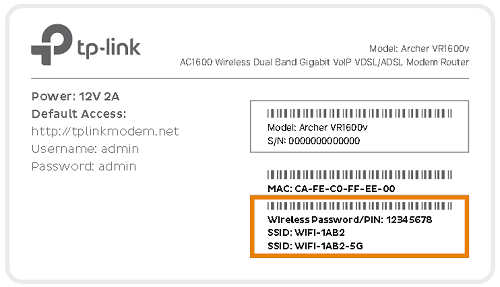
- Your devices will automatically connect to the best Wi-Fi possible. If your Wi-Fi’s running slow, check out Improving Wi-Fi Signal.
- For online gaming or HD/4K streaming, Ethernet is better than Wi-Fi. If you have extra Ethernet cables, you can connect up to 4 devices to your modem’s yellow LAN ports.
- To use your TPG Voice phone service, just plug a handset into your modem’s grey Phone 1 port.
-
You’re now good to go.
If you don’t want to keep your old modem, see if your local council has any eWaste recycling facilities.
How to plug in your TP-Link VR1600v for TPG FTTB with an NTU
- First, make sure you’ve got a message from us asking you to plug in your modem. We need to get your connection ready on our side before you plug in.
- Find your phone wall socket – you probably already have a modem plugged in from your last internet service. Unplug any old modem from the phone wall socket and power outlet.
- Use the power cables to connect the Power port on your modem and NTU to power outlets.
- Use one phone cable to connect your modem’s grey DSL port to your NTU's LINE port (or MODEM port, if you have an older NTU).
- Use the other phone cable to connect your your NTU's LINE + POWER port (or UPLINK port) to your phone wall socket.
- Turn on the power outlet and press your modem’s Power button.
- Leave your modem alone for 30 minutes while it runs through its automatic setup.
- Check the Internet light on your modem. If it’s green, you’re online and you can start connecting your devices.
No green light? Call us on 1300 997 274 and we can help you out. -
You'll find the default Wi-Fi name (SSID) and password on your modem's barcode sticker. If you want to change your Wi-Fi name or password, use this guide.
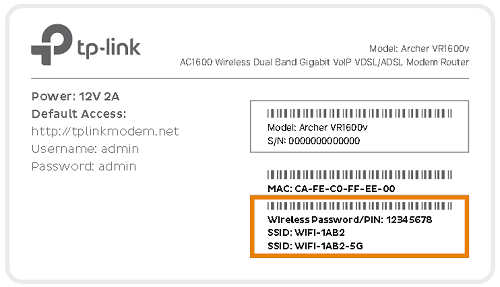
- Your devices will automatically connect to the best Wi-Fi possible. If your Wi-Fi’s running slow, check out Improving Wi-Fi Signal.
- For online gaming or HD/4K streaming, Ethernet is better than Wi-Fi. If you have extra Ethernet cables, you can connect up to 4 devices to your modem’s yellow LAN ports.
- To use your TPG Voice phone service, just plug a handset into your modem’s grey Phone 1 port.
-
You’re now good to go.
If you don’t want to keep your old modem, see if your local council has any eWaste recycling facilities.
If your TPG nbn Wireless service is having dropouts, it means your internet will go offline and come back online intermittently. These steps will help you identify the issue.
-
Your service may just be affected by an outage or planned maintenance. You can check your address on nbn®'s Network status and outages page and our Network Status page.
If there is an outage or planned maintenance, the results will give you an estimated fix time. -
Log into My Account and run an nbn service test.
If the nbn service test identifies an issue, we’ll contact you.
-
Make sure that your nbn Wireless antenna is clear of any tree branches or other objects. Severe weather or heavy clouds can also cause connection issues.
If your antenna has been damaged, please call us on 1300 997 271.
-
Do you have any devices connected to your modem with an Ethernet cable? If these devices stay connected when devices on Wi-Fi drop out, switch to troubleshooting Wi-Fi Dropouts.
-
Find your nbn modem and make sure the cables are plugged in securely and not damaged. Our setup guide will show you how to plug in.
You’ll need to replace any broken or chewed cables.
-
Still getting dropouts? Please call us on 1300 997 271 and we’ll help you.
If your TPG nbn Wireless service is offline, you won’t be able to visit a website, browse, stream, or download. Email and any other services that use the internet will not work. These steps will help you identify the issue.
-
Your service may just be affected by an outage or planned maintenance. You can check your address on nbn®'s Network status and outages page and our Network Status page.
If there is an outage or planned maintenance, the results will give you an estimated fix time. -
If you have a phone with mobile data, use it to run an nbn service test in My Account.
If the nbn service test identifies an issue, we’ll contact you.
-
Make sure that your nbn Wireless antenna is clear of any tree branches or other objects. Severe weather or heavy clouds can also cause connection issues.
If your antenna has been damaged, please call us on 1300 997 271.
-
Find your nbn modem and make sure the cables are plugged in securely and not damaged. Our setup guide will show you how to plug in.
You’ll need to replace any broken or chewed cables.
-
Turn off the power outlets for your modem and nbn Connection Box for at least 10 seconds.
-
Turn the outlets back on and wait for your modem’s Internet light to come on, then see if you can visit a website.
-
Check your nbn Connection Box's Status light. If it's red, please call us on 1300 997 271 and we’ll help you.
- Do you have any devices connected to your modem with an Ethernet cable? If these devices can visit a website but devices on Wi-Fi can’t, switch to troubleshooting Wi-Fi No Connection.
- If you can view websites on some devices but not others, even when they’re both connected the same way, you may need to fix some browser settings. Check out our guide on Browsing issues.
-
Still can't get online? Please call us on 1300 997 271 and we’ll help you.
If your TPG nbn Wireless service is running slowly, these steps will help you identify the issue.
-
Your service may just be affected by planned maintenance. You can check your address on nbn®'s Network status and outages page and our Network Status page.
If there is planned maintenance, the results will give you an estimated fix time. -
If you have a phone with mobile data, use it to run an nbn service test in My Account.
If the nbn service test identifies an issue, we’ll contact you.
-
Make sure that your nbn Wireless antenna is clear of any tree branches or other objects. Severe weather or heavy clouds can also cause connection issues.
If your antenna has been damaged, please call us on 1300 997 271.
-
Find your nbn modem and turn off its power outlet for at least 10 seconds.
-
Turn the outlet back on and wait for your modem’s Internet light to come on, then run a speed test.
-
Do you have any devices connected to your modem with an Ethernet cable? If speeds on these devices are fine but devices on Wi-Fi are slow, switch to Troubleshooting Wi-Fi speed.
-
Make sure that the device you’re using to run speeds tests is the only one connected to your modem. Unplug all other devices from your modem’s Ethernet ports and turn off other devices that are connected to the Wi-Fi.
-
On your one device, close all other apps using the internet, then run a speed test.
-
If your speed has improved on a single device, you may need to upgrade your nbn plan to get enough bandwidth to support more apps or devices.
You can change your plan in My Account or call us on 13 14 23.
-
Make sure your modem’s Ethernet cables are in good condition, with “CAT6” or “CAT5e” printed on them.
Older Cat5 Ethernet cables are not recommended for nbn services. You’ll need to replace any broken or chewed cables.
-
Run a scan on your antivirus/anti-malware software. If your software includes any firewalls, temporarily disable them and run a speed test to see if they’re slowing down your internet.
If any infections are detected, make sure they are quarantined and removed. Contact your software’s Customer Support if you need help.
-
Still getting slow speeds? Please call us on 1300 997 271 and we’ll help you.
Your modem will take care of the hard stuff like internet settings, but we’ll need your help to plug it in. The main cables you need will come in the box, and you can grab extra Ethernet cables from the shops if you need them.
Choose your modem to get started:
| VX420-G2V Modem | |
| Smart Modem Gateway (VX420-G2H) | |
| VX220-G2V Modem | |
| TP-Link VR1600v | |
| TPG modem not listed here? See Guides for older modems. |
|
| Don't have a TPG modem? See our BYO modem guide. |
How to plug in your VX420-G2V Modem for nbn Wireless
- First, make sure you’ve got a message from us asking you to plug in your nbn modem. We need to get your connection ready on our side before you plug in.
- Find your nbn Connection Box (NCB) – this will be connected to the wall socket for your nbn Wireless antenna. You probably already have a modem plugged in from your last internet service. Unplug any old modem from the NCB and power outlet.
- Use the power cable to connect your modem's Power port to a power outlet.
- Use the Ethernet cable to connect your modem's blue WAN port to your NCB's UNI-D1 port.
- Turn on both power outlets and press your modem’s ON/OFF button.
- Leave your modem alone for 30 minutes while it runs through its automatic setup.
- Check the Internet light on your modem. If it’s green, you’re online and you can start connecting your devices.
No green light? Call us on 1300 997 271 and we can help you out. -
You'll find the default Wi-Fi name and password on your modem's barcode sticker. If you want to change your Wi-Fi name or password, use this guide.
- Your devices will automatically connect to the best Wi-Fi possible. If your Wi-Fi’s running slow, check out Improving Wi-Fi Signal.
- For online gaming or HD/4K streaming, Ethernet is better than Wi-Fi. If you have extra Ethernet cables, you can connect up to 4 devices to your modem’s yellow LAN ports.
- To use your TPG Voice phone service, just plug a handset into your modem’s green Phone port.
-
You’re now good to go.
If you don’t want to keep your old modem, see if your local council has any eWaste recycling facilities.
How to plug in your Smart Modem Gateway (VX420-G2H) for nbn Wireless
- First, make sure you’ve got a message from us asking you to plug in your nbn modem. We need to get your connection ready on our side before you plug in.
- Find your nbn Connection Box (NCB) – this will be connected to the wall socket for your nbn Wireless antenna. You probably already have a modem plugged in from your last internet service. Unplug any old modem from the NCB and power outlet.
- Use the power cable to connect your modem's Power port to a power outlet.
- Use the Ethernet cable to connect your modem's blue WAN port to your NCB's UNI-D1 port.
- Turn on both power outlets and press your modem’s ON/OFF button.
- Leave your modem alone for 30 minutes while it runs through its automatic setup.
- Check the Internet light on your modem. If it’s green, you’re online and you can start connecting your devices.
No green light? Call us on 1300 997 271 and we can help you out. -
You'll find the default Wi-Fi name (SSID) and password on your modem's barcode sticker. If you want to change your Wi-Fi name or password, use this guide.
- Your devices will automatically connect to the best Wi-Fi possible. If your Wi-Fi’s running slow, check out Improving Wi-Fi Signal.
- For online gaming or HD/4K streaming, Ethernet is better than Wi-Fi. If you have extra Ethernet cables, you can connect up to 4 devices to your modem’s yellow LAN ports.
- To use your TPG Voice phone service, just plug a handset into your modem’s green Phone port.
-
You’re now good to go.
If you don’t want to keep your old modem, see if your local council has any eWaste recycling facilities.
How to plug in your VX220-G2V Modem for nbn Wireless
- First, make sure you’ve got a message from us asking you to plug in your nbn modem. We need to get your connection ready on our side before you plug in.
- Find your nbn Connection Box (NCB) – this will be connected to the wall socket for your nbn Wireless antenna. You probably already have a modem plugged in from your last internet service. Unplug any old modem from the NCB and power outlet.
- Use the power cable to connect your modem's Power port to a power outlet.
- Use the Ethernet cable to connect your modem's blue WAN port to your NCB's UNI-D1 port.
- Turn on both power outlets and press your modem’s ON/OFF button.
- Leave your modem alone for 30 minutes while it runs through its automatic setup.
- Check the Internet light on your modem. If it’s blue, you’re online and you can start connecting your devices.
No blue light? Call us on 1300 997 271 and we can help you out. -
You'll find the default Wi-Fi name and password on your modem's barcode sticker. If you want to change your Wi-Fi name or password, use this guide.
- Your devices will automatically connect to the best Wi-Fi possible. If your Wi-Fi’s running slow, check out Improving Wi-Fi Signal.
- For online gaming or HD/4K streaming, Ethernet is better than Wi-Fi. If you have extra Ethernet cables, you can connect up to 4 devices to your modem’s yellow LAN ports.
- To use your TPG Voice phone service, just plug a handset into your modem’s green Phone port.
- You’re now good to go.
If you don’t want to keep your old modem, see if your local council has any eWaste recycling facilities.
How to plug in your TP-Link VR1600v for nbn Wireless
- First, make sure you’ve got a message from us asking you to plug in your nbn modem. We need to get your connection ready on our side before you plug in.
- Find your nbn Connection Box (NCB) – this will be connected to the wall socket for your nbn Wireless antenna. You probably already have a modem plugged in from your last internet service. Unplug any old modem from the NCB and power outlet.
- Use the power cable to connect your modem's Power port to a power outlet.
- Use the Ethernet cable to connect your modem's blue WAN port to your NCB's UNI-D1 port.
- Turn on both power outlets and press your modem’s Power button.
- Leave your modem alone for 30 minutes while it runs through its automatic setup.
- Check the Internet light on your modem. If it’s green, you’re online and you can start connecting your devices.
No green light? Call us on 1300 997 271 and we can help you out. -
You'll find the default Wi-Fi name (SSID) and password on your modem's barcode sticker. If you want to change your Wi-Fi name or password, use this guide.
- Your devices will automatically connect to the best Wi-Fi possible. If your Wi-Fi’s running slow, check out Improving Wi-Fi Signal.
- For online gaming or HD/4K streaming, Ethernet is better than Wi-Fi. If you have extra Ethernet cables, you can connect up to 4 devices to your modem’s yellow LAN ports.
- To use your TPG Voice phone service, just plug a handset into your modem’s grey Phone 1 port.
-
You’re now good to go.
If you don’t want to keep your old modem, see if your local council has any eWaste recycling facilities.
If your TPG nbn HFC service is having dropouts, it means your internet will go offline and come back online intermittently. These steps will help you identify the issue.
-
Your service may just be affected by an outage or planned maintenance. You can check your address on nbn®'s Network status and outages page and our Network Status page.
If there is an outage or planned maintenance, the results will give you an estimated fix time. -
Log into My Account and run an nbn service test.
If the nbn service test identifies an issue, we’ll contact you.
-
Do you have any devices connected to your modem with an Ethernet cable? If these devices stay connected when devices on Wi-Fi drop out, switch to troubleshooting Wi-Fi Dropouts.
-
Find your nbn modem and make sure the cables are plugged in securely and not damaged. Our setup guide will show you how to plug in.
You’ll need to replace any broken or chewed cables.
-
Still getting dropouts? Please call us on 1300 997 271 and we’ll help you. Take note of the Serial Number and CMAC Number on your nbn Connection Device's barcode sticker because we'll need these details to investigate further.
Arris CM8200 (supplied before 1 October 2024)
Arris CM3500 (supplied after 1 October 2024)
If your TPG nbn HFC service is offline, you won’t be able to visit a website, browse, stream, or download. Email and any other services that use the internet will not work. These steps will help you identify the issue.
-
Your service may just be affected by an outage or planned maintenance. You can check your address on nbn®'s Network status and outages page and our Network Status page.
If there is an outage or planned maintenance, the results will give you an estimated fix time. -
If you have a phone with mobile data, use it to run an nbn service test in My Account.
If the nbn service test identifies an issue, we’ll contact you.
-
Find your nbn modem and make sure the cables are plugged in securely and not damaged. Our setup guide will show you how to plug in.
You’ll need to replace any broken or chewed cables. If you have an advanced setup with a network switch, it must be plugged into a router instead of directly into the nbn Connection Box (NCB).
-
Turn off the power outlets for your modem and NCB for at least 10 seconds.
-
Turn the outlets back on and wait for your modem’s Internet light to come on, then see if you can visit a website.
- Do you have any devices connected to your modem with an Ethernet cable? If these devices can visit a website but devices on Wi-Fi can’t, switch to troubleshooting Wi-Fi No Connection.
- If you can view websites on some devices but not others, even when they’re both connected the same way, you may need to fix some browser settings. Check out our guide on Browsing issues.
-
Still can't get online? Please call us on 1300 997 271 and we’ll help you. Take note of the Serial Number and CMAC Number on your NCB's barcode sticker because we'll need these details to investigate further.
Arris CM8200 (supplied before 1 October 2024)
Arris CM3500 (supplied after 1 October 2024)
If your TPG nbn HFC service is running slowly, these steps will help you identify the issue.
-
Your service may just be affected by planned maintenance. You can check your address on nbn®'s Network status and outages page and our Network Status page.
If there is planned maintenance, the results will give you an estimated fix time. -
If you have a phone with mobile data, use it to run an nbn service test in My Account.
If the nbn service test identifies an issue, we’ll contact you.
-
Find your nbn modem and turn off its power outlet for at least 10 seconds.
-
Turn the outlet back on and wait for your modem’s Internet light to come on, then run a speed test.
-
Do you have any devices connected to your modem with an Ethernet cable? If speeds on these devices are fine but devices on Wi-Fi are slow, switch to Troubleshooting Wi-Fi speed.
-
Make sure that the device you’re using to run speeds tests is the only one connected to your modem. Unplug all other devices from your modem’s Ethernet ports and turn off other devices that are connected to the Wi-Fi.
-
On your one device, close all other apps using the internet, then run a speed test.
-
If your speed has improved on a single device, you may need to upgrade your nbn plan to get enough bandwidth to support more apps or devices.
You can change your plan in My Account or call us on 13 14 23.
-
Make sure your modem’s Ethernet cables are in good condition, with “CAT6” or “CAT5e” printed on them.
Older Cat5 Ethernet cables are not recommended for nbn services. You’ll need to replace any broken or chewed cables.
-
Run a scan on your antivirus/anti-malware software. If your software includes any firewalls, temporarily disable them and run a speed test to see if they’re slowing down your internet.
If any infections are detected, make sure they are quarantined and removed. Contact your software’s Customer Support if you need help.
-
Still getting slow speeds? Please call us on 1300 997 271 or lodge a fault with the My TPG App (iOS or Android) and we’ll help you.
Log in to the My TPG app and hit Your Internet Speed, then Test Your Speed. If your speed is below the acceptable range, you can hit Lodge Fault and submit the form.
Your modem will take care of the hard stuff like internet settings, but we’ll need your help to plug it in. The main cables you need will come in the box, and you can grab extra Ethernet cables from the shops if you need them.
Choose your modem to get started:
| VX420-G2V Modem | |
| Smart Modem Gateway (VX420-G2H) | |
| VX220-G2V Modem | |
| TP-Link VR1600v | |
| TPG modem not listed here? See Guides for older modems. |
|
| Don't have a TPG modem? See our BYO modem guide. |
How to plug in your VX420-G2V Modem for nbn HFC
- First, make sure you’ve got a message from us asking you to plug in your nbn modem. We need to get your connection ready on our side before you plug in.
- Find your nbn Connection Box (NCB) – this will be connected to a cable wall socket, which may be near another cable wall socket for any cable TV service. You probably already have a modem plugged in from your last internet service. Unplug any old modem from the NCB and power outlet.
If your NCB is missing, please call us on 1300 023 575. - Use the power cable to connect your modem's Power port to a power outlet.
Your NCB should already be connected to a power outlet - if not, plug it in. - Use the Ethernet cable to connect your modem's blue WAN port to your NCB's UNI-D1 port or 2.5G port.
NCBs with 2.5G ports were supplied from 1 October 2024. - Turn on both power outlets and press your modem’s ON/OFF button.
- Leave your modem alone for 20 minutes while it runs through its automatic setup.
- Check the Internet light on your modem. If it’s green, you’re online and you can start connecting your devices.
No green light? Call us on 1300 997 271 and we can help you out. - You'll find the default Wi-Fi name and password on your modem's barcode sticker. If you want to change your Wi-Fi name or password, use this guide.
- Your devices will automatically connect to the best Wi-Fi possible. If your Wi-Fi’s running slow, check out Improving Wi-Fi Signal.
- For online gaming or HD/4K streaming, Ethernet is better than Wi-Fi. If you have extra Ethernet cables, you can connect up to 4 devices to your modem’s yellow LAN ports.
- To use your TPG Voice phone service, just plug a handset into your modem’s green Phone port.
- You’re now good to go.
If you don’t want to keep your old modem, see if your local council has any eWaste recycling facilities.
How to plug in your Smart Modem Gateway (VX420-G2H) for nbn HFC
- First, make sure you’ve got a message from us asking you to plug in your nbn modem. We need to get your connection ready on our side before you plug in.
- Find your nbn Connection Box (NCB) – this will be connected to a cable wall socket, which may be near another cable wall socket for any cable TV service. You probably already have a modem plugged in from your last internet service. Unplug any old modem from the NCB and power outlet.
If your NCB is missing, please call us on 1300 023 575. - Use the power cable to connect your modem's Power port to a power outlet.
Your NCB should already be connected to a power outlet - if not, plug it in. - Use the Ethernet cable to connect your modem's blue WAN port to your NCB's UNI-D1 port or 2.5G port.
NCBs with 2.5G ports were supplied from 1 October 2024. - Turn on both power outlets and press your modem’s ON/OFF button.
- Leave your modem alone for 20 minutes while it runs through its automatic setup.
- Check the Internet light on your modem. If it’s green, you’re online and you can start connecting your devices.
No green light? Call us on 1300 997 271 and we can help you out. - You'll find the default Wi-Fi name (SSID) and password on your modem's barcode sticker. If you want to change your Wi-Fi name or password, use this guide.
- Your devices will automatically connect to the best Wi-Fi possible. If your Wi-Fi’s running slow, check out Improving Wi-Fi Signal.
- For online gaming or HD/4K streaming, Ethernet is better than Wi-Fi. If you have extra Ethernet cables, you can connect up to 4 devices to your modem’s yellow LAN ports.
- To use your TPG Voice phone service, just plug a handset into your modem’s green Phone port.
-
You’re now good to go.
If you don’t want to keep your old modem, see if your local council has any eWaste recycling facilities.
Note for nbn services with 4G Backup: A green 4G light means that your modem has automatically connected 4G Backup because your nbn service is unavailable. This can happen while we're still setting up your nbn, or during an outage or planned maintenance.
Your TPG Voice phone will not work on 4G Backup.
If the 4G light has stayed on for a long time, please call us on 1300 997 271.
How to plug in your VX220-G2V Modem for nbn HFC
- First, make sure you’ve got a message from us asking you to plug in your nbn modem. We need to get your connection ready on our side before you plug in.
- Find your nbn Connection Box (NCB) – this will be connected to a cable wall socket, which may be near another cable wall socket for any cable TV service. You probably already have a modem plugged in from your last internet service. Unplug any old modem from the NCB and power outlet.
If your NCB is missing, please call us on 1300 023 575. - Use the power cable to connect your modem's Power port to a power outlet.
Your NCB should already be connected to a power outlet - if not, plug it in. - Use the Ethernet cable to connect your modem's blue WAN port to your NCB's UNI-D1 port or 2.5G port.
NCBs with 2.5G ports were supplied from 1 October 2024. - Turn on both power outlets and press your modem’s ON/OFF button.
- Leave your modem alone for 20 minutes while it runs through its automatic setup.
- Check the Internet light on your modem. If it’s blue, you’re online and you can start connecting your devices.
No blue light? Call us on 1300 997 271 and we can help you out. -
You'll find the default Wi-Fi name and password on your modem's barcode sticker. If you want to change your Wi-Fi name or password, use this guide.
- Your devices will automatically connect to the best Wi-Fi possible. If your Wi-Fi’s running slow, check out Improving Wi-Fi Signal.
- For online gaming or HD/4K streaming, Ethernet is better than Wi-Fi. If you have extra Ethernet cables, you can connect up to 4 devices to your modem’s yellow LAN ports.
- To use your TPG Voice phone service, just plug a handset into your modem’s green Phone port.
-
You’re now good to go.
If you don’t want to keep your old modem, see if your local council has any eWaste recycling facilities.
How to plug in your TP-Link VR1600v for nbn HFC
- First, make sure you’ve got a message from us asking you to plug in your nbn modem. We need to get your connection ready on our side before you plug in.
- Find your nbn Connection Box (NCB) – this will be connected to a cable wall socket, which may be near another cable wall socket for any cable TV service. You probably already have a modem plugged in from your last internet service. Unplug any old modem from the NCB and power outlet.
If your NCB is missing, please call us on 1300 023 575. - Use the power cable to connect your modem's Power port to a power outlet.
Your NCB should already be connected to a power outlet - if not, plug it in. - Use the Ethernet cable to connect your modem's blue WAN port to your NCB's UNI-D1 port or 2.5G port.
NCBs with 2.5G ports were supplied from 1 October 2024. - Turn on both power outlets and press your modem’s Power button.
- Leave your modem alone for 20 minutes while it runs through its automatic setup.
- Check the Internet light on your modem. If it’s green, you’re online and you can start connecting your devices.
No green light? Call us on 1300 997 271 and we can help you out. -
You'll find the default Wi-Fi name (SSID) and password on your modem's barcode sticker. If you want to change your Wi-Fi name or password, use this guide.
- Your devices will automatically connect to the best Wi-Fi possible. If your Wi-Fi’s running slow, check out Improving Wi-Fi Signal.
- For online gaming or HD/4K streaming, Ethernet is better than Wi-Fi. If you have extra Ethernet cables, you can connect up to 4 devices to your modem’s yellow LAN ports.
- To use your TPG Voice phone service, just plug a handset into your modem’s grey Phone 1 port.
- You’re now good to go.
If you don’t want to keep your old modem, see if your local council has any eWaste recycling facilities.
If your TPG nbn FTTB/N service is having dropouts, it means your internet will go offline and come back online intermittently. These steps will help you identify the issue.
-
Your service may just be affected by an outage or planned maintenance. You can check your address on nbn®'s Network status and outages page and our Network Status page.
If there is an outage or planned maintenance, the results will give you an estimated fix time. -
Log into My Account and run an nbn service test.
If the nbn service test identifies an issue, we’ll contact you.
-
Do you have any devices connected to your modem with an Ethernet cable? If these devices stay connected when devices on Wi-Fi drop out, switch to troubleshooting Wi-Fi Dropouts.
-
Find your nbn modem and make sure the cables are plugged in securely and not damaged. Our setup guide will show you how to plug in.
You’ll need to replace any broken or chewed cables. Line filters that were used for ADSL broadband must not be used for nbn.
-
Still getting dropouts? Please call us on 1300 997 271 and we’ll help you.