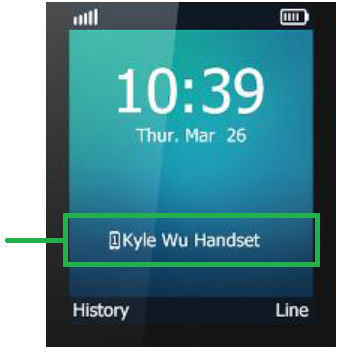-
Check the signal strength indicator in the top-left corner of your handset screen. If you have a weak signal, try making calls closer to the base station, or move the base station to a more central location in your workplace.
-
Restart the handset by disconnecting the power and Ethernet cables from the base station for 10 seconds, then reconnect.
-
Ensure that your internet connection is not dropping out at the same time as your calls. Select your broadband service from the TPG Support to get troubleshooting guides for TPG broadband connections.
-
Similarly, check if call dropouts are only occurring when a high-demand function is carried out on your network, such as large file uploads, system updates or content streaming. If possible, schedule these functions to run automatically outside of business hours to avoid impact on your BizPhone service.
-
Run the BizPhone connection test and check the MOS score on the summary page - a score of 4 or lower will most likely result in call issues. Additionally, make a note of the test result number from both the Speed and VoIP tests.
-
Ensure that the SIP ALG setting is disabled in your modem settings by checking the VoIP test results from your BizPhone connection test.
Note: TPG modems have this setting disabled by default. -
Consider enabling QOS (Quality of Service) settings in your modem to allot of a portion of your connection bandwidth for VoIP services only. This can greatly reduce the risk of call dropouts.
-
Whether the issue is constant or intermittent, please take note of affected calls in the following format:
Number Called From:
Number Called To:
Time/ Date of Call:
Issue Experienced: -
If dropouts consistently occur after a certain length of time, or only occur with calls from certain carriers, we may need to investigate a carrier level issue. Please call us on 1300 365 313 (option 3) if your notes indicate this is the case.
-
If you suspect a handset has been damaged, please call us on 1300 365 313 (option 3).
-
If you're still unable to make or receive calls, please email bizphonesupport@tpg.com.au with your test result numbers, and reference this troubleshooting article.
-
Restart the handset by disconnecting its power and Ethernet cables for 10 seconds, then reconnect.
-
Ensure that your internet connection is not dropping out at the same time as your calls. Select your broadband service from the TPG Support to get troubleshooting guides for TPG broadband connections.
-
Similarly, check if call dropouts are only occurring when a high-demand function is carried out on your network, such as large file uploads, system updates or content streaming. If possible, schedule these functions to run automatically outside of business hours to avoid impact on your BizPhone service.
-
Run the BizPhone connection test and check the MOS score on the summary page - a score of 4 or lower will most likely result in call issues. Additionally, make a note of the test result number from both the Speed and VoIP tests.
-
Ensure that the SIP ALG setting is disabled in your modem settings by checking the VoIP test results from your BizPhone connection test.
Note: TPG modems have this setting disabled by default. -
Consider enabling QOS (Quality of Service) settings in your modem to allot of a portion of your connection bandwidth for VoIP services only. This can greatly reduce the risk of call dropouts.
-
Whether the issue is constant or intermittent, please take note of affected calls in the following format:
Number Called From:
Number Called To:
Time/ Date of Call:
Issue Experienced: -
If dropouts consistently occur after a certain length of time, or only occur with calls from certain carriers, we may need to investigate a carrier level issue. Please call us on 1300 365 313 (option 3) if your notes indicate this is the case.
-
If you suspect a handset has been damaged, please call us on 1300 365 313 (option 3).
-
If you're still unable to make or receive calls, please email bizphonesupport@tpg.com.au with your test result numbers, and reference this troubleshooting article.
-
Restart the handset by disconnecting its power and Ethernet cables for 10 seconds, then reconnect.
-
Ensure that your internet connection is not dropping out at the same time as your calls. Select your broadband service from the TPG Support to get troubleshooting guides for TPG broadband connections.
-
Similarly, check if call dropouts are only occurring when a high-demand function is carried out on your network, such as large file uploads, system updates or content streaming. If possible, schedule these functions to run automatically outside of business hours to avoid impact on your BizPhone service.
-
Run the BizPhone connection test and check the MOS score on the summary page - a score of 4 or lower will most likely result in call issues. Additionally, make a note of the test result number from both the Speed and VoIP tests.
-
Ensure that the SIP ALG setting is disabled in your modem settings by checking the VoIP test results from your BizPhone connection test.
Note: TPG modems have this setting disabled by default. -
Consider enabling QOS (Quality of Service) settings in your modem to allot of a portion of your connection bandwidth for VoIP services only. This can greatly reduce the risk of call dropouts.
-
Whether the issue is constant or intermittent, please take note of affected calls in the following format:
Number Called From:
Number Called To:
Time/ Date of Call:
Issue Experienced: -
If dropouts consistently occur after a certain length of time, or only occur with calls from certain carriers, we may need to investigate a carrier level issue. Please call us on 1300 365 313 (option 3) if your notes indicate this is the case.
-
If you suspect a handset has been damaged, please call us on 1300 365 313 (option 3).
-
If you're still unable to make or receive calls, please email bizphonesupport@tpg.com.au with your test result numbers, and reference this troubleshooting article.
Please select your handset to view the troubleshooting guide:
If your handset is not listed here, please contact us for assistance.
Are most websites fine but you can't get to one website? These steps will help identify the issue.
-
The website may just be affected by an outage or planned maintenance. You can check the website on Is It Down Right Now? or Down For Everyone or Just Me.
If the website has an outage or planned maintenance, you'll need to wait until it's over. -
Clear your browser cache, then try to view the website. Here are guides for popular browsers:
- Mozilla Firefox Clear cache
- Google Chrome Clear cache & cookies
- Apple Safari Clear history, cache & cookies
- Microsoft Edge Manage and clear cache -
Try visiting the website on a different web browser, like Mozilla Firefox or Google Chrome.
If a different web browser works, try resetting your browser:
- Mozilla Firefox Refresh to default settings
- Google Chrome Reset to default
- Apple Safari Remove all website data
- Microsoft Edge currently can't be reset, please use a different browser. -
Run a PingPlotter test for the website and keep the results handy. We'll need them to investigate your issue.
-
Still can't go to the website? Call us on 13 14 23 and we'll help you.
-
Check the signal strength indicator in the top-left corner of your handset screen. If you have a weak signal, try making calls closer to the base station, or move the base station to a more central location in your workplace.
Note: A longer Ethernet cable between your modem and base station should not affect audio quality. -
Restart the handset by disconnecting the power and Ethernet cables from the base station for 10 seconds, then reconnect.
-
Ensure that your internet connection is not suffering any issues when audio quality issues are experienced. Select your broadband service from the TPG Support to get troubleshooting guides for TPG broadband connections.
-
Similarly, check if audio quality issues are only occurring when a high-demand function is carried out on your network, such as large file uploads, system updates or content streaming. If possible, schedule these functions to run automatically outside of business hours to avoid impact on your BizPhone service.
-
A common cause for audio quality issues is insufficient throughput to provide consistent audio. To check this, disconnect other devices (e.g. computers, mobile phones etc.) from your network until only your BizPhone handset(s) are connected, then make a test call.
-
If the audio quality was fine while your BizPhone was isolated, begin connecting devices again, one by one. After each device is reconnected, make another test call. If audio quality degrades again, the device that was just reconnected may be exceeding your network's throughput capacity.
-
Run the BizPhone connection test and check the MOS score on the summary page - a score of 4 or lower will most likely result in audio quality issues. Additionally, make a note of the test result number from both the Speed and VoIP tests.
-
Ensure that the SIP ALG setting is disabled in your modem settings by checking the VoIP test results from your BizPhone connection test.
Note: TPG modems have this setting disabled by default. -
Consider enabling QOS (Quality of Service) settings in your modem to allot of a portion of your connection bandwidth for VoIP services only. This can greatly reduce the risk of audio quality issues.
-
Whether the issue is constant or intermittent, please take note of affected calls in the following format:
Number Called From:
Number Called To:
Time/ Date of Call:
Issue Experienced: -
If you suspect a handset has been damaged, please call us on 1300 365 313 (option 3).
-
If you are unable to improve the audio quality of your BizPhone service, please email bizphonesupport@tpg.com.au with your call notes and test result numbers, and reference this troubleshooting article.
-
Restart the handset by disconnecting its power and Ethernet cables for 10 seconds, then reconnect.
-
Ensure that your internet connection is not suffering any issues when audio quality issues are experienced. Select your broadband service from the TPG Support to get troubleshooting guides for TPG broadband connections.
-
Similarly, check if audio quality issues are only occurring when a high-demand function is carried out on your network, such as large file uploads, system updates or content streaming. If possible, schedule these functions to run automatically outside of business hours to avoid impact on your BizPhone service.
-
A common cause for audio quality issues is insufficient throughput to provide consistent audio. To check this, disconnect other devices (e.g. computers, mobile phones etc.) from your network until only your BizPhone handset(s) are connected, then make a test call.
-
If the audio quality was fine while your BizPhone was isolated, begin connecting devices again, one by one. After each device is reconnected, make another test call. If audio quality degrades again, the device that was just reconnected may be exceeding your network's throughput capacity.
-
Run the BizPhone connection test and check the MOS score on the summary page - a score of 4 or lower will most likely result in audio quality issues. Additionally, make a note of the test result number from both the Speed and VoIP tests.
-
Ensure that the SIP ALG setting is disabled in your modem settings by checking the VoIP test results from your BizPhone connection test.
Note: TPG modems have this setting disabled by default. -
Consider enabling QOS (Quality of Service) settings in your modem to allot of a portion of your connection bandwidth for VoIP services only. This can greatly reduce the risk of audio quality issues.
-
Whether the issue is constant or intermittent, please take note of affected calls in the following format:
Number Called From:
Number Called To:
Time/ Date of Call:
Issue Experienced: -
If you suspect a handset has been damaged, please call us on 1300 365 313 (option 3).
-
If you are unable to improve the audio quality of your BizPhone service, please email bizphonesupport@tpg.com.au with your call notes and test result numbers, and reference this troubleshooting article.
-
Restart the handset by disconnecting its power and Ethernet cables for 10 seconds, then reconnect.
-
Ensure that your internet connection is not suffering any issues when audio quality issues are experienced. Select your broadband service from the TPG Support to get troubleshooting guides for TPG broadband connections.
-
Similarly, check if audio quality issues are only occurring when a high-demand function is carried out on your network, such as large file uploads, system updates or content streaming. If possible, schedule these functions to run automatically outside of business hours to avoid impact on your BizPhone service.
-
A common cause for audio quality issues is insufficient throughput to provide consistent audio. To check this, disconnect other devices (e.g. computers, mobile phones etc.) from your network until only your BizPhone handset(s) are connected, then make a test call.
-
If the audio quality was fine while your BizPhone was isolated, begin connecting devices again, one by one. After each device is reconnected, make another test call. If audio quality degrades again, the device that was just reconnected may be exceeding your network's throughput capacity.
-
Run the BizPhone connection test and check the MOS score on the summary page - a score of 4 or lower will most likely result in audio quality issues. Additionally, make a note of the test result number from both the Speed and VoIP tests.
-
Ensure that the SIP ALG setting is disabled in your modem settings by checking the VoIP test results from your BizPhone connection test.
Note: TPG modems have this setting disabled by default. -
Consider enabling QOS (Quality of Service) settings in your modem to allot of a portion of your connection bandwidth for VoIP services only. This can greatly reduce the risk of audio quality issues.
-
Whether the issue is constant or intermittent, please take note of affected calls in the following format:
Number Called From:
Number Called To:
Time/ Date of Call:
Issue Experienced: -
If you suspect a handset has been damaged, please call us on 1300 365 313 (option 3).
-
If you are unable to improve the audio quality of your BizPhone service, please email bizphonesupport@tpg.com.au with your call notes and test result numbers, and reference this troubleshooting article.
Please select your handset to view the troubleshooting guide:
If your handset is not listed here, please contact us for assistance.
How to check registration
To confirm the handset is registered, check that your handset shows a name in the bottom half of the screen:
Note: If your handset is registered but cannot receive calls, it may be DND (Do Not Disturb) mode. To turn this off, press the OK button to enter the main menu. Select Call Features > Do Not Disturb, use the left and right arrow keys to toggle between "Enable" and "Disable, then Save. Calls should connect to the handset again.
Troubleshooting Network Unavailable or Handset not registering
-
Confirm that you can access the internet on a device that's connected to the same internet connection as your BizPhone handset.
-
Make sure your handset is successfully registered by checking the screen (see advice above).
-
Check your handset is getting an IP address by pressing the OK button, selecting the Status tab in the top left corner and pressing OK. The handset should display an IPv4 address.
-
Restart your modem.
-
Restart your handset by disconnecting the power and Ethernet cables for 10 seconds, then reconnect.
-
If your handset fails to register, try connecting the cordless base station directly to your modem using an alternate Ethernet cable or LAN port.
-
Is your network set up to deliver static IP addresses to connected devices? BizPhone hardware must be assigned an IP address via DHCP.
-
To confirm your network allows access to the required server, Windows users should run an NSLookup test.
-
Factory reset your handset by pressing the OK button, then select Settings > System settings > Base reset and enter the PIN "0000". When the handset resets, it will automatically download the configuration from the BPX server.
-
Run the BizPhone connection test and make a note of the test result number from both the Speed and VoIP tests.
-
If you’re still unable to make or receive calls, please email bizphonesupport@tpg.com.au with your test result numbers and reference this troubleshooting article.