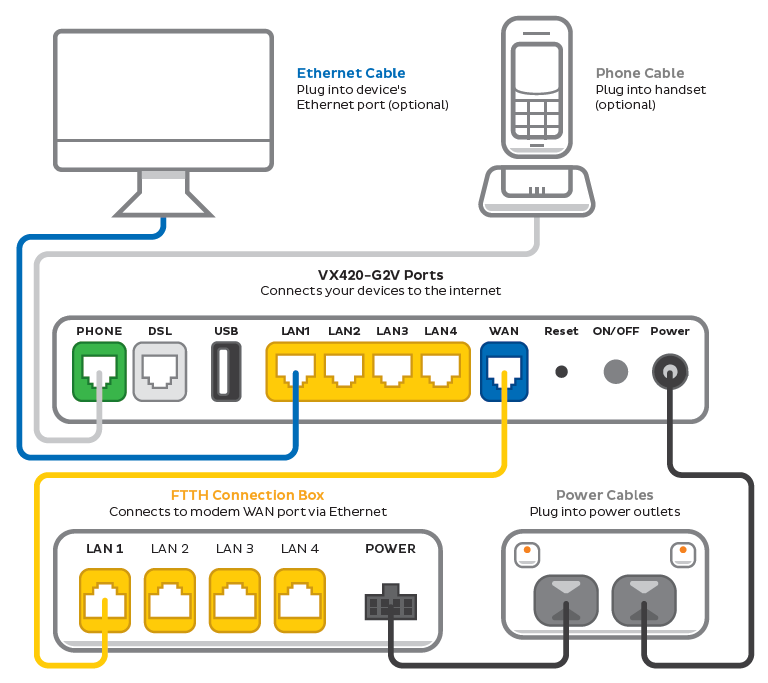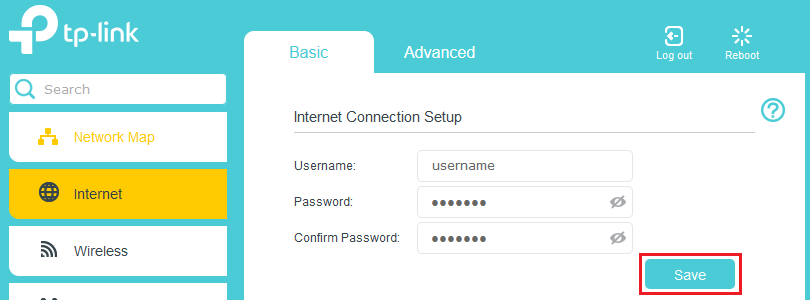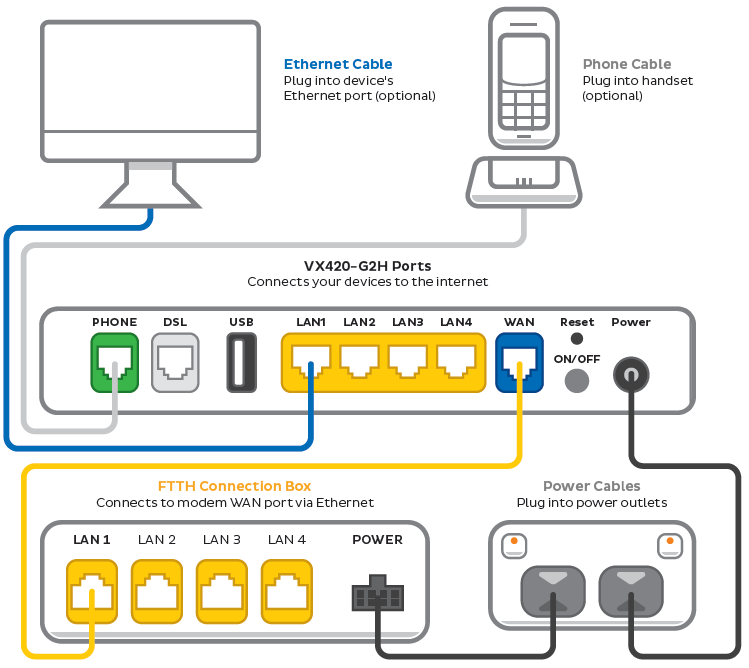You may have received a notice about a plan change for your TPG mobile service.
We’re simplifying our product range to provide a better experience for our customers. As part of that, we’re working to move all customers onto our latest mobile plans. This helps us focus on more important aspects of delivering your service, such as handling an increasing amount of usage on our network.
What does this mean for customers?
If your mobile service is affected by the change, you’ll get a notice from us explaining how your new mobile plan compares to your current plan.
- The monthly price of your mobile plan may increase, decrease, or stay the same (after any applicable discounts).
- You may begin receiving a discount for linking an eligible mobile plan with TPG. Bundling discounts cannot be used with any other offer and will end if the internet service is unlinked or becomes inactive.
- The monthly data included with your plan may increase.
- Your mobile plan’s monthly included values for standard national and international calls, SMS and MMS may change.
- The call rates for some International destinations may change. You can look up International rates on our website.
- If you have a $5/mth International Call Pack, this will be removed.
- Your plan may gain access to a 5G network when you use a 5G-ready phone inside our 5G coverage area.
- Your mobile data speed may be capped at 150Mbps or 250Mbps, depending on your mobile plan. Although your mobile speed will vary depending on your phone and coverage, streaming videos, using social media, and downloading files will still work just as smoothly as they do now.
- The name of your mobile plan will be updated to the name of your new plan.
- Your mobile number and monthly billing period for your mobile service will stay the same.
When will my plan change?
Plan changes will happen automatically when your mobile plan next renews at least 30 days after your initial notice.
To see when your mobile plan next renews, log in to My Account. and hit Mobile Usage. You’ll see a line that says, “Your quota resets in XX days”, followed by the date.
Note: It’s not possible to expedite these plan changes – please wait until they happen automatically.
Will this affect my Prepaid Balance?
Any Prepaid Balance you have will carry over to your new mobile plan.
You may find you don’t need to top up your Prepaid Balance as often as before, depending on your new plan’s included value.
Can I change my mobile plan?
We’ve chosen your new plan based on the price and value of your old plan.
If you’d prefer a different plan, you can switch to any of our current mobile plans in My Account.
Important: If you change your mobile plan, your scheduled plan change will not happen and the plan we’ve selected for you, including any promotional discounts, may not be available later.
Selected customers have been offered a “Classic” plan, which is available by invitation only. If you change or cancel your Classic mobile plan, you cannot return to the Classic plan in the future.
How are international call rates changing?
International flagfall will change from 40c to 35c. For many destinations, call rates will become cheaper – you can look up International rates on our website.
Please note that four destinations will have an increased call rate as follows:
| Destination |
Old call rate |
New call rate |
|---|
| Cook Islands |
$0.40 flagfall + $2.52 per 60 secs |
$0.35 flagfall + $2.60 per 60 secs |
| Niue Island |
$0.40 flagfall + $1.26 per 60 secs |
$0.35 flagfall + $1.72 per 60 secs |
| Vanuatu |
$0.40 flagfall + $7.75 per 60 secs |
$0.35 flagfall + $11.00 per 60 secs |
| Samoa |
$0.40 flagfall + $6.10 per 60 secs |
$0.35 flagfall + $7.70 per 60 secs |
What happens if I cancel my plan?
If you want to cancel your mobile plan due to this change, you can call us on 13 14 23, and you won’t be charged a cancellation fee.
What are my options if I’m experiencing financial hardship?
We know that life can take unexpected turns, so if you’re experiencing financial hardship, we’re here to help.
See our financial hardship policy to find out more about your options.
More information
If you have any questions about your plan change, please call us on 13 14 23 and we’ll be happy to help.
For full Terms & Conditions, see our Mobile Service Description at: https://www.tpg.com.au/terms_conditions