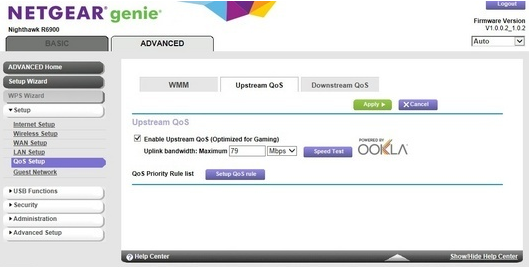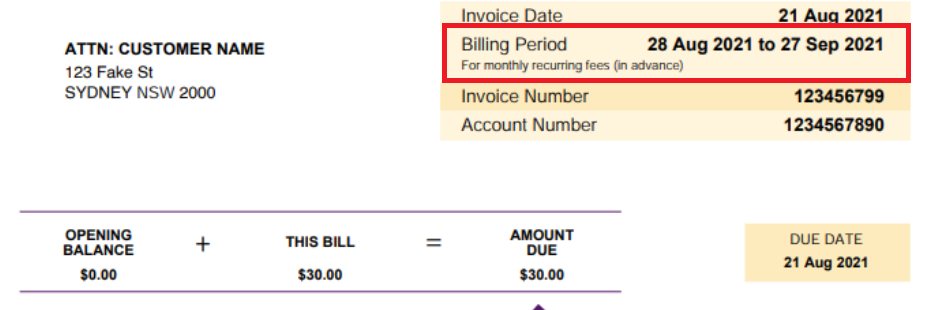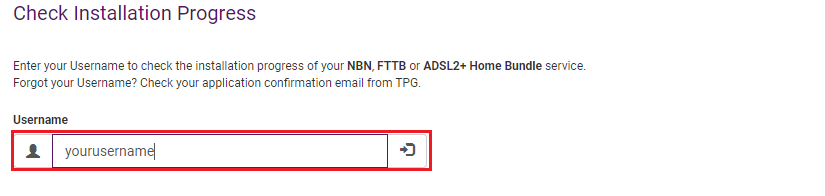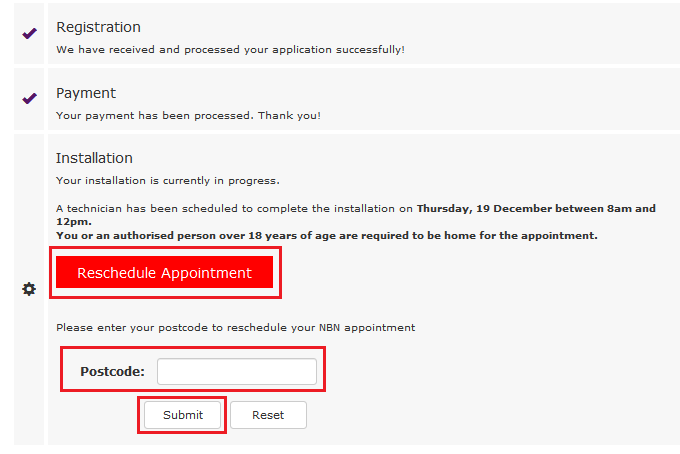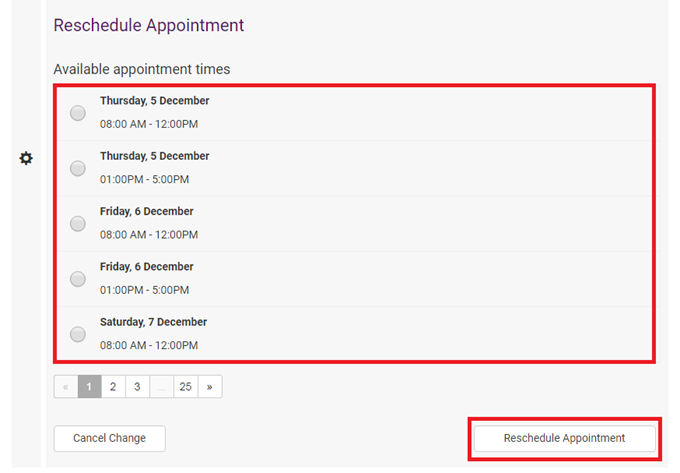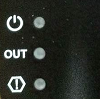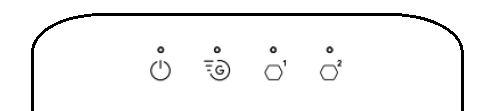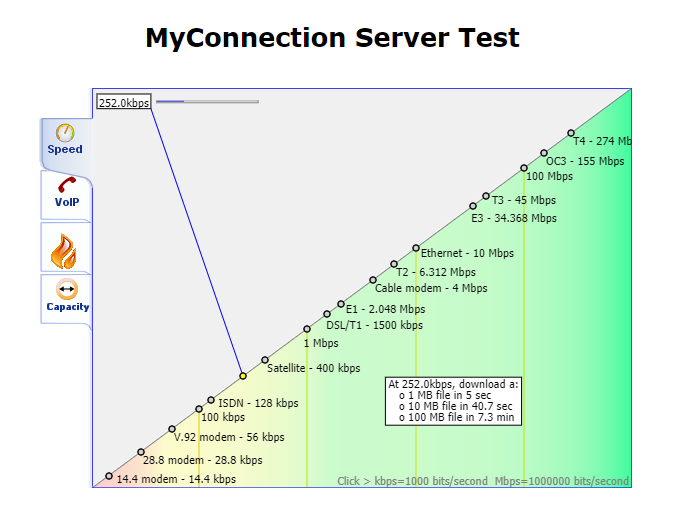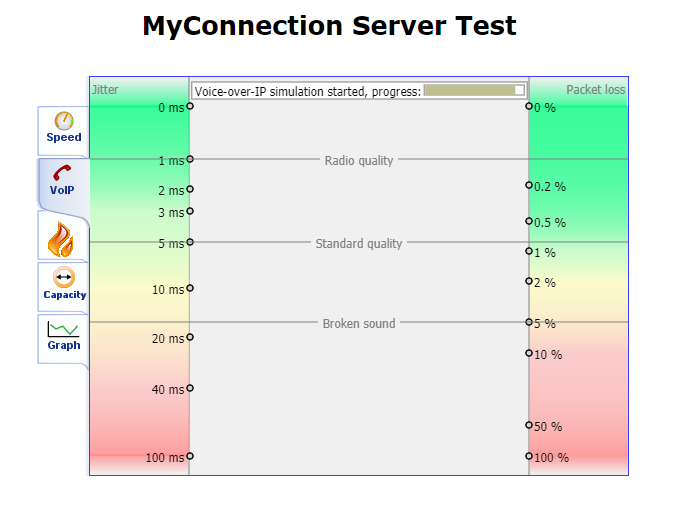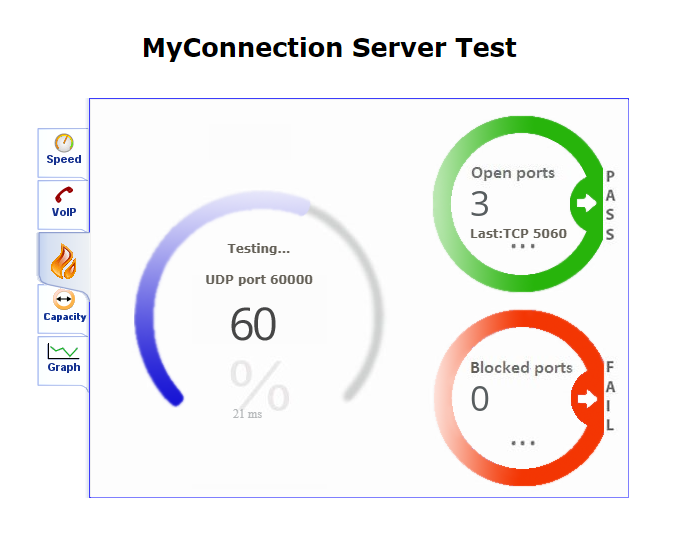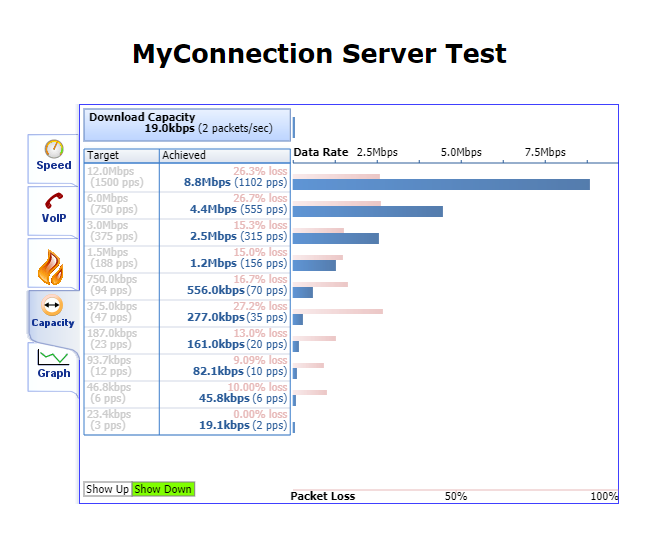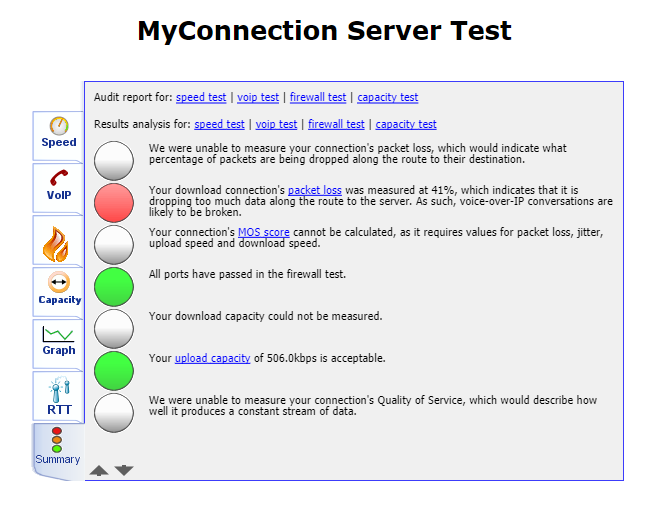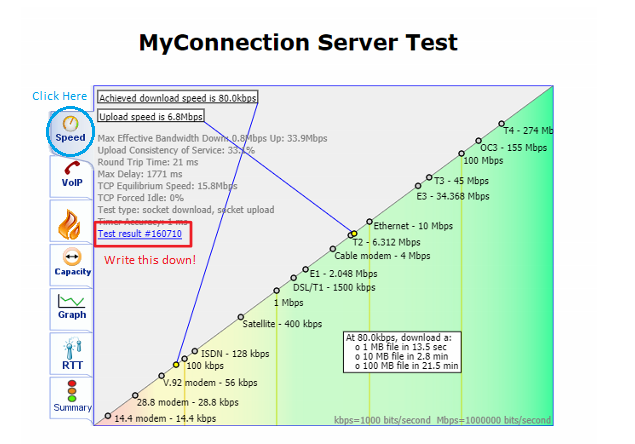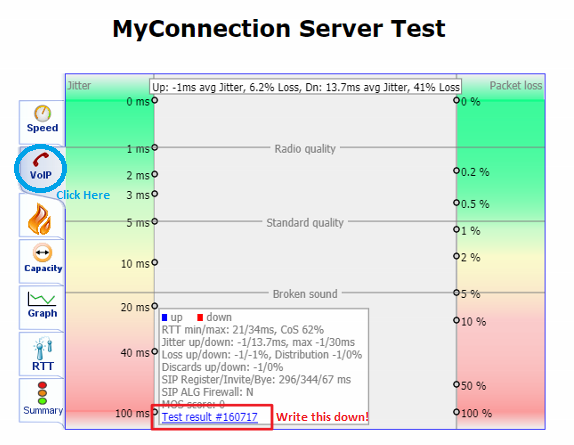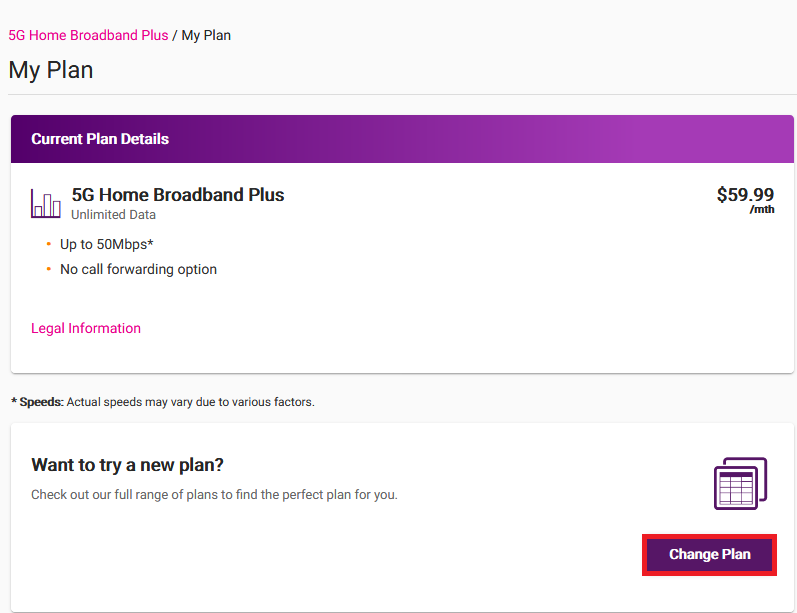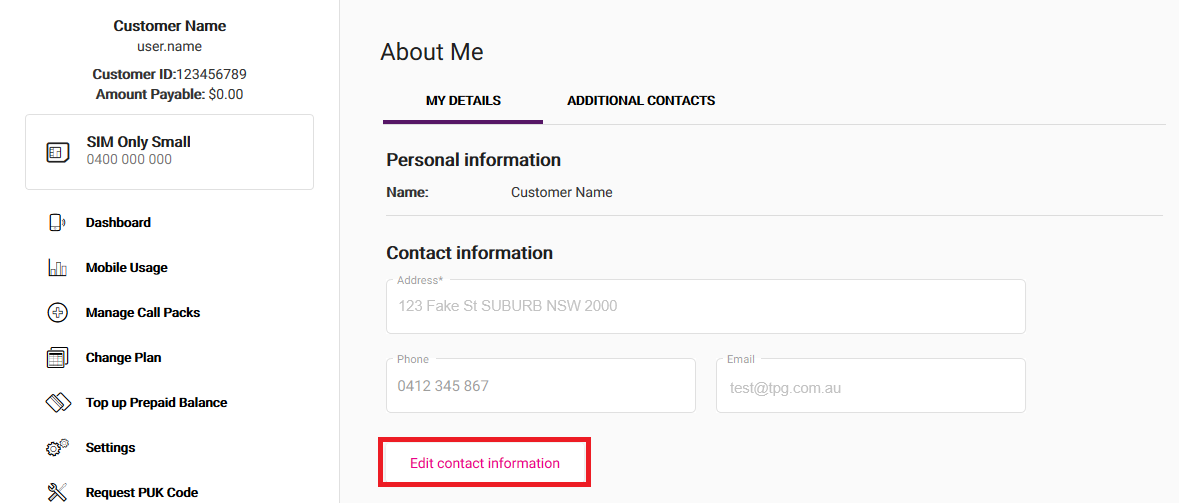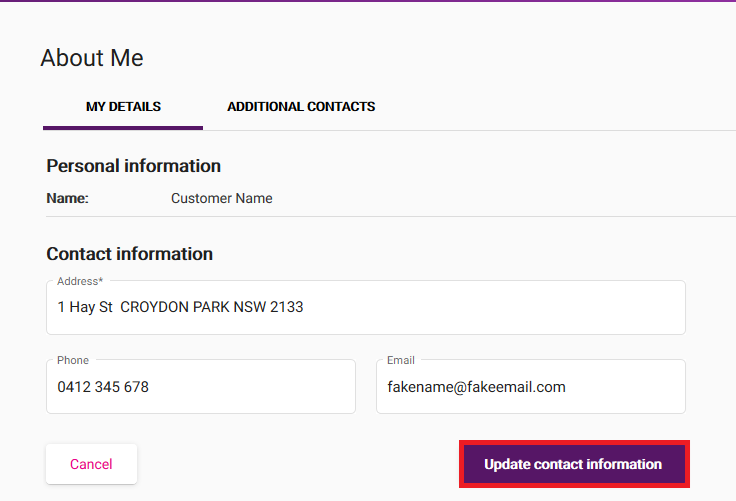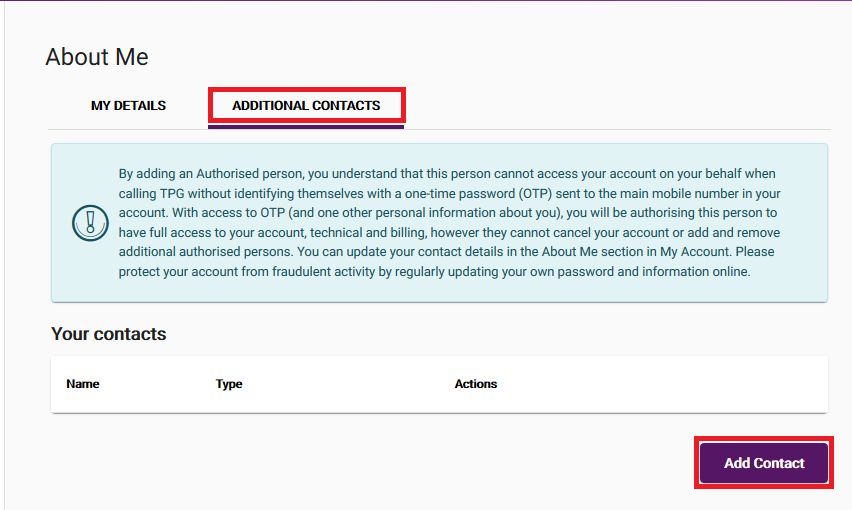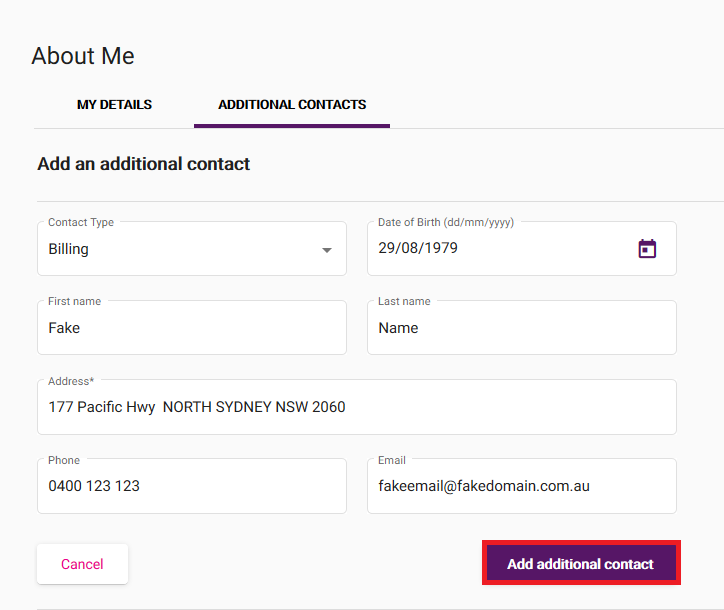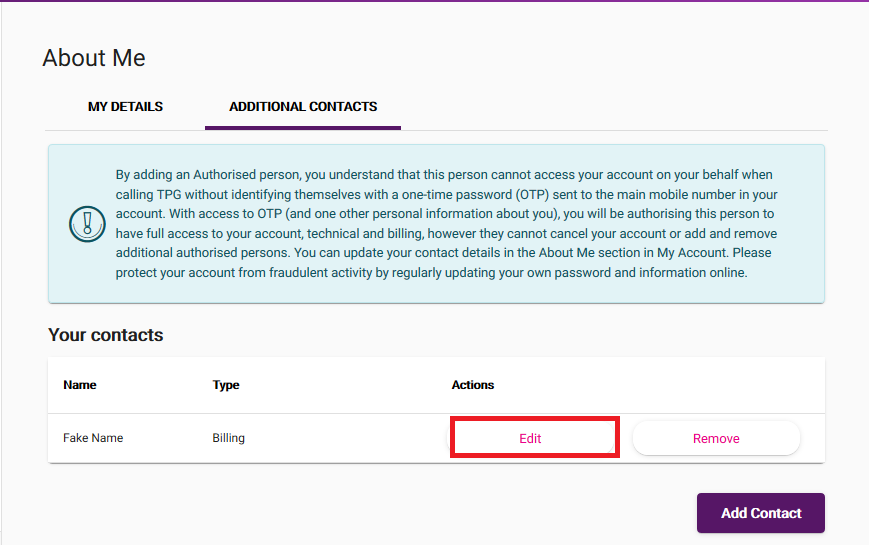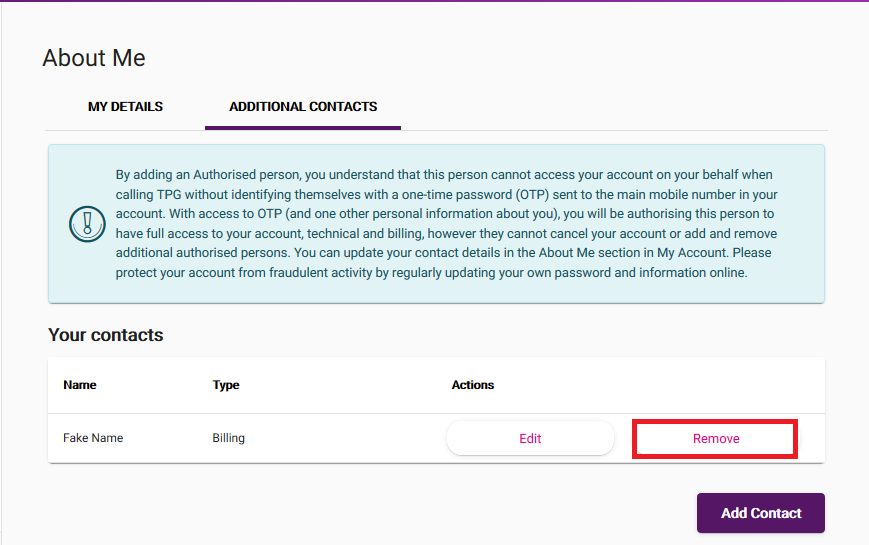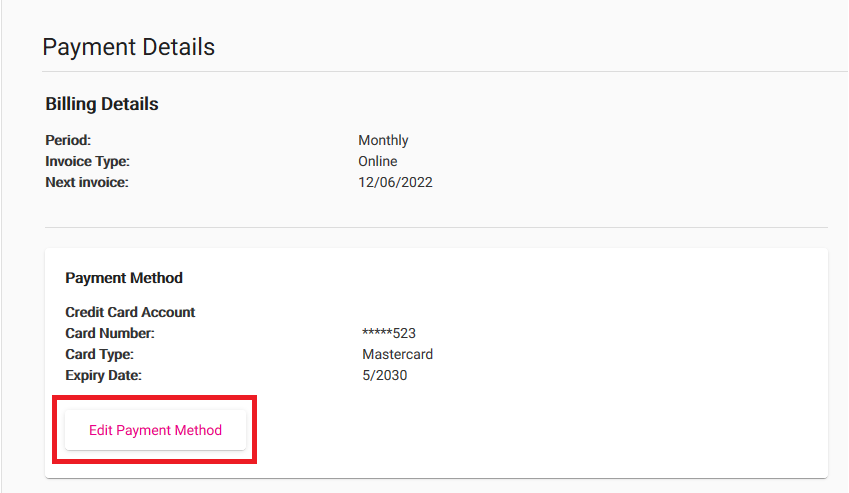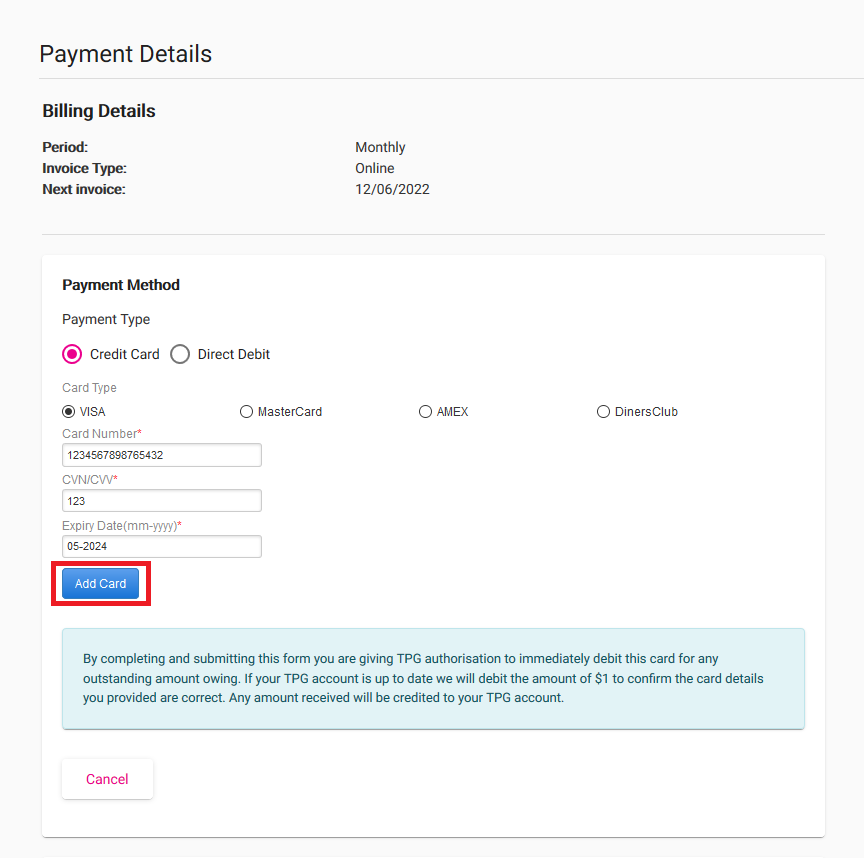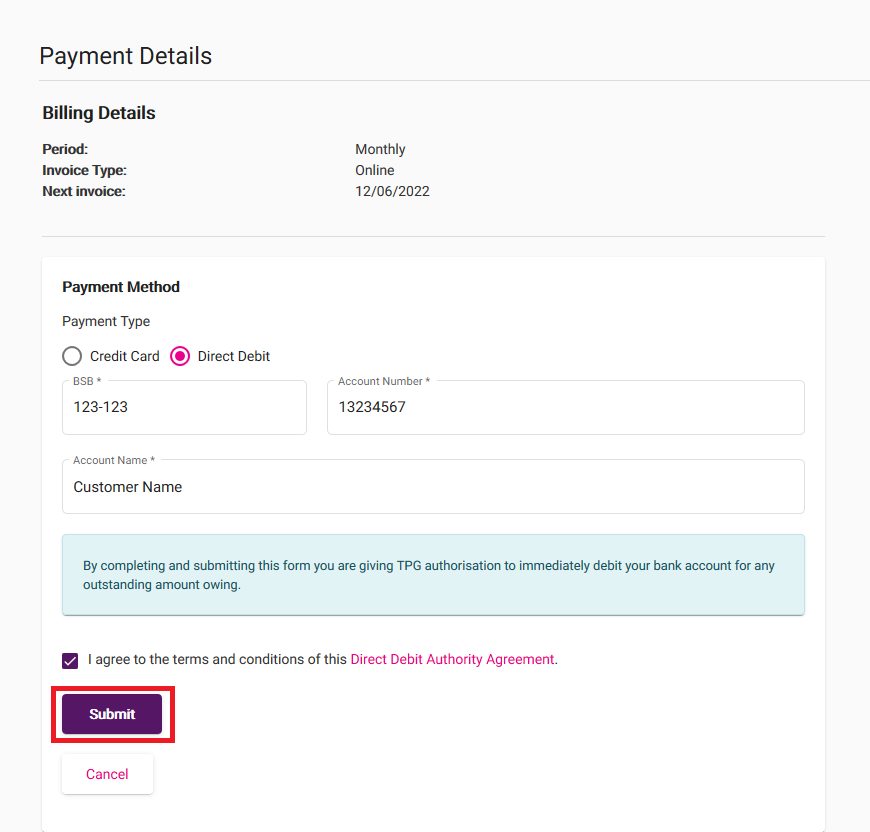We do not offer priority assistance, nor support for medi-alert services and monitored alarm systems. Priority assistance is offered by Telstra for people who may be reliant on a telephone service because of a serious medical condition. If you have a medi-alert or priority assistance service or believe that you are eligible, please consider this before proceeding with your order.
Bandwidth control or Quality of Service (QoS) stops your modem trying to upload faster than the speed of your nbn plan, which can cause data packets to be lost.
TPG modems handle bandwidth control automatically, but some third-party modems may need changes in their setting to turn on bandwidth control.
Having trouble following this guide for your modem? Please check the manufacturer's website or run a Google search for a more specifc guide.
-
On a device that's connected to your modem, open your web browser and go to your modem's default gateway address, which can be found on its barcode sticker (e.g. http://192.168.1.1).
Using a PC or Mac? You can also follow this guide to find your modem's default gateway address. -
Log in with the default username and password found on your modem's barcode sticker. If you have custom login details, use those instead.
Some modems don't have a username and just use a password. -
If you see any option for Advanced settings, hit it.
-
Find the bandwidth control setting. This is most likely called QoS or Bandwidth/Traffic control.
- Ensure that upstream bandwidth/QoS is enabled and set the bandwidth maximum according to your nbn plan:
- NBN12 plan: Enter a maximum of 950kbps
- NBN25 plan: Enter a maximum of 4950kbps
- NBN50 plan: Enter a maximum of 19500kbps
- NBN100 plan: Enter a maximum of 19500kbps*
- NBN Superfast plan: Enter a maximum of 24500kbps
- NBN Ultrafast plan: Enter a maximum of 49500kbps
*Note: Business NBN100 plans and some legacy residential NBN100 plans may need a maximum of 39500kbps instead. -
Save your changes to finish. Here's an example for a Netgear modem:
Here's what you need to know about TPG billing.
Select one of the links below to jump to a query:
- Your TPG billing period
- How to check your billing period date
- All TPG services are prepaid
- What happens if you change your TPG plan
- What happens if you cancel your TPG service
- How to update your payment details
- Credits
- Refunds
Your TPG billing period
When your first TPG service is activated, that date will be the start of your billing period.
Your monthly plan will renew around that same date each month.
How to check your billing period date
The Billing Period is listed at the top of each TPG invoice:
All TPG services are prepaid
A prepayment for one month's plan fees is taken when your order a TPG service.
Your recurring plan fees are paid one month in advance. Payment is taken 7 days before your next billing period begins - this means there's enough time to fix a failed payment, if it happens.
For more info, check out the the Billing Policy in our Service Description and Terms.
What happens if you change your TPG plan
If you change your TPG plan, your new plan will take effect at the start of your next billing period. This means your billing period doesn't change and you don't have to worry about invoice alignments or partial monthly fees.
What happens if you cancel your TPG service
If you still have other TPG services on your account, any plan fees paid in advanced for your cancelled service will be applied as a credit on your TPG account, to be used towards future invoices.
If you're closing your TPG account and have no other TPG services, any remaining credit after your final invoice can be refunded back to your nominated bank account or credit card.
How to update your payment details
Check out Update your Payment Details in My Account.
Credits
A credit is an amount of money added to your TPG account, usually to correct a billing error or to cover downtime during a service fault.
Credits stay on your TPG account until they're used towards charges on your next TPG invoice. For example, if your TPG account had a credit of $50 and your next TPG invoice was due for $59.99, you'd only have to pay $9.99 after the credit is used.
Refunds
A refund is when a credit on your TPG account is returned to your nominated bank account or credit card. You can ask for a credit on your TPG account to be refunded by calling us on 13 14 23.
If you close your TPG account and your final invoice is in credit, the credit will be refunded.
If you can't make your nbn appointment, you can reschedule for a later date online.
-
Go to https://www.tpg.com.au/install and enter your TPG Username to check your current appointment.
You'll find your username on emails from us about your nbn order. - Hit Reschedule Appointment, then enter the Postcode of your billing address and hit Submit.
-
Choose your new appointment time and hit Reschedule Appointment.
We'll also send you an SMS and email with your new appointment time.
Checking the status lights on your Network Termination Units (NTU) for TPG Fibre to the Building (FTTB) can be useful for troubleshooting.
Not every TPG Fibre service has an NTU.
Choose your NTU:
| Picture | NTU |
|---|---|
| ZyXel GM4100-B0 G.Fast NTU | |
| Adtran® 422G G.Fast NTU | |
ZyXel G.Fast NTU Status lights
Note: This NTU plugs into your iiNet modem's WAN port.
| Light | States and meaning |
|---|---|
| Power | Off = No power. Green = Your NTU has power. Flashing green = Your NTU is booting up. Red = A system failure is detected. Please call us on 1300 997 274. Flashing red = A firmware upgrade is in progress. |
| G.Fast | Off = No power. Green = Your NTU is operating normally. Flashing green = Your NTU is booting up. Slow blinking green = There may be a connection issue. Make sure cables are plugged in securely, and power cycle your NTU. Please call us on 1300 997 274 if the light stays slow blinking. You must use the supplied 1-metre phone cable - longer cables can cause connections issues. |
| LAN 1 & LAN 2 | Off = There may be a connection issue. Make sure cables are plugged in securely, and power cycle your NTU. Replace the Ethernet cable if it has visible damage. Please call us on 1300 997 274 if the light stays off. Green = Successful network connection. Flashing green = Data transfer. |
Adtran® 422G G.Fast NTU Status lights
Note: This NTU plugs into your TPG modem's WAN port.
| Light | States and meaning |
|---|---|
| Power | Off = No power. Green = Your NTU has power. |
| G.Fast | Off = No power. Green = Your NTU is operating normally. Flashing green = There may be a connection issue. Make sure cables are plugged in securely, and power cycle your NTU. Please call us on 1300 997 274 if the light stays flashing. You must use the supplied 1-metre phone cable - longer cables can cause connections issues. |
| LAN | Off = There may be a connection issue. Make sure cables are plugged in securely, and power cycle your NTU. Replace the Ethernet cable if it has visible damage. Please call us on 1300 997 274 if the light stays off. Green = Successful network connection. Flashing green = Data transfer. |
LEA Networks NTU Status lights
Note: This NTU plugs into your TPG modem's DSL port.
| Light | States and meaning |
|---|---|
| Power | Off = No power. Green = Your NTU has power. |
| Out | Off = Your NTU isn't detecting the FTTB equipment in the Main Distribution Frame (MDF). Please call us on 1300 997 274. Green = Your NTU is operating normally. Flashing green = Line issue detected. Make sure the phone cable between your NTU and phone socket is plugged in securely. Please call us on 1300 997 274 if the issue persists. |
| Warning | Off = Your NTU is operating normally. Flashing green = Overload detected. Unplug the power cord from the NTU and then plug it back in. Please call us on 1300 997 274 if the issue persists. |
Power/DIAG NTU Status lights
Note: This NTU plugs into your TPG modem's DSL port.
| Light | States and meaning | |
|---|---|---|
| Power | Off = No power. Green = Your NTU has power. Flashing green = Your NTU may be malfunctioning. Please call us on 1300 997 274. |
|
| DIAG | Off = Your NTU is operating normally. Red = There may be a connection issue. Make sure cables are plugged in securely, and power cycle your NTU. Please call us on 1300 997 274 if the light stays red. You must use the supplied 1-metre phone cable - longer cables can cause connections issues. |
|
Here's what the status lights mean on your nbn Connection Box (NCB) for nbn FTTC.
You may need to slide back the panel to see the status lights.
| Light | States and meaning |
|---|---|
| LAN | Off = No power. Blue = Successful connection between your NCB and modem. This light will flash during data transfer. Amber = Successful connection between your NCB and modem. This light will flash during data transfer. |
| DSL | Off = No connection to the network. Blue = Successful connection to the network. |
| Connection | Off = No power. Blue = Successful reverse power to outdoor nbn equipment. Red = There's an issue with the reverse power. Please call us on 1300 997 271 as we'll need to lodge a ticket with nbn®. |
| Power | Off = No power. Blue = Your NCB has power. |
BizPhone orders cannot proceed unless these tests are completed, so it's important to get them done at your earliest convenience.
Running the BizPhone Test
-
Make sure that no other programs or downloads are running while the test is being performed as this may affect the results.
-
Select one of the links below to load the test:
- Recommended - Java version (requires Java to be installed and updated on your computer)
- HTML5 version (requires VisualWare Browser Compatibility Service (BCS) for Windows or Mac to be installed on your computer) -
Once the test loads, click Start Test. The test will automatically run to test your broadband speed...
Latency...
Port blocking...
And packet throughput capacity:
-
Once the test has finished running, you'll see a Summary page like the example below.
-
Select the Speed tab and write down the Test result number shown on this page.
-
Select the VoIP tab and write down the Test result number shown on this page.
-
You should now have two different reference numbers. Please reply to the email your received from our BizPhone Provisioning Team with these numbers so that we can check your test results.
-
Once your BizPhone Connection test results have been checked, we'll contact you about the next steps for your BizPhone order.
Common issues that may delay your BizPhone order
The following issues must be addressed before your BizPhone order may proceed. If the BizPhone Connection Test identifies any of these issues, we'll contact you to discuss the matter and see if it can be rectified.
- SIP ALG Enabled: SIP ALG is a protocol that attempts to make VoIP packets flow smoothly. Some modems have this setting on by default and it will need to be disabled, with the tests rerun.
- Port Blocking: Port blocking will result in your BizPhone not operating, as it cannot communicate with the needed SIP servers. We will tell you which ports need to be open so you can make arrangements with your IT Support technician.
- Insufficient Speed/Quality: Internet issues may be present on the line and you should contact your Internet Provider to troubleshoot or see if more suitable internet technologies are available in your area.
You can change your internet plan at any time in My Account.
-
Log in to My Account and hit Change Plan.
Never used My Account before? Check out An Introduction to My Account. -
Under "Want to try a new plan?", hit Change Plan.
-
Choose your new plan from the list of available options and then hit Next.
-
You'll see a summary of your plan change. Tick the box to agree to the terms and conditions and then hit Submit.
-
We'll send you an email and SMS to confirm when your plan change is done.
If your plan will renew in less than 7 days, your plan change may be delayed until the following month.
You can update your contact details, add new contacts or remove existing contacts at any time in My Account.
Important: If you're updating your address because you're moving home, please contact us ASAP so we can help you move your TPG services. Check out our Moving Home page for everything you need to know.
Select one of the links below to jump to a query:
- How to update your contact details in My Account
- How to add, edit or remove an additional contact in My Account
How to update your contact details in My Account
-
Log in to My Account and hit About Me, then Edit contact information.
Never used My Account before? Check out An Introduction to My Account. -
Update your Address, Phone, or Email as needed and hit Update contact information to save.
You won't be able to save if Phone number is left blank.
How to add, edit or remove an additional contact in My Account
-
Log in to My Account and hit About Me, then go to the ADDITIONAL CONTACTS tab.
-
To add a contact, hit Add Contact.
-
Select the Contact Type:
- Billing contact: An account holder with the authority to add/change/relocate/cancel/troubleshoot and lodge service faults for any non-telephony services on the account, add/remove contacts, access invoices and other billing information, change payment details, request to link accounts that have the same account holder (full name and date of birth must match).
- Phone contact: Also known as a “legal lessee”, they have the authority to change/relocate/cancel/troubleshoot and lodge service faults for any telephony services on the account. If the Phone and Billing contacts are two different people, authorisation from both is required to add/change a telephony service in a way that will increase the plan fee or incur a one-off charge.
- Technical contact: Has the authority to troubleshoot services on the account with our Support team. They can also lodge a service fault for a non-telephony service, provided the Billing contact has accepted responsibility for a possible Incorrect Callout Fee.
- User contact: Only has the authority to troubleshoot services on the account with our Support team. -
Fill out the rest of the form with the Date of Birth, First name, Last name, Address, Phone and Email, then hit Add additional contact to save.
You won't be able to save if Address is left blank. -
Once you have additional contacts, you can hit Edit to update their details at any time on the ADDITIONAL CONTACTS tab.
-
To delete an additional contact, just hit Remove, then Delete Contact to confirm your decision. A Delete Contact button is also available on the Edit page.
It’s easy to update your payment details in My Account. Your payment details will be used to auto-pay your TPG invoice each month.
Important: If you have an overdue invoice, saving new payment details will trigger an automatic payment, so make sure you’re ready to pay before you save.
-
Log in to My Account and hit Payment Details.
Never used My Account before? Check out An Introduction to My Account. -
You’ll see your current Payment Method. Hit Edit Payment Method.
-
Choose Credit Card or Direct Debit, then fill out the required details:
- For Credit Card (which includes debit cards) you’ll need your Name on Card, Card Number, Expiration Date and Security Code. Any surcharges that apply will be shown on screen.
- For Direct Debit, you’ll need your BSB, Account number, and Account name. You’ll also need to agree to the Direct Debit Authority Agreement.
-
Hit Add Card or Submit to finish.
Can I use a gift card as my payment details?
Sorry, but your payment details must use an Authorised Deposit-taking Institution (ADI). Gift cards such as Visa Debit gift cards aren’t considered ADIs, so they can’t be used as your TPG payment details.