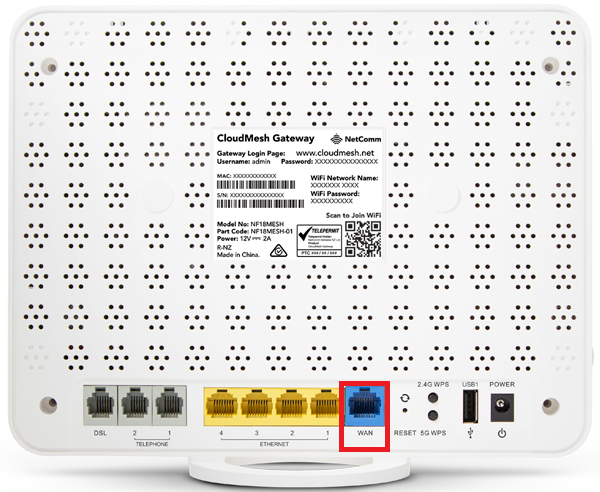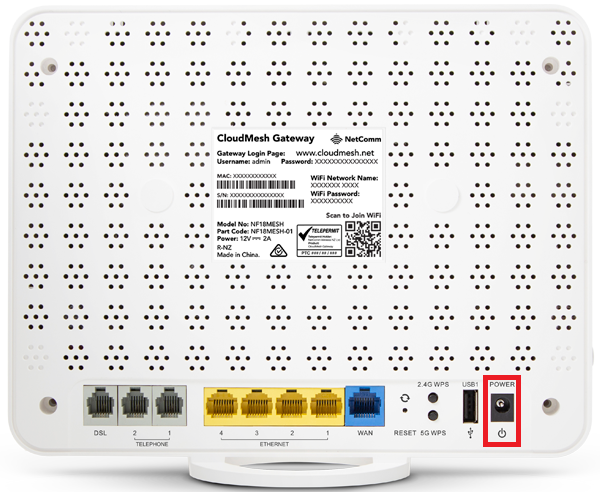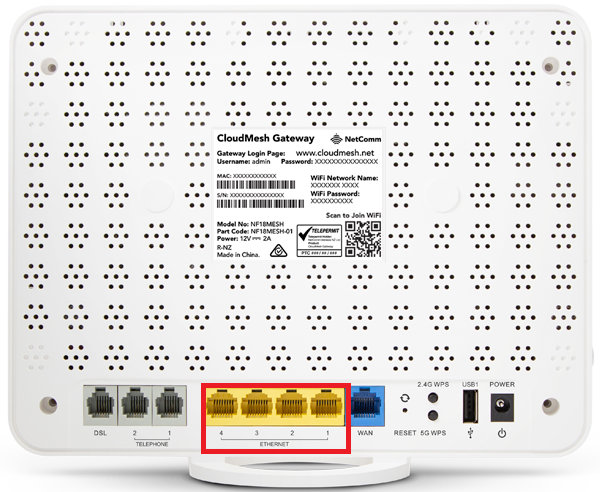How to set up NetComm NF18MESH for nbn FTTC
You'll need to plug in your modem and change some settings to get it working with TPG nbn FTTC.
- First, make sure you’ve got a message from us asking you to plug in your nbn modem. We need to get your connection ready on our side before you plug in.
- Find your phone wall socket and nbn Connection Box (NCB) – you probably already have a modem plugged in from your last internet service. Unplug any old modem from the NCB and power outlet.
If your NCB is missing, please call us on 1300 023 575. -
Use the Ethernet cable to connect your modem’s blue WAN port to your NCB's yellow Gateway port.
-
Use the power cable to connect the Power port on your modem to a power outlet. Press the Power button on the side of your modem to turn it on.
- To connect devices to the WiFi, you'll find the default WiFi name and password on your modem's barcode sticker.
- If you have extra Ethernet cables, you can connect up to 4 devices to your modem’s yellow Ethernet ports.
-
Open your web browser and go to: https://192.168.20.1 or https://cloudmesh.net
-
Log in with the default username "admin" and the default password found on your modem's barcode sticker. If you have custom login details, use those instead.
-
First time setting up? Hit Set up Wizard. Otherwise, hit Internet.
-
Set Internet Service to Ethernet WAN.
-
Set Connection Type to PPPoE.
-
Enter your TPG username and password.
Your TPG username can be found in emails from us about your TPG order. If you've forgotten your password, reset your password. -
If you have a bundled nbn & phone plan: Set 802.1P (0-7) to 0 and set VLAN Tag to 2.
-
Hit Apply or if you're in the Setup Wizard, hit Next and run through the prompts to customise your WiFi network and set your time zone. At the end, hit Finish.
You'll need to reconnect your WiFi devices if you change the WiFi name or password. -
You're now good to go.
Can't get online? Call us on 1300 997 271 and we'll help you.