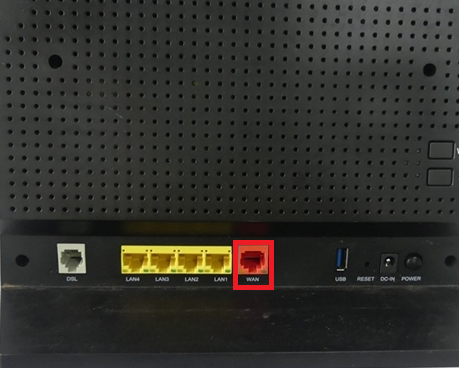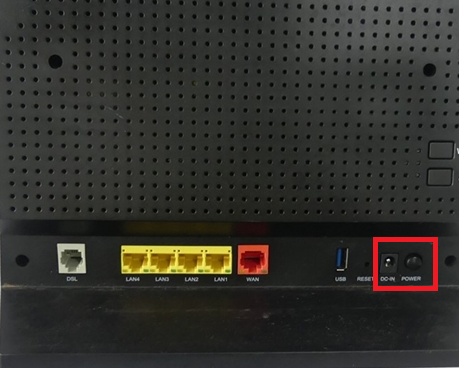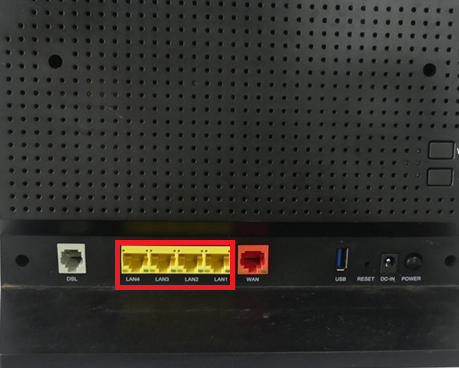How to set up Belong 4353 Modem for nbn FTTC
You'll need to plug in your modem and change some settings to get it working with TPG nbn FTTC.
- First, make sure you’ve got a message from us asking you to plug in your nbn modem. We need to get your connection ready on our side before you plug in.
- Find your phone wall socket and nbn Connection Box (NCB) – you probably already have a modem plugged in from your last internet service. Unplug any old modem from the NCB and power outlet.
If your NCB is missing, please call us on 1300 023 575. -
Use the Ethernet cable to connect your modem’s red WAN port to your NCB's yellow Gateway port.
-
Use the power cable to connect the Power port on your modem to a power outlet. Press the modem's Power button to turn it on.
- To connect devices to the WiFi, you'll find the default WiFi name and password on your modem's barcode sticker.
- If you have extra Ethernet cables, you can connect up to 4 devices to your modem’s other yellow Ethernet ports.
-
Open your web browser and go to: https://10.0.0.138 or https://mygateway
-
Log in with the default username "admin" and default password "Belong" on your modem's barcode sticker. If you have custom login details, use those instead.
-
Hit Broadband.
-
Under PPP Settings, delete the existing usaername and password details.
-
Enter your TPG username and password.
Your TPG username can be found in emails from us about your TPG order. If you've forgotten your password, reset your password. -
Hit Apply and you're good to go.
Can't get online? Call us on 1300 997 271 and we'll help you.