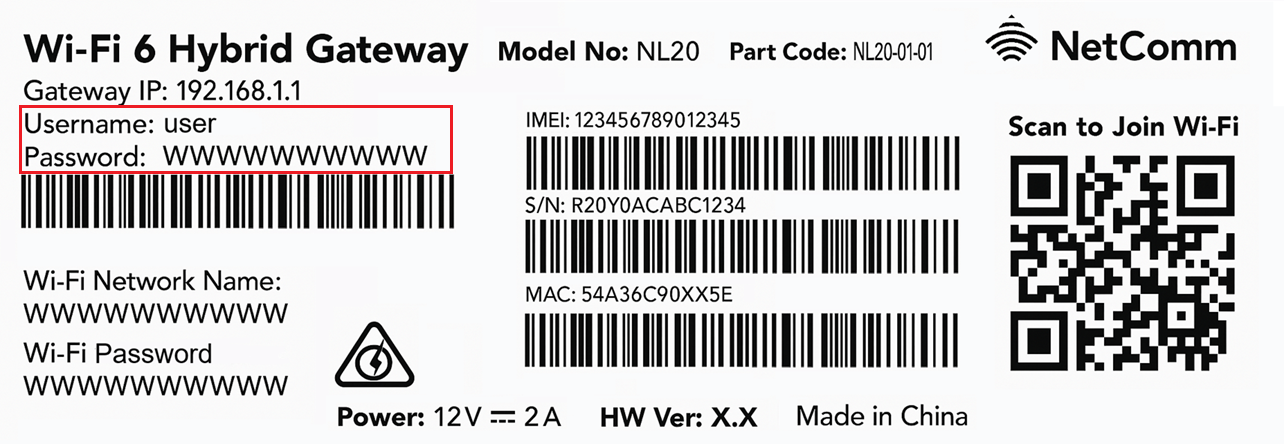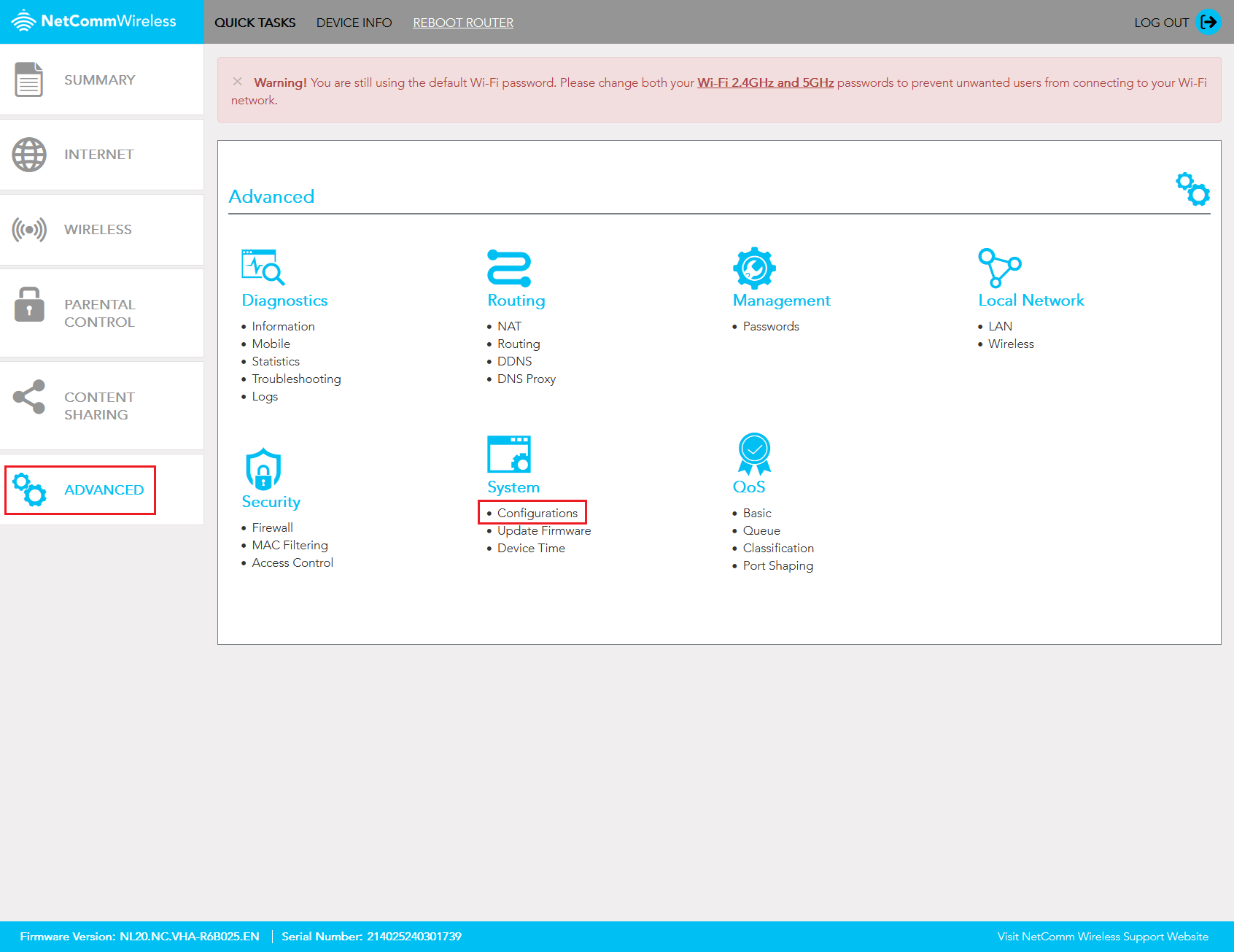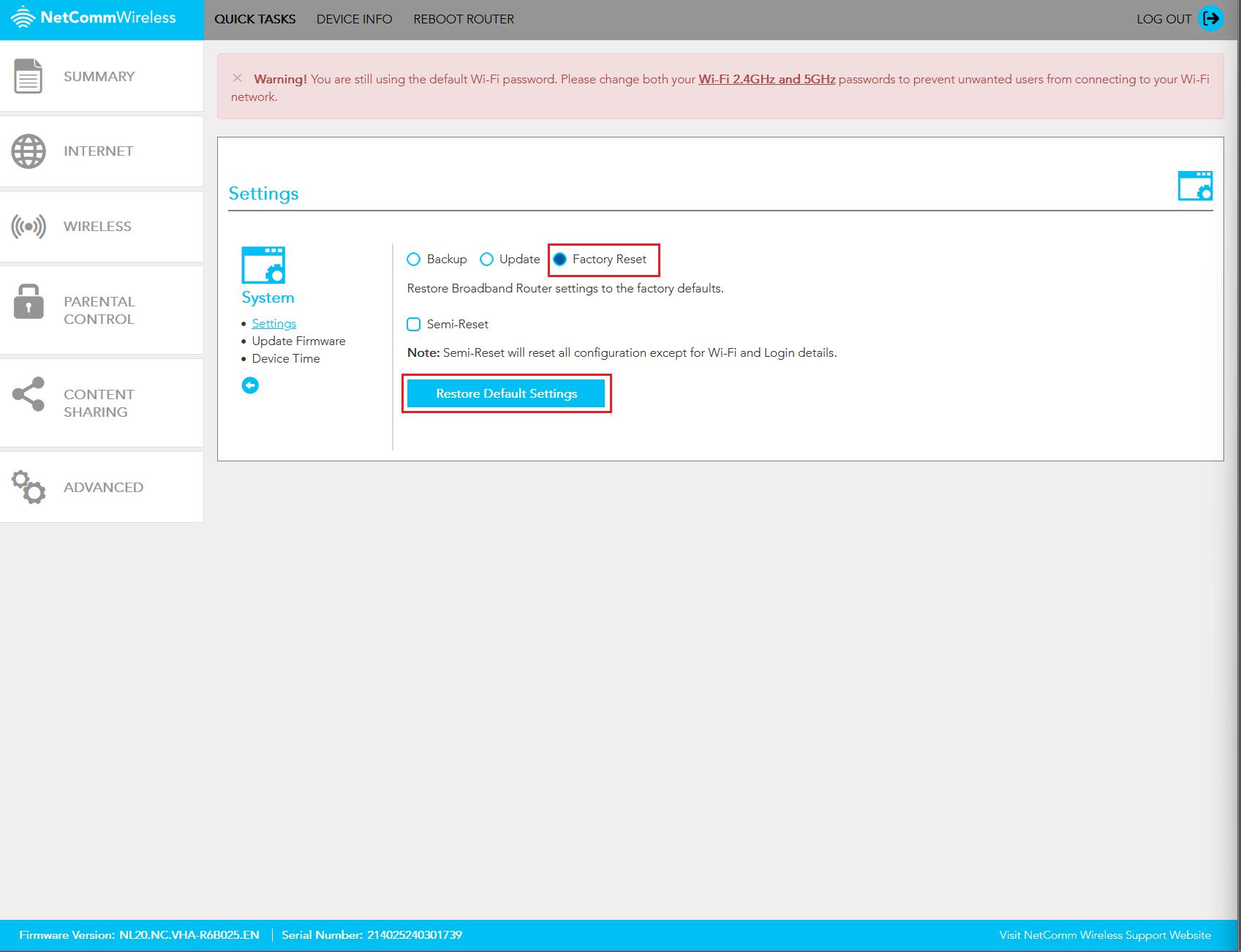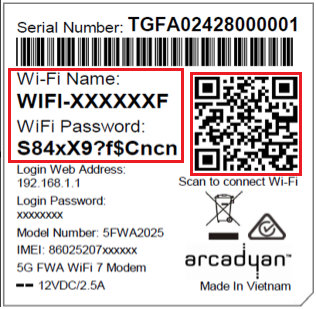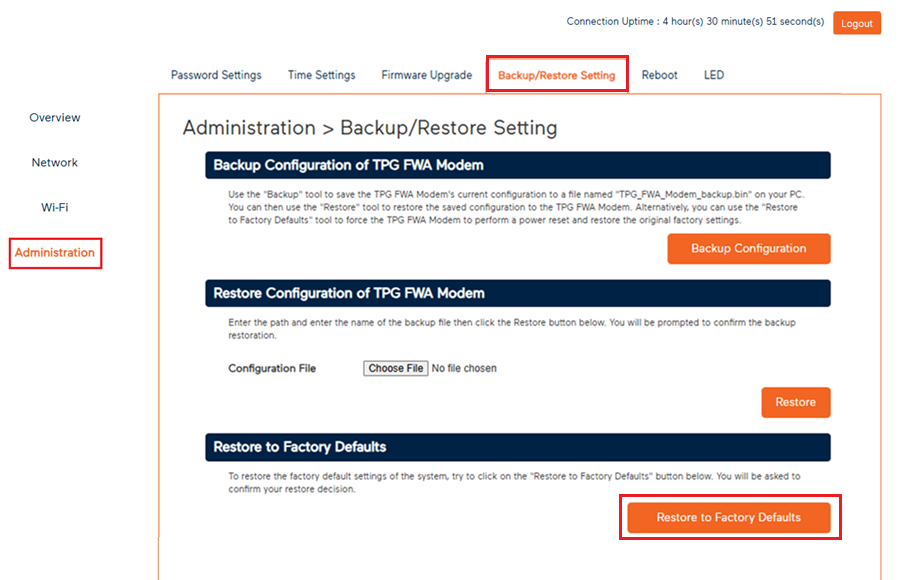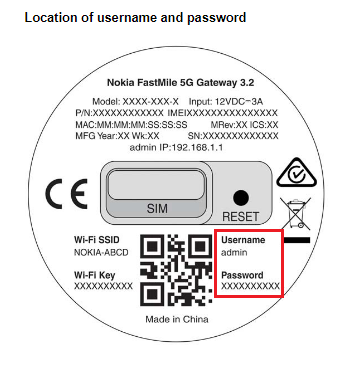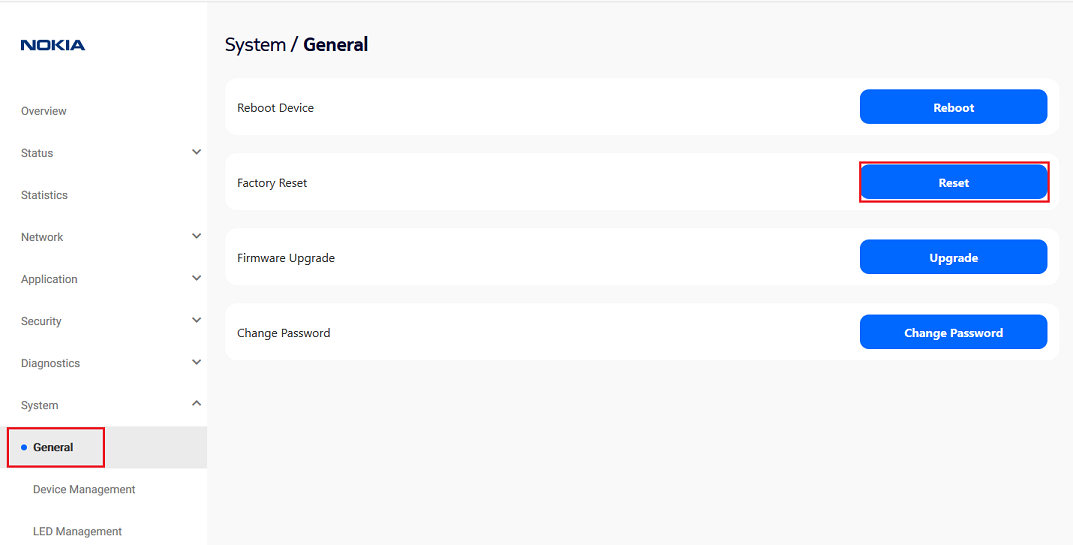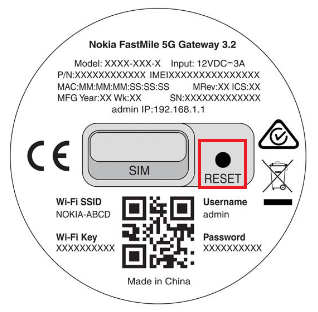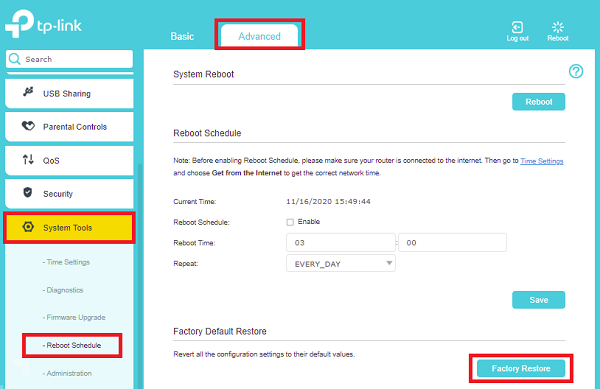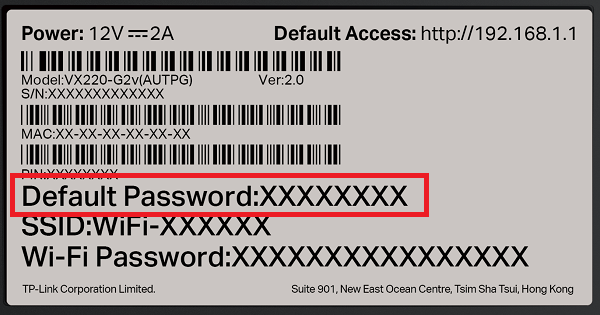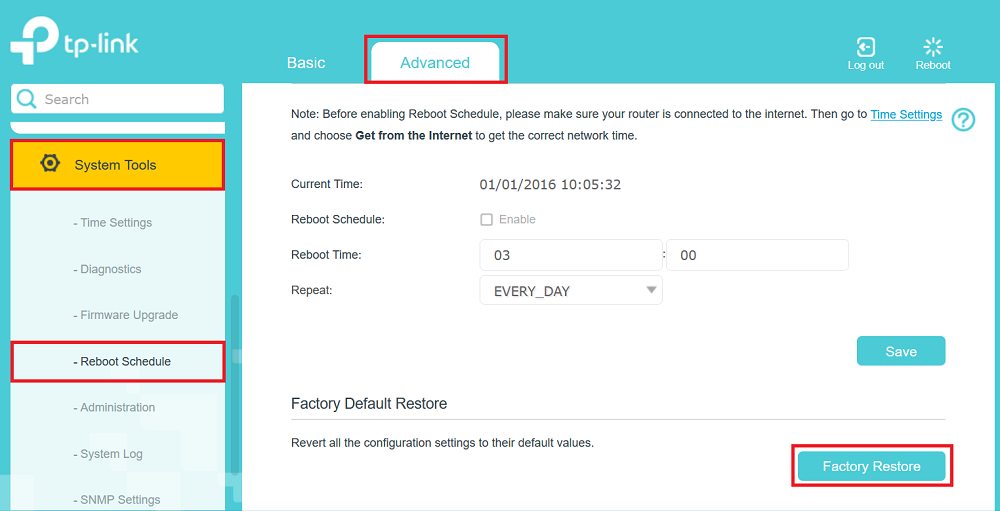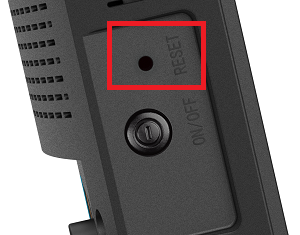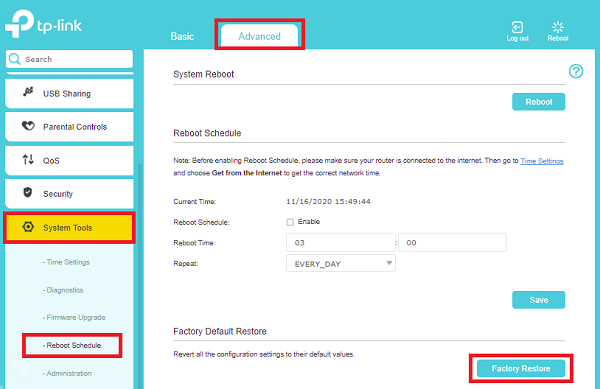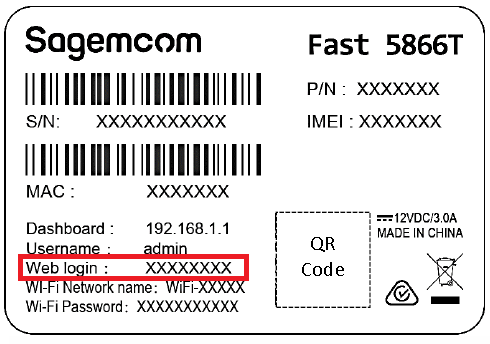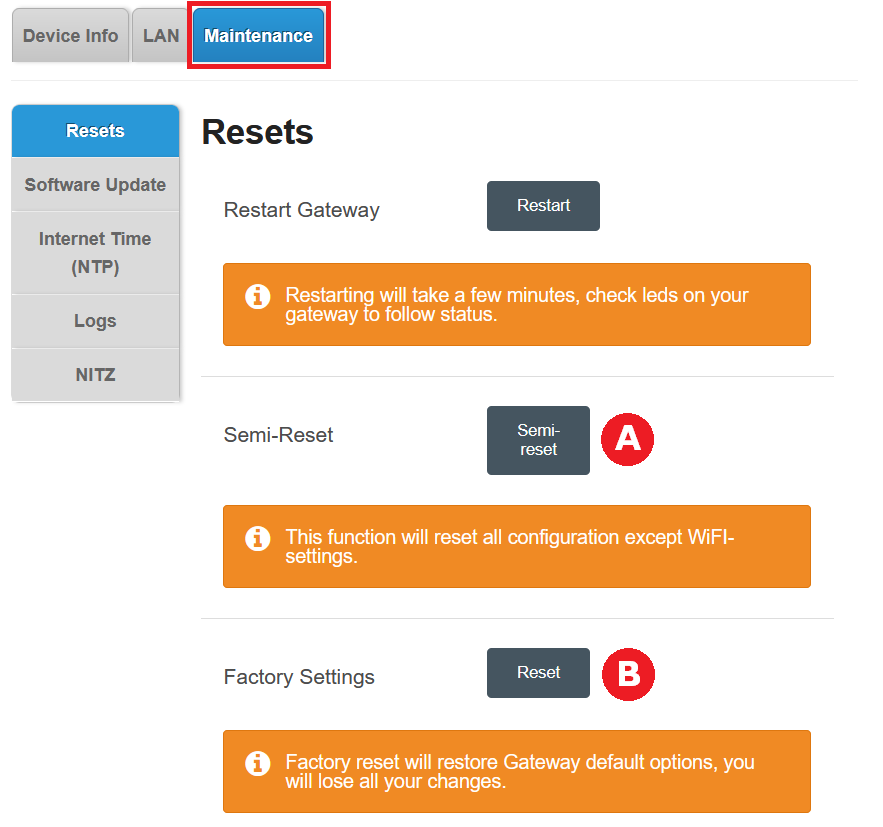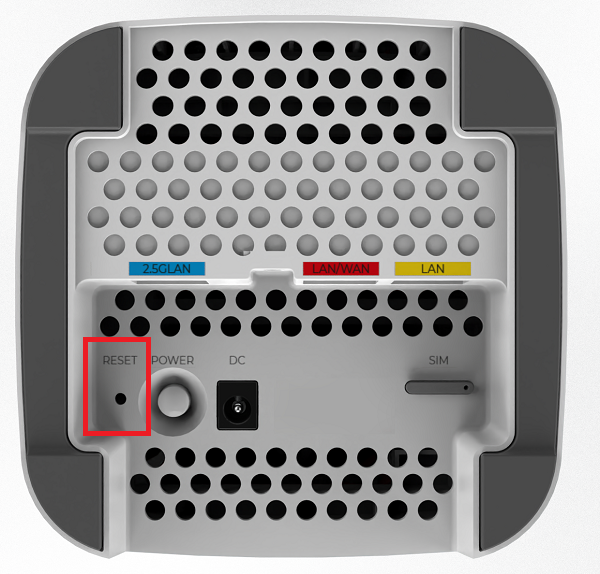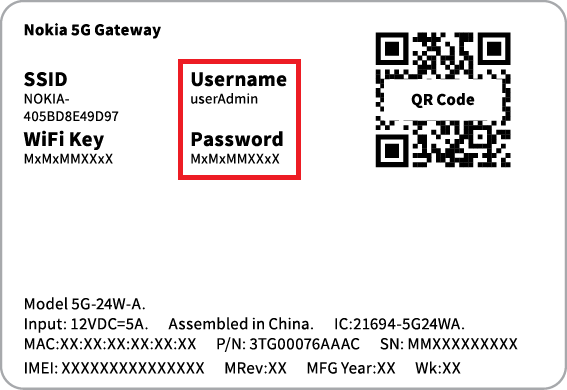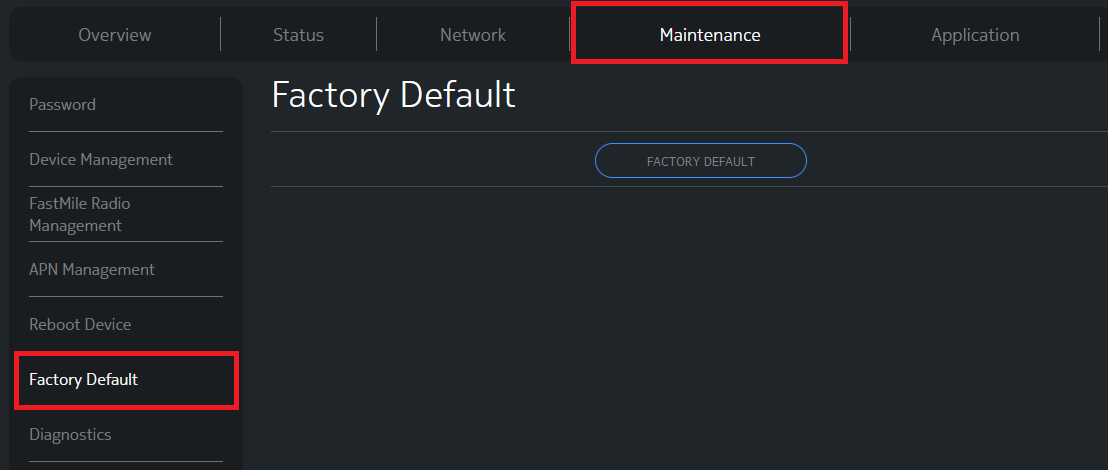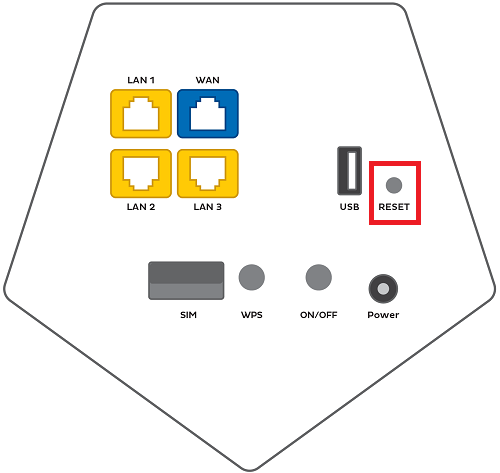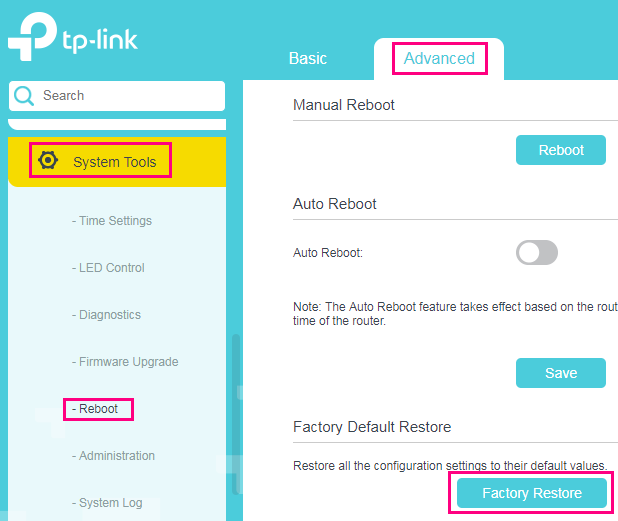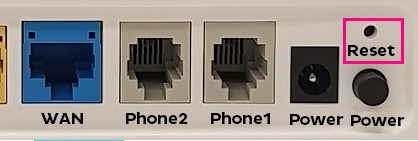How to factory reset your TPG modem
A factory reset is a last resort to fix a problem with your modem settings, or if you can't remember the modem password. You'll lose all your custom settings including any custom Wi-Fi name and password, so be ready to set up your modem again afterwards.
Don't have a TPG modem? Check the manufacturer's website for a guide.
Choose your modem
| Picture | Modem |
|---|---|
| NetComm NL20 Modem | |
| Wi-Fi Max 5G Modem | |
| Nokia FastMile 3.2 5G Modem |
|
| VX420-G2H Modem | |
| VX220-G2V Modem | |
| VX420-G2V Modem | |
| Sagemcom 5866 5G Modem | |
| Nokia FastMile R1 5G Modem | |
| TP-Link VR1600v Modem | |
| Modem not listed here? Check for a user manual on Older TPG modems |
|
Factory reset your NetComm NL20 Modem
Factory reset in modem settings (recommended)
- Open your web browser and go to: http://192.168.1.1.
Can't log in? Factory reset with the reset button instead. - Log in with the Username and Password found on the modem's barcode sticker or use your custom password.
- In the left pane, click Advanced.
- Under System, select Configurations for the Settings page to open.
- Select the Factory Reset radio button and click Restore Default Settings.
If you want to keep custom Wi-Fi and Login details, you can click Semi-Reset. - A confirmation popup will appear, click Yes to restore the factory settings.
- Wait for the factory reset to complete. Your modem will reboot.
- Set up your modem again by following its setup guide.
- We recommend that you restart any computers or Wi-Fi devices before trying to get online.
Factory reset with the Reset button
- This method is not recommended unless you are unable to view or log in to your device settings at 192.168.1.1.
- While your modem is turned on, find the RESET button on the back and use a pen or paperclip to hold it for 10 seconds, then release.
- After about 20 seconds, all the lights except for the power light will turn off.
- Wait for the factory reset to complete. Your modem will reboot.
- Set up your modem again by following its setup guide.
- We recommend that you restart any computers or Wi-Fi devices before trying to get online.
Factory reset your Wi-Fi Max 5G Modem
Factory reset in modem settings (recommended)
- Open your web browser and go to: http://192.168.1.1
- Log in with the Login Password found on the modem's barcode sticker or use your custom password.
Can't log in? Factory reset with the reset button instead. - In the left pane, click Administration.
- Select Backup/Restore Setting.
- Under "Restore to Factory Defaults", click Restore to Factory Defaults.
- Wait for the factory reset to complete. After the factory reset, your modem will reboot.
- Set up your modem again by following its setup guide.
- We recommend that you restart any computers or Wi-Fi devices before attempting to get online.
Factory reset with the Reset button
- This method is not recommended unless you are unable to view or log in to your device settings at 192.168.1.1.
- While your modem is turned on, find the Reset button on the back and use a pen or paperclip to hold it for at least 10 seconds, then release.
The front LED will start flashing when the factory reset has started. - Wait for your modem to finish rebooting; this may take several minutes.
- Set up your modem again by following its setup guide.
- We recommend that you restart any computers or Wi-Fi devices before attempting to get online.
Factory reset your Nokia FastMile 3.2 5G Modem
Factory reset in modem settings (recommended)
- Open your web browser and go to: http://192.168.1.1
- Select System, then General.
- Log in with the Username and Password found on the modem's barcode sticker or use your custom password.
Can't log in? Factory reset with the reset button instead. - Hit Reset, then hit Yes.
- Wait for the factory reset to complete. Your modem will reboot.
- Set up your modem again by following its setup guide.
- We recommend restarting any computers or Wi-Fi devices before trying to get online.
Factory reset with the RESET button
- While your modem is turned on, find the RESET button on the base and use a pen or paperclip to hold it for 10-12 seconds, then release.
- Wait for the factory reset to complete. Your modem will reboot. The centre modem light will turn white before flashing red.
- Set up your modem again by following its setup guide.
- We recommend restarting any computers or Wi-Fi devices before trying to get online.
Factory reset your VX420-G2H Modem
Factory reset in modem settings (recommended)
- Open your web browser and go to: https://192.168.1.1.
- Log in with the default password "admin". If you have a custom password, use that instead.
Can't log in? Factory reset with the reset button instead. - Hit Advanced.
- Select System Tools, then Reboot Schedule.
- Hit Factory Restore, then Yes.
- Wait for the factory reset to complete. Your modem will reboot.
- Set up your modem again by following its setup guide.
- recommend restarting any computers or Wi-Fi devices before trying to get online.
Factory reset with the RESET button
- While your modem is turned on, find the RESET button on the back and use a pen or paperclip to hold it for 5 seconds, then release.
- Wait for the factory reset to complete. Your modem will reboot.
- Set up your modem again by following its setup guide.
- We recommend restarting any computers or Wi-Fi devices before trying to get online.
Factory reset your VX220-G2V Modem
Factory reset in the modem settings (recommended)
- Open your web browser and go to: https://192.168.1.1.
- Log in with the default password found on your modem's barcode sticker. If you have a custom password., use that instead.
Can't log in? Factory reset with the reset button instead. - Hit Advanced.
- Select System Tools, then Reboot Schedule.
- Hit Factory Restore, then Yes.
- Wait for the factory reset to complete. Your modem will reboot.
- Set up your modem again by following its setup guide.
- >We recommend restarting any computers or Wi-Fi devices before trying to get online.
Factory reset with the RESET button
- While your modem is turned on, find the RESET button on the left side and use a pen or paperclip to hold it for 10 seconds, then release.
- Wait for the factory reset to complete. Your modem will reboot.
- Set up your modem again by following its setup guide.
- We recommend restarting any computers or Wi-Fi devices before trying to get online.
Factory reset your VX420-G2V Modem
Factory reset in modem settings (recommended)
- Open your web browser and go to: https://192.168.1.1
- Log in with the default password "admin". If you have a custom password, use that instead.
Can't log in? Factory reset with the reset button instead. - Hit Advanced.
- Select System Tools, then Reboot Schedule.
- Hit Factory Restore, then Yes.
- Wait for the factory reset to complete. Your modem will reboot.
- Set up your modem again by following its setup guide.
- We recommend restarting any computers or Wi-Fi devices before trying to get online.
Factory reset with the RESET button
- While your modem is turned on, find the RESET button on the back and use a pen or paperclip to hold it for 10 seconds, then release.
- Wait for the factory reset to complete. Your modem will reboot.
- Set up your modem again by following its setup guide.
- We recommend restarting any computers or Wi-Fi devices before trying to get online.
Factory reset your Sagemcom 5866 5G Modem
Factory reset in the modem settings (recommended)
- Open your web browser and go to: https://192.168.1.1.
- Log in with the default username “admin” and the default password listed as Web login on your modem's barcode sticker. If you have custom login details, use those instead.
Can't log in? Factory reset with the reset button instead. - Hit My Sagemcom Box, then Maintenance.
- You have two options:
A) Select Semi-reset to reset everything except your custom Wi-Fi settings; OR
B) Select Reset for a full factory reset. - Wait for the factory reset to complete. Your modem will reboot.
- Set up your modem again by following its setup guide.
- We recommend restarting any computers or Wi-Fi devices before trying to get online.
Factory reset with the RESET button
- While your modem is turned on, find the RESET button on the back and use a pen or paperclip to hold it for 5-8 seconds, then release.
Note: You may need to unplug any Ethernet cable in the 2.5GLAN port to reach the RESET button. - Wait for the factory reset to complete. Your modem will reboot.
- Set up your modem again by following its setup guide.
- We recommend restarting any computers or Wi-Fi devices before trying to get online.
Factory reset your Nokia FastMile R1 5G Modem
Factory reset in the modem settings (recommended)
- Open your web browser and go to: https://192.168.1.254.
- Log in with the default Username “userAdmin” and the default Password on your modem's barcode sticker. If you have custom login details, use those instead.
Can't log in? Factory reset with the reset button instead. - Select Maintenance.
- Hit Factory Default, then FACTORY DEFAULT.
- Hit Ok.
- Wait for the factory reset to complete. Your modem will reboot.
- Set up your modem again by following its setup guide.
- We recommend restarting any computers or Wi-Fi devices before trying to get online.
Factory reset with the RESET button
- While the modem is turned on, find the RESET button on the back and use a pen or paperclip to hold it for 10-12 seconds, then release.
- Wait for the factory reset to complete. Your modem will reboot.
- Set up your modem again by following its setup guide.
- We recommend restarting any computers or Wi-Fi devices before trying to get online.
Factory reset your TP-Link VR1600v
Factory reset in the modem settings (recommended)
- Open your web browser and go to: https://192.168.1.1.
- Log in with the default username "admin" and default password "admin". If you have custom login details, use those instead.
Can't log in? Factory reset with the reset button instead. - Hit Advanced.
- Select System Tools, then Reboot.
- Hit Factory Restore, then Yes.
- Wait for the factory reset to complete. Your modem will reboot.
- Set up your modem again by following its setup guide.
- We recommend restarting any computers or Wi-Fi devices before trying to get online.
Factory reset with the RESET button
- While the modem is turned on, find the Reset button on the back and use a pen or paperclip to hold it for 6 to 8 seconds, then release.
- Wait for the factory reset to complete. Your modem will reboot.
- Set up your modem again by following its setup guide.
- We recommend restarting any computers or Wi-Fi devices before trying to get online.