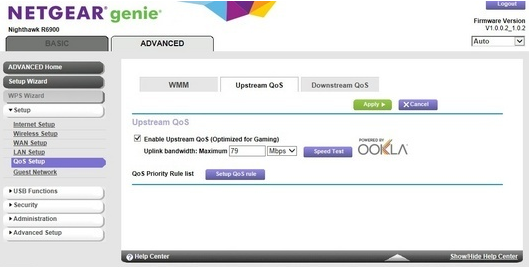Bandwidth control or Quality of Service (QoS) stops your modem trying to upload faster than the speed of your nbn plan, which can cause data packets to be lost.
TPG modems handle bandwidth control automatically, but some third-party modems may need changes in their setting to turn on bandwidth control.
Having trouble following this guide for your modem? Please check the manufacturer's website or run a Google search for a more specifc guide.
-
On a device that's connected to your modem, open your web browser and go to your modem's default gateway address, which can be found on its barcode sticker (e.g. http://192.168.1.1).
Using a PC or Mac? You can also follow this guide to find your modem's default gateway address. -
Log in with the default username and password found on your modem's barcode sticker. If you have custom login details, use those instead.
Some modems don't have a username and just use a password. -
If you see any option for Advanced settings, hit it.
-
Find the bandwidth control setting. This is most likely called QoS or Bandwidth/Traffic control.
- Ensure that upstream bandwidth/QoS is enabled and set the bandwidth maximum according to your nbn plan:
- NBN12 plan: Enter a maximum of 950kbps
- NBN25 plan: Enter a maximum of 4950kbps
- NBN50 plan: Enter a maximum of 19500kbps
- NBN100 plan: Enter a maximum of 19500kbps*
- NBN Superfast plan: Enter a maximum of 24500kbps
- NBN Ultrafast plan: Enter a maximum of 49500kbps
*Note: Business NBN100 plans and some legacy residential NBN100 plans may need a maximum of 39500kbps instead. -
Save your changes to finish. Here's an example for a Netgear modem: