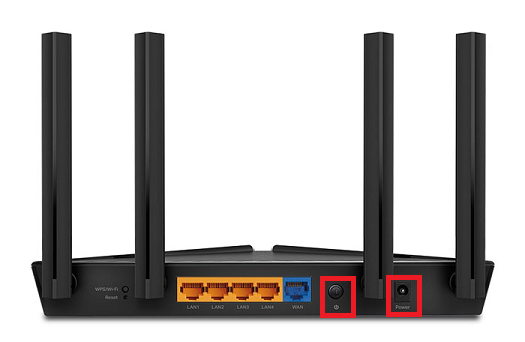How to set up TP-Link Archer AX10 for nbn HFC
You'll need to plug in your modem and change some settings to get it working with TPG nbn HFC.
-
First, make sure you’ve got a message from us asking you to plug in your nbn modem. We need to get your connection ready on our side before you plug in.
-
Find your phone wall socket and nbn Connection Box (NCB) – you probably already have a modem plugged in from your last internet service. Unplug any old modem from the NCB and power outlet.
If your NCB is missing, please call us on 1300 023 575. -
Use the Ethernet cable to connect your modem’s blue WAN port to your NCB's UNI-D1 port or 2.5G port.
-
Use the power cable to connect your modem's Power port to a power outlet. Press your modem's Power button to turn it on.
- To connect devices to the WiFi, you'll find the default WiFi name and password on your modem's barcode sticker.
- If you have extra Ethernet cables, you can connect up to 4 devices to your modem’s yellow LAN ports.
-
Open your web browser and go to: https://192.168.1.1 or https://tplinkmodem.net
-
Log in with the default username "admin" and the default password "admin" on your modem's barcode sticker. If you have custom login details, use those instead.
You may be prompted to create a new password when you first log in. -
Select the Internet tab.
-
Set Internet Connection Type to PPPoE.
-
Enter your TPG username and password.
Your TPG username can be found in emails from us about your TPG order. If you've forgotten your password, reset your password. -
Hit Save.
-
If you have a bundled nbn & phone plan: Select Advanced > Network > IPTV/VLAN. Tick the Enable box for IPTV/VLAN. Set ISP Profile to Custom. For Internet VLAN ID, enter 2. For Internet VLAN Priority, enter 0. Enable 802.1Q Tag.
- Hit Save and you're good to go.
Can't get online? Call us on 1300 997 271 and we'll help you.