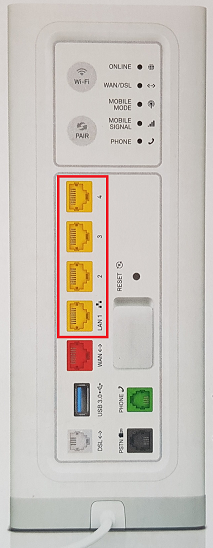How to set up Telstra Smart Modem Gen2 for nbn FTTC
You'll need to plug in your modem and change some settings to get it working with TPG nbn FTTC.
- First, make sure you’ve got a message from us asking you to plug in your nbn modem. We need to get your connection ready on our side before you plug in.
- Find your phone wall socket and nbn Connection Box (NCB) – you probably already have a modem plugged in from your last internet service. Unplug any old modem from the NCB and power outlet.
If your NCB is missing, please call us on 1300 023 575. -
Use the Ethernet cable to connect your modem’s red WAN port to your NCB's yellow Gateway port.
-
Use the power cable to connect the Power port on your modem to a power outlet and turn it on.
- To connect devices to the WiFi, you'll find the default WiFi name and password on your modem's barcode sticker.
- If you have extra Ethernet cables, you can connect up to 4 devices to your modem’s yellow LAN ports.
-
Check the lights on your modem. If the Online light is red, you can go to the next step.
No red Online light? Call us on 1300 997 271 and we'll help you. -
Open your web browser and go to: https://192.168.0.1 or https://mymodem
-
Log in with the default password "Telstra" on your modem's barcode sticker. If you have a custom password, use that instead.
-
Hit BROADBAND and delete the existing username and password details.
-
Enter your TPG username and password.
Your TPG username can be found in emails from us about your TPG order. If you've forgotten your password, reset your password. -
Hit Save and you're good to go.
Can't get online? Call us on 1300 997 271 and we'll help you.