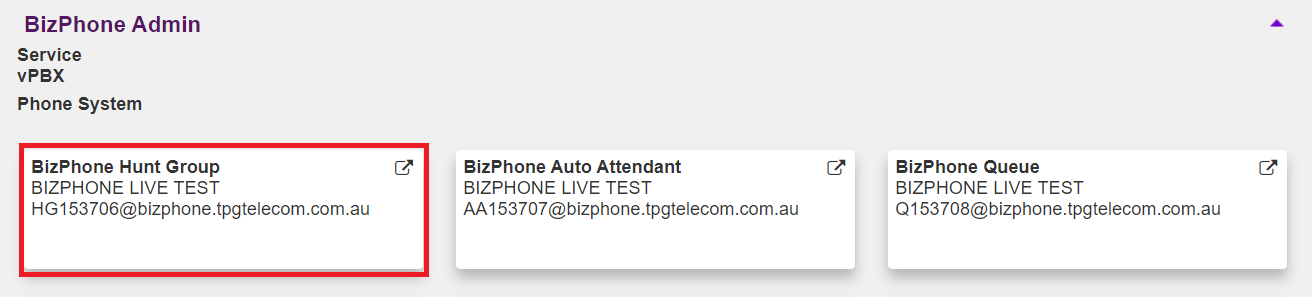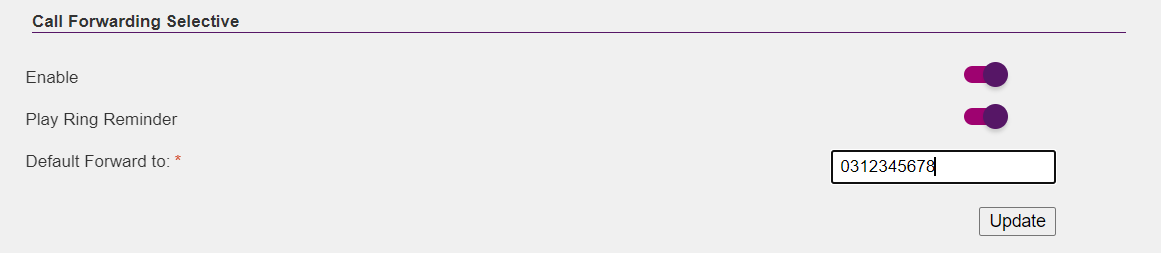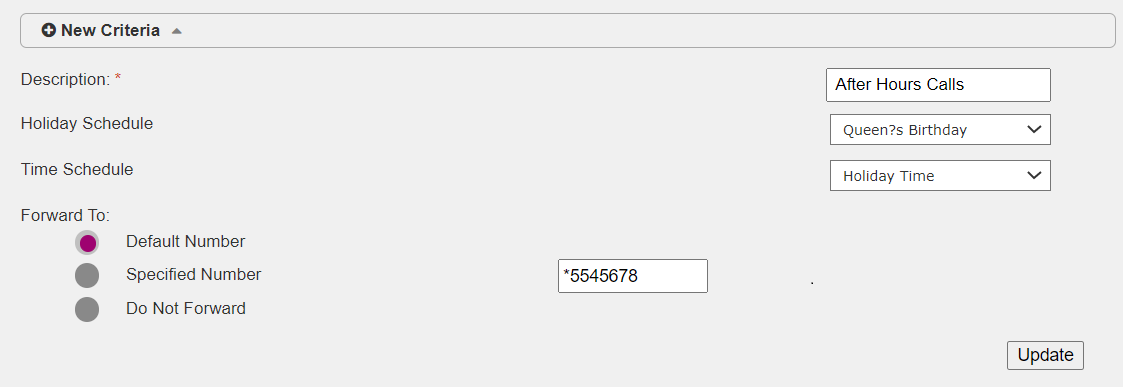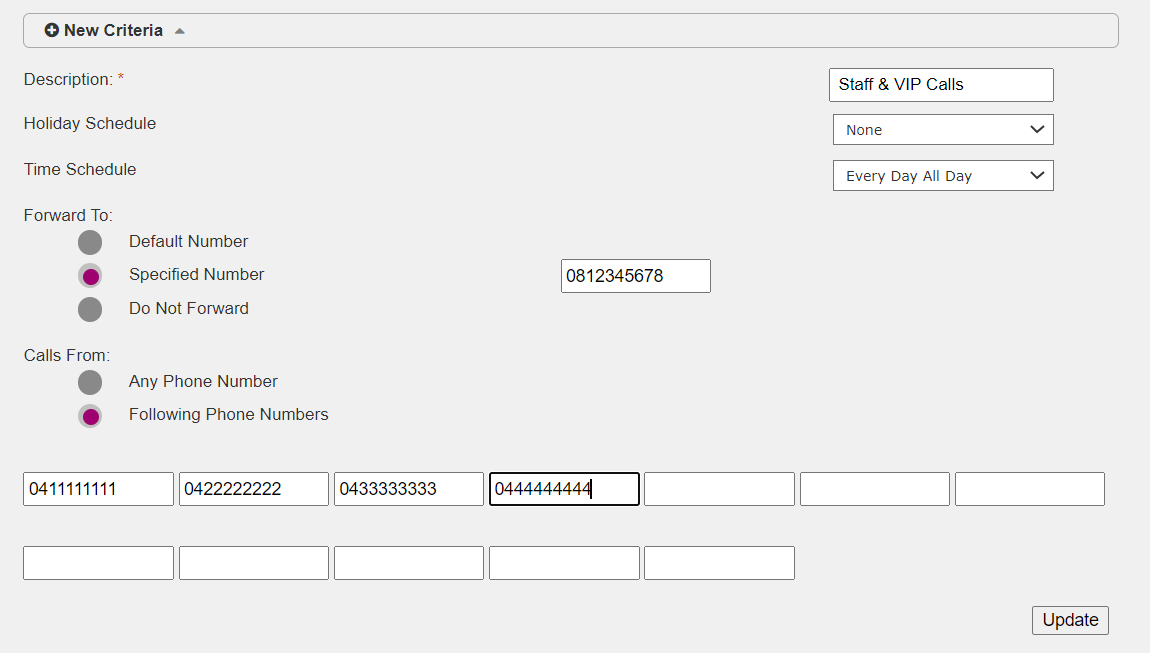BizPhone Hunt Group Call Forwarding
Note: Call Forwarding Always/Busy and Selective features are only available for Premium Hunt Groups. To add a Premium Hunt Group to your BizPhone system, please contact bizphonesupport@tpg.com.au.
Calls forwarded from a BizPhone Hunt Group to an external phone number will incur call charges.
Select one of the links below to jump to a query:
- Call Forwarding Always/Busy
- Call Forwarding Selective - After Hours Diversions
- Call Forwarding Selective - From Specific Numbers
Call Forwarding Always/Busy
-
Log in to Frontier Portal. If you have never logged in before, please watch this video.
-
Select BizPhone Hunt Group.
-
Select Call Forwarding (Always/Busy) to expand the options.
-
To override all other call forwarding settings and always forward incoming calls to another number, set the Always switch is set to ON and enter a phone number in the Call Forward to box.
Note: To forward calls to voice mail, enter *55 followed by the last 5 digits of the BizPhone handset where you wish voice mail to be sent. -
To forward incoming calls to another number when Group Busy is enabled, set the Busy switch is set to ON and enter a phone number in the Call Forward to box.
-
Select Update to save any changes.
Call Forwarding Selective - After Hours Diversions
-
Log in to Frontier Portal. If you have never logged in before, please watch this video.
-
Select BizPhone Hunt Group.
-
Select Call Forwarding Selective to expand the options.
-
Set the Enable switch to ON.
-
If you wish to have a reminder message played on forwarded calls, set the Play Ring Reminder switch to ON.
-
Enter a phone number to forward calls to in the Default Forward to box.
Note: To forward calls to voice mail, enter *55 followed by the last 5 digits of the BizPhone handset where you wish voice mail to be sent. -
Select Update to save your changes.
-
Click the plus (+) symbol to expand the New Criteria options.
-
Enter an appropriate Description for this new forwarding criteria.
-
If you have not already done so, follow the steps in BizPhone Schedules and Events setup to establish your Business Hours/After Hours schedules and/or Holiday Events.
-
If applicable, select the desired Holiday Schedule from the drop-down menu.
-
Select the desired Time Schedule from the drop-down menu.
-
Under Forward To, choose to forward calls to the Default Number, a new Specified Number, or Do Not Forward calls.
-
Select Update to save your changes.
Call Forwarding Selective - From Specific Numbers
-
Log in to Frontier Portal. If you have never logged in before, please watch this video.
-
Select BizPhone Hunt Group.
-
Select Call Forwarding Selective to expand the options.
-
Set the Enable switch to ON.
-
If you wish to have a reminder message played on forwarded calls, set the Play Ring Reminder switch to ON.
-
Enter a phone number to forward calls to in the Default Forward to box.
Note: To forward calls to voice mail, enter *55 followed by the last 5 digits of the BizPhone handset where you wish voice mail to be sent. -
Select Update to save your changes.
-
Click the plus (+) symbol to expand the New Criteria options.
-
Enter an appropriate Description for this new forwarding criteria.
-
If you have not already done so, follow the steps in BizPhone Schedules and Events setup to establish your Business Hours/After Hours schedules and/or Holiday Events.
-
If applicable, select the desired Holiday Schedule from the drop-down menu.
-
Select the desired Time Schedule from the drop-down menu.
-
Under Forward To, choose to forward calls to the Default Number, a new Specified Number, or Do Not Forward calls.
-
Under Calls From, select Following Phone Numbers and enter the phone numbers for incoming calls you wish to be forwarded.
-
Select Update to save your changes.