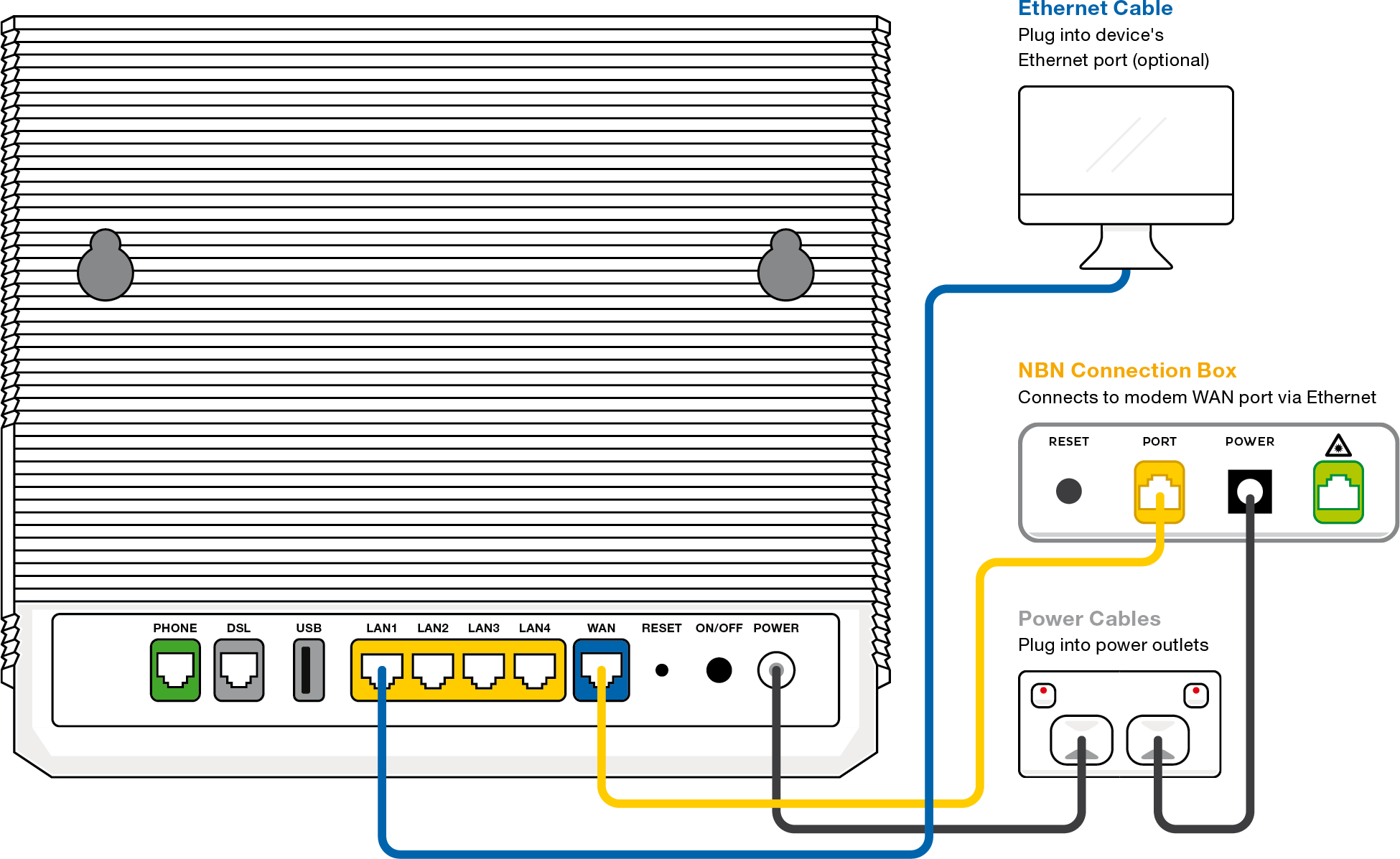Set up BYO modems on nbn® FTTP
Here’s how you can set up a compatible bring-your-own (BYO) modem for TPG nbn FTTP.
Your nbn Phone service and included calls are not available if you use a BYO modem.
Select one of the links below to jump to a query:
Modem compatibility
To work on TPG nbn FTTP, your modem must:
- Be nbn-ready and able to support your nbn plan speed
- Support PPPoE connections by Ethernet WAN
For a list of modems tested by our team, see nbn BYO modem requirements.
General nbn® FTTP setup guide for any modem
All modems are different. If this advice doesn’t work for your modem, check the manufacturer’s website for a guide on how to plug in and enter the TPG settings.
- Find your nbn Connection Box (NCB) – it's usually installed on the inside of an exterior wall, sometimes in the garage. Unplug any old modem from the NCB and power outlet.
- Use the power cable to connect your modem's Power port to a power outlet, then turn it on.
If your modem has a power button or switch, turn it on. - Use an Ethernet cable to connect your modem's WAN or LAN/WAN port to your NCB's yellow PORT.
NCB has 4 ports? Plug into UNI-D1 or PORT 1 first. If that doesn’t work, try each other port and wait a few minutes to see if your NCB gets a green Optical light. If all NCB lights are off, press the LED ON/OFF button to turn them back on. - Connect a device to your modem. You can use an Ethernet cable to connect a device to one of the LAN or Ethernet ports, or connect via WiFi.
The default WiFi name (SSID) and password/PIN can be found on your modem’s barcode sticker. - On your connected device, open your web browser and go to your modem’s gateway address (e.g. http://192.168.1.1). The gateway address and login details can be found on the barcode sticker.
Modems may have a login username and password, or just a password. - Make sure your modem has the following settings. If you’re not sure how to do this, check the manufacturer’s website for a guide.
Mode/Modulation: WAN
Connection Type: PPPoE
- You’ll need to enter your TPG username and password for the PPPoE connection. Your username is in emails from us about your TPG order, and on your TPG invoice.
If you forgot your password, you can reset it. - Save your settings and wait 5-10 minutes for your modem to connect.
- You should now be online. If you can’t view a website or notice a red or unlit Internet light on your modem, call us on 1300 997 271 for help.
We’re fully trained on TPG modems, but please note that there may be limited support for your BYO modem.
Check the manufacturer's website for a setup guide on how to plug in and enter the TPG Broadband Settings.