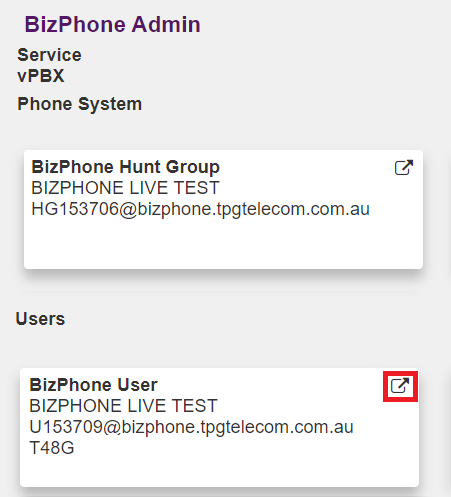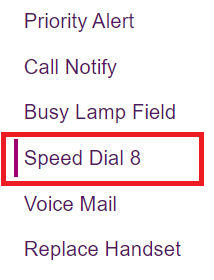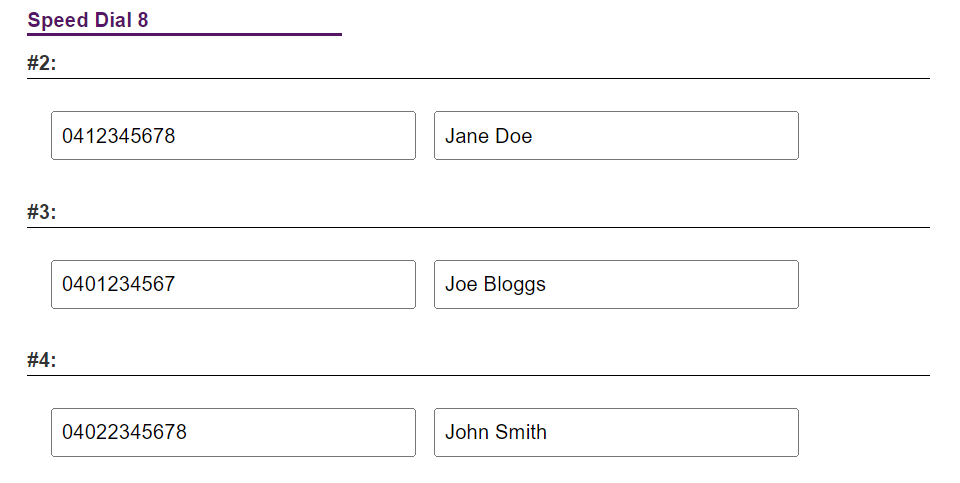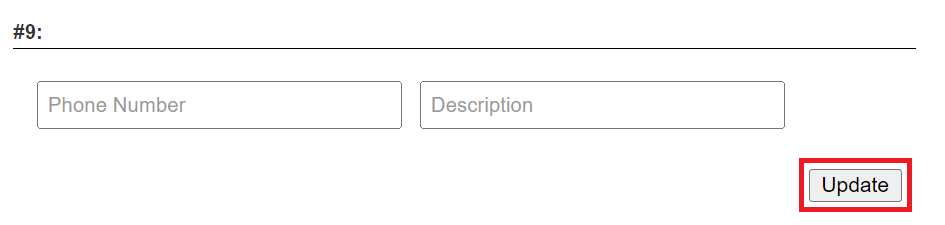BizPhone Speed Dial 8 setup
Once Speed Dial 8 has been configured, BizPhone customers can pick up their phone and press a single number of the speed dial (2-9) and then press “Send” to connect a call.
Select one of the links below to jump to a query:
Configure Speed Dial 8 in Frontier Portal
-
Log in to Frontier Portal. If you have never logged in before, please watch this video.
-
Select the desired BizPhone user to edit.
Note: Speed Dial 8 must be set up individually for each BizPhone user. -
Select Speed Dial 8.
-
Each available entry corresponds to the speed dial keys (2-9). Enter the desired phone number in the Phone Number field, and a relevant Description.
-
Select Update to save your changes.
Configure Speed Dial 8 on your BizPhone handset
-
Lift your BizPhone handset and dial *74.
-
When you hear the dial tone, enter the one-digit code (2-9) that you want to represent the number you want to program, followed by the complete phone number and press the “#” key.
For example, to configure speed dial 3 to dial 13 86 89, dial: *74, 3, 138689 -
Hang up to finish.